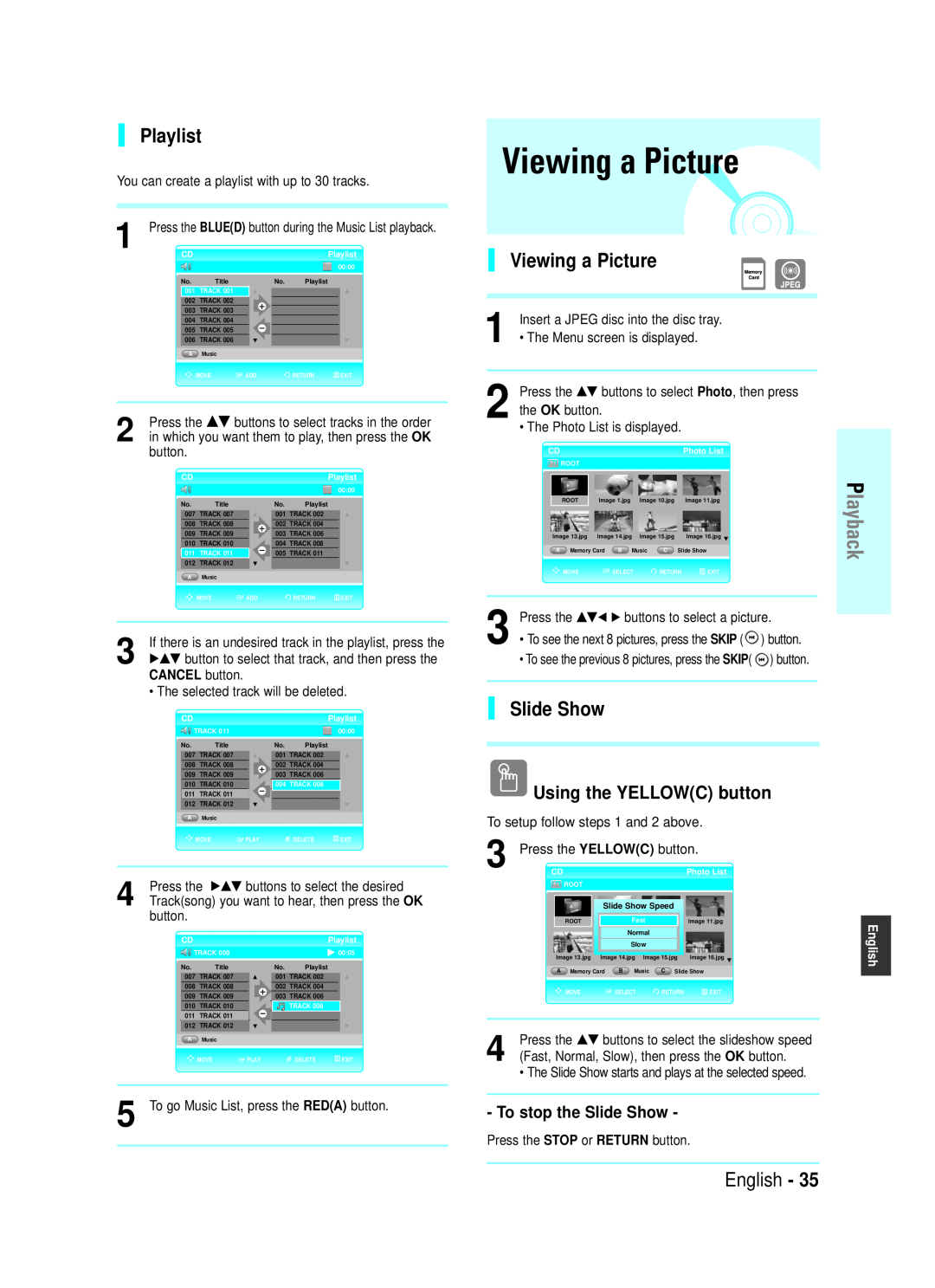User’s Manual
Blu-ray Disc Player
AK68-01229K
BD-P1000
Correct Disposal of This Product
Waste Electrical &Electronic Equipment
Blu-ray Disc Player
Getting Started
2 - English
IMPORTANT NOTE
Precautions
Important Safety Instructions
Maintenance of Cabinet
Handling Cautions
General Features
4 - English
Digital Photo Viewer JPEG
MP3 Playback
Before Reading the User’s Manual
Icons that will be used in manual
About the use of this user’s manual
Copyright
Contents
Using the Search & Skip Functions
Using the Scene Search Function
Using the Display Function
System Setup
Reference
On-Screen Menu Navigation
Setting up the Language Options
Disc Type and Characteristics
Disc types that can be played
Logos of Discs that can be played
Do not use the following discs
COPY PROTECTION
Disc Type
BD-ROM
DVD-Video
Using MP3 disc
Using JPEG disc
Disc Format
Compliance and Compatibility Notice
Disc Storage Management
Disc Handling
Disc Storage
Holding discs
1. POWER BUTTON
2. STANDBY INDICATOR
10. VIDEO OUT INDICATORS
11. Remote Control Sensor
Rear Panel
Front Panel Display
2. AUDIO OUT
3. VIDEO OUT
Tour of the Remote Control
25. CANCEL Button 26. REPEAT A-B Button
14 - English
1. STANDBY/ON Button 2. NUMBER Buttons 3. SCENE SEARCH Button
Accessories
Setting the Remote Control
Preparing the Remote Control
It is now programmed to operate with the remote control
Controllable TV Codes
16 - English
Brand
Code
Connecting to a TVVideo
Connecting to a TV S-Video
Connecting to a TV Component
Connecting to a TV with DVI Jack
Feature
Connecting to a TVVideo
If VIDEO mode is selected, resolution will be adjusted to 576i/480i
Only resolutions supported by the TV are available
Connecting to a TV S-Video
Connecting to a TV Component
English
Connections
Connecting to a TV with DVI Cable
Connecting to a TV with HDMI Cable
resolution
HDMI Auto Detection Function
Connecting to an Audio System 2 Channel Amplifier
Why does Samsung use HDMI?
What is the HDCP?
HDMI connection description
Connecting to an Audio System Dolby Digital, MPEG2 or DTS Amplifier
Connecting to an Audio System 5.1 Channel Amplifier
1. Using the audio cables, connect the 5.1 ANALOG
Please turn the volume down when you turn
Connecting to an Audio System HDMI supported Amplifier
Please turn the volume down when you
your ears
Please turn the volume down when you
Playback
Before Playing
Playback
24 - English
When you stop disc play, the player
it will pick up where you left off
Playing a Disc
Playback
Using the Search and Skip Functions
Slow Motion Play/ Step Motion Play
Slow Motion Play
Skipping Tracks
Using the Scene Search Function
Searching through a Scene
Playback
function may not be available
Using the Display Function
Using the Disc Menu & Popup/Title Menu
Using the Disc Menu
28 - English
Using the Title Menu
Using the Popup Menu
Using the A-B Repeat function
1. Press the Repeat A-B button on the remote control
Using the AUDIO button
Using the INFO button
Using the SUBTITLE button
Selecting the Audio Language
Using the Bookmark Function
Using the ANGLE function
Using the MARKER button
If the disc has only one angle, this feature
Press the CANCEL button to delete the selected
Playing back a bookmark
Clearing a bookmark
32 - English
Playing an Audio CDCD-DA
Audio CDCD-DA/MP3 Screen Elements
Playing an MP3
The Music List screen is displayed
Using the REPEAT button
When playing an Audio CDCD-DA
When playing an MP3 disc
Repeat CD CD-DA & MP3
Using the YELLOWC button
CANCEL button
Viewing a Picture
Playlist
Using the INFO button
Rotate
36 - English
To stop the Rotate
Zoom
Move Photo/Go To Photo List
To stop the Zoom
Press the …† buttons to select Zoom
Using a Mixed disc JPEG+MP3
38 - English
layback
To go to the Photo List
Setup
On-Screen Menu Navigation
MENU Button
…†œ √ Buttons
Setting up the Audio
Setting up the Language Options
ystem Setup
Options
Setting up the Speaker Options
Dynamic Compression
Digital Output
PCM Down Sampling
Setting up the Video display/output Options
System Setup
Speaker Setup
42 - English
Resolution
Resolution output according to disc type
HD mode 720p, 1080i and 1080p
In HDMI mode
Setting up the Parental Lock
If you forgot your password
4 on the remote control
The “Confirm the password.” message will be
Setting the Rating Level
Changing the Password
Enter the 4-digit password using the number buttons
2 on the remote control. The “Confirm the password”
Troubleshooting
Reference
Reference
46 - English
Reference
English
Specifications
48 - English
Reference
sdfdf
Contact SAMSUNG WORLD WIDE
If you have any questions or comments relating to Samsung products
please contact the SAMSUNG customer care centre
Blu-ray lemezlejátszó
User’s Manual
A termék megfelelŒ leadása
Elektromos és elektronikus készülékek hulladékkezelése
Figyelmeztetés
Az elsõ lépések
2 - Magyar
FIGYELEM
Elõvigyázatosság
Fontos biztonsági utasítások
Kezelési figyelmeztetés
A készülékház karbantartása
Általános tulajdonságok
Lejátszó tulajdonságai
Blu-ray lemez tulajdonságai
4 - Magyar
elolvasása elõtt
A használati kézikönyv
Piktogramok a menüben
A használati kézikönyv használatáról
Tartalomjegyzék
lépések
Az elsõ lépések
Kapcsolat
Rendszer beállítás
Utalás
Mıszaki adatok
Hibaelhárítás Troubleshooting
Lemez típus és tulajdonságok
Lejátszható lemez típusok
8 - Magyar
Ne használja a következõ lemezeket
MÁSOLÁSVÉDELEM
Lemez típus
DVD-Videó
Magyar
Lemez formátum
10 - Magyar
Teljesítési és kompatibilitási közlés
DVD-R lemez lejátszása
Lemez tárolása és kezelése
Lemezkezelés
Lemeztárolás
Lemeztárolás
1. POWER GOMB
Leírás
Elülsõ panel
12 - Magyar
Hátsó panel
Elsõ Panel Kijelzõ
Ventilátor
2. AUDIO OUT
25. CANCEL gomb 26. REPEAT A-B gomb
A távirányító használata
14 - Magyar
10. DISC MENU gomb
Kicsomagolás
Tartozékok
Távvezérlõ beállítása
A távirányító elõkészítése
Ellenõrizhetõ TV kódok
16 - Magyar
Védjegy
Az elsõ lépések
Kapcsolat
Gyors áttekintés
Csatlakoztatás egy TV-hez Videóhoz
TV csatlakoztatása DVI dugasszal
TV kimenetválasztó jellemzõje
A csatlakozás kiválasztása
Csatlakoztatás a TV-hez Videóhoz
18 - Magyar
Csatlakoztatás egy TV-hez Komponenshez
Csatlakoztatás egy TV-hez S-Videóhoz
Magyar
Kapcsolat
TV csatlakoztatása DVI kábellel
TV csatlakoztatása HDMI kábellel
HDMI Automatikus felismerési funkció
20 - Magyar
Csatlakoztatás egy audio rendszerhez 2 csatornaerõsítõ
HDMI csatlakozás leírása
Miért használ a Samsung HDMI-t?
Mi a HDCP?
22 - Magyar
Csatlakozás egy audio rendszerhez 5.1 csatornaerõsítõ
1. Az audio kábeleket használva, csatlakoztassa az
CENTER, SUBWOOFER, REAR L, REAR R termináljaihoz
Csatlakoztatás egy audio rendszerhez HDMI által támogatott erõsítõ
erõsítõt bekapcsolja. A váratlan erõs
füleiben
Magyar
Lejátszás
Lejátszás elõtt
Lejátszás
24 - Magyar
Lemez lejátszása
A memóriakártya olvasása
Lejátszás
Lejátszás
A keresõ és ugrás
funkció használata
Lassított lejátszás
Léptetéses lejátszás
Keresés és ugrás funkció használata
Keresés jeleneten keresztül
A lemeztõl függõen, a jelenet keresõ funkció
nem mindig elérhetõ
A megjelenítés funkció használata
A lemez menü és felugró/ cím menü használata
A lemezmenü használata
28 - Magyar
meg a CANCEL gombot
Ismételt lejátszás
A cím menü használata
A felugró menü használata
A felirat nyelvének kiválasztása
Az audio nyelv kiválasztása
Az AUDIO gomb használata
Az INFO gomb használata
A kameraszög változtatása
A látószög funkció használata
A MARKER JELZÕ gomb használata
Ha a lemeznek csak egy szöge van, ez a
CANCEL gombot
Egy könyvjelzõ törlése
Egy könyvjelzõ visszajátszása
32 - Magyar
Audio CD/MP3 lejátszása
AUDIO CD CD-DA lejátszása
Audio CDCD-DA/MP3 képernyõelemek
MP3 lejátszása
CD CD-DA és MP3 ismétlése
34 - Magyar
Lejátszás
A REPEAT gomb használata
Kép megtekintése
Playlist
Kép megtekintése
Diabemutató
ejátszás
Forgatás
36 - Magyar
Az INFO gomb használata
Zoom
Képmozgatása/Ugrás a képlistához
A nagyítás leállítása
Nyomja meg a …† gombokat a Zoom
Kevert lemez JPEG+MP3 használata
38 - Magyar
ejátszás
Ugrás a kép listához
Rendszer beállítás
Kivetített menü irányítása
MENÜ gomb
OK gomb
Audio funkciók
beállítása
Nyelv funkciók beállítása
beállítás
Hangszóró funkciók beállítása
Rendszer beállítás
Dinamikus tömörítés
Digital Output
Videó lejátszó/kimenet funkciók telepítése
42 - Magyar
Hangszóró beállítás
Hangszóró
Resolution Felbontás
TV Aspect TV tulajdonság
HDMI Format HDMI Formátum
Screen Message Képernyõ üzenet
A gyermekzár beállítása
Ha elfelejtette jelszavát
44 - Magyar
Rendszer
A besorolási szint beállítása
A jelszó megváltoztatása
Parental Setup
Rendszer beállítás
Hibaelhárítás Troubleshooting
Utalás
Utalás
46 - Magyar
Utalás
Magyar
Mıszaki adatok
48 - Magyar
Utalás
sdfdf
KapcsolatfelvételSAMSUNG WORLD WIDE
Bármilyen észrevétele,vagy kérdése van Samsung termékekkel
kapcsolatban,forduljon a SAMSUNG ügyfélszolgálathoz
P¤EHRÁVAâ DISKÒ BLU-RAY
Návod na pouÏití
Správná likvidace tohoto v˘robku
Likvidace starého elektrického a elektronického zafiízení
Tento symbol indikuje dÛleÏité pokyny, doprovázející v˘robek
Varování
Zaãínáme
2 - âesky
Bezpeãnostní upozornûní
DÛleÏitá bezpeãnostní upozornûní
Upozornûní pro zacházení
ÚdrÏba skfiíÀky pfiístroje
V‰eobecné pfiednosti
Pfiednosti pfiehrávaãe
Pfiednosti disku Blu-ray
4 - âesky
Pfied pfieãtením tohoto návodu k obsluze
Copyright
Zvuky menu
Vícestránková/vyskakovací menu
Obsah
aãínámeZ
Zaãínáme
Zapojení
Nastavení systému System Setup
Odkazy
Navigace prostfiednictvím menu
Nastavení moÏností jazyka
Typy a charakteristiky disku
Typy diskÛ, které je moÏno pfiehrávat
NepouÏívejte následující typy diskÛ
Regionální kód
OCHRANA PROTI KOPÍROVÁNÍ
Typ disku
proti kopírování zkreslen˘
âesky
Formát disku
10 - âesky
Upozornûní k souladu a kompatibilitû
Pfiehrávání diskÛ DVD-R
UloÏení disku
a manipulace s diskem
Manipulace s disky
UloÏení a skladování diskÛ
Popis
Pfiední panel
12 - âesky
3. ZÁSUVKA NA DISK
Zadní panel
Displej na pfiedním panelu
Ventilátor
v‰ech stran alespoÀ 10 cm volného prostoru
25. Tlaãítko CANCEL Zru‰ení
Dálkov˘ ovladaã
14 - âesky
aãínámeZ
Vybalení
Pfiíslu‰enství
Nastavení dálkového ovladaãe
Pfiíprava dálkového ovladaãe
Kódy televizorÛ, které je moÏno ovládat
16 - âesky
Znaãka
Zaãínáme
Zapojení
Rychl˘ pfiehled
Pfiipojení k televizoru Video
Pfiipojení k televizoru S-Video
V˘bûr zapojení
Funkce pro volbu v˘stupu televizoru
18 - âesky
Pokud je reÏim HDMI zvolen u televizoru
Pfiipojení k televizoru Komponentní signál
Pfiipojení k va‰emu televizoru prostfiednictvím kompo-nentního kabelu
va‰emu televizoru
Pfiehrávání diskÛ Blu-ray je dostupné pfii
20 - âesky
Funkce Automatická detekce signálu HDMI
Pfiipojení k televizoru prostfiednictvím kabelu DVI
diskÛ Blu-ray a televizor
Pfiipojení k audio systému
Dvoukanálov˘ zesilovaã
Popis zapojení HDMI
Proã Samsung pouÏívá HDMI?
22 - âesky
Pfiipojení k audio systému Zesilovaã 5.1 kanálÛ
Pfiipojení k audio systému Zesilovaã Dolby Digital, MPEG2 nebo DTS
1. Prostfiednictvím audio kabelÛ propojte v˘stupní zdífiky
Pfiipojení k audio systému Zesilovaã podporující HDMI
reprosoustavy a vበsluch
Nastavte prosím zvuk na obrazovce menu v souladu se zesilovaãem
Viz stránky 40 a
Pfiehrávání
Pfied pfiehráváním
Pfiehrávání
24 - âesky
Pfiehrávání disku
Naãtení pamûÈové karty
Pfiehrávání
Po zastavení pfiehrávání disku si pfiehrávaã
PouÏívání funkce Search Vyhle- dávánía Skip Pfieskoãení
Pfieskoãení skladeb
Zpomalené pfiehrávání /Krokové pfiehrávání
Krokové pfiehrávání Step Motion Play
PouÏívání funkce Scene Search Vyhledání scény
Vyhledávání v rámci scény
U nûkter˘ch diskÛ nemusí b˘t funkce Scene
Search Vyhledání scény dostupná
PouÏívání funkce DisplayDisplej
PouÏívání menu disku a vyska- kovacího menu/menu titulu
28 - âesky
PouÏívání menu disku
CANCEL Zru‰ení
Opakované pfiehrávání Repeat
PouÏití menu titulu
PouÏívání vyskakovacího menu
Volba jazyka zvukového
Volba jazyka titulkÛ
Subtitle Language
doprovodu Audio Language
Zmûna úhlu zábûru
PouÏívání funkce
kamery Camera Angle
Bookmark ZáloÏka
Pfiehrávání záloÏky
Smazání záloÏky
32 - âesky
PouÏívání tlaãítka MARKER Znaãkovaã
Audio CD/MP3
Souãásti obrazovky Audio CD CD-DA/MP3
Pfiehrávání disku Audio CD CD-DA
Pfiehrávání disku MP3
34 - âesky
Opakování disku CD CD-DA a MP3
Pro návrat k normálnímu pfiehrávání
fiehráváníP
ProhlíÏení obrázku
Seznam pro pfiehrávání
ProhlíÏení obrázku
Prezentace Slide Show
Rotate otoãení obrázku
36 - âesky
PouÏívání tlaãítka INFO Informace
Ukonãení otoãení obrázku
Zvût‰ení Zoom
Ukonãení funkce Zoom Zvût‰ení
Stisknûte tlaãítko …† pro volbu poloÏky Zoom
poloÏky Zoom On Zapnutí zvût‰ení
PouÏívání smí‰en˘ch mixeddiskÛ JPEG+MP3
38 - âesky
Pfiechod do seznamu fotografií Photo List
Pro pfiechod do seznamu hudby Music List
Nastavení systému
Tlaãítko MENU Nabídka
Tlaãítka …†œ √
Tlaãítko OK
Nastavení moÏností
zvuku Audio Options
40 - âesky
systému
Stisknûte tlaãítko …† pro volbu poloÏky Setup
Stisknûte tlaãítko …† pro volbu poloÏky Audio Setup
Nastavení moÏností repro- soustav Speaker Options
Digital Output digitální v˘stup
Nastavení reprosoustav Speaker Setup
Nastavení moÏností zobrazení obrazu
42 - âesky
Nastavení systému
Resolution Rozli‰ení
TV Aspect pomûr stran obrazu televizoru
Formát HDMI
Screen Message Zpráva na displeji
Setup Nastavení rodiãovského zámku a pak
Nastavení rodiãovského zámku Parental Lock
Pokud své heslo zapomenete
44 - âesky
Zmûna hesla
Nastavení úrovnû hodnocení Rating
âesky
systému
Odkazy
OdstraÀování potíÏí
Odkazy
46 - âesky
âesky
Technické údaje
48 - âesky
Odkazy
sdfdf
Kontaktuje SAMSUNG PO CELÉM SVùTù
Pokud máte dotazy nebo komentáfie k v˘robkÛm Samsung
kontaktujte centrum péãe o zákazníky SAMSUNG
Návod na pouÏitie
PREHRÁVAâ DISKOV BLU-RAY
BD-P1000
Výstraha
2 - Slovensky
Začíname
UPOZORNENIE
Bezpečnostné upozornenia
Dôležité bezpečnostné upozornenia
Manipulačné upozornenia
Údržba zariadenia
Hlavné funkcie
Funkcie prehrávača
Vlastnosti Blu-ray Disku
4 - Slovensky
Predtým ako si prečítate návod na použitie
Ikony použité v tomto návode
Ako používať tento návod
Autorské práva
Pripojenia
Prehrávanie
6 - Slovensky
Popis
Nastavenie systému
Ďalšie informácie
Slovensky
Začíname
Typy diskov a ich charakteristiky
Logá diskov, ktoré je možné prehrať
Nepoužívajte nasledovné typy diskov
Regionálny kód
Typy diskov
a disasemblovanie je zakázané
PROGRESÍVNE RIADKOVANIE 525p/625p
obsahovať rôzne formy údajov, väčšina diskov BD-ROM
10 - Slovensky
Informácie o zhode a kompatibilite
Prehrávanie diskov DVD-R
Prehrávanie diskov DVD-RW
Údržba a úschova diskov
Zaobchádzanie s diskami
Skladovanie diskov
Upozornenia pre manipuláciu s diskami
1. TLAČIDLO POWER
Predný panel
12 - Slovensky
3. NOSIČ DISKU
Zadný panel
Displej
1. ANALÓGOVÝ VÝSTUP 5.1CH
2. AUDIO VÝSTUP
25. Tlačidlo CANCEL Zrušiť 26. Tlačidlo REPEAT A-B
14 - Slovensky
1. Tlačidlo STANDBY/ON pohotovostný režim/zapnutie
2. ČÍSELNÉ tlačidlá 3. Tlačidlo VYHĽADÁVANIE SCÉNY
Vybalenie
Príslušenstvo
Nastavenie diaľkového ovládania
Príprava diaľkového ovládania
Nastaviteľné kódy TVP
16 - Slovensky
Výrobca
Začíname
Pripojenia
Stručný prehľad
Pripojenie k TVP Video
Pripojenie k TVP S-video
Výber výstupu TVP
Výber pripojenia
18 - Slovensky
Pripojenie k TVP Video
Pripojenie k TVP S-video
Pripojenie k TVP Komponentný
Slovensky
Komponentné konektory na vašom TVP môžu
Pripojenie k TVP pomocou kábla DVI
Pripojenie k TVP pomocou kábla HDMI
Funkcia automatickej detekcie HDMI
20 - Slovensky
Pripojenie k audio systému
2-kanálový zosilňovač
Popis pripojenia HDMI
HDMI prenáša do TVP iba čistý digitálny signál
Pripojenie k audio systému zosilňovač Dolby Digital, MPEG2 alebo DTS
22 - Slovensky
1. Použitím audio káblov pripojte konektory 5.1 ANALOG
3. Zapnite prehrávač diskov Blu-ray, TVP a zosilňovač
zosilňovač s podporou HDMI
Potom ako zapnete zosilňovač, znížte
hlasitosť. Nárazový zvuk môže poškodiť reproduktory a váš sluch
Pripojenie k audio systému
Prehrávanie
Pred spustením prehrávania
24 - Slovensky
Prehrávanie
Prehrávanie disku
Čítanie pamäťových kariet
Prehrávanie
Prehrávač si pamätá miesto, v ktorom ste
Spomalené prehrávanie/ Prehrávanie po krokoch
Použitie funkcií vyhľadania a preskočenia
Spomalené prehrávanie
Prehrávanie po krokoch
Použitie funkcie vyhľadania scény
Prehľadávanie scény
V závislosti od disku nemusí byť funkcia
Scene Search dostupná
Použitie funkcie Display
Použitie menu disku a vysúvacieho menu/menu titulu
Menu disku
28 - Slovensky
Menu titulu
Opakované prehrávanie
Vysúvacie menu
Použite funkcie A-B Repeat
CANCEL alebo RETURN
Výber jazyka zvuku
Výber jazyka titulkov
Použitie tlačidla AUDIO
Použitie funkcie Bookmark záložka
Zmena zorného uhla
Použitie funkcie ANGLE
Použitie tlačidla MARKER
Prehrávanie záložky
Odstránenie záložky
32 - Slovensky
nosiča disku zmizne
Prehrávanie diskov Audio CD/MP3
Prehrávanie MP3
Obrazové elementy Audio CD CD-DA/MP3
Prehrávanie diskov Audio CD CD-DA
Prehrávanie
Tlaãidlá na DO pouÏívané pri prehrávaní disku Audio CDCD-DA/ MP3
Opakované prehrávanie diskov CD CD-DAa MP3
34 - Slovensky
Prehliadanie obrázkov
Prehliadanie obrázkov
Slide Show Prezentácia
Použitie ŽLTÉHO C tlačidla
Otáčanie
36 - Slovensky
Použitie tlačidla INFO
Zrušenie otočenia
Prepínanie obrázkov/Zoznam obrázkov
Zrušenie zväčšenia
Zoom X2 Zoom X4 Zoom X2 Normal
RETURN alebo STOP
Použitie kombinovaných diskov JPEG+MP3
38 - Slovensky
Zobrazenie zoznamu fotografií
Zobrazenie zoznamu skladieb
Nastavenie systému
Pohyb medzi položkami menu
Tlačidlo MENU
Tlačidlá vVbB
Stláčaním tlačidiel vV vyberte Language Setup
Nastavenie jazyka
Nastavenie zvuku
40 - Slovensky
Stláčaním tlačidiel vV vyberte Setup a stlačte OK
Nastavenie reproduktorov
Digitálny výstup
Dynamická kompresia
Nastavenie obrazu/ možností výstupu
42 - Slovensky
Nastavenie reproduktorov
Reproduktory
TV Aspect Pomer strán TVP
Rozlíšenie
Nastavenie systému
Screen Message Správy na obrazovke
5 Stláčaním OK alebo B zvoľte Use Password Použiť heslo
Nastavenie rodičovského zámku
Ak ste svoje heslo zabudli
44 - Slovensky
Nastavenie úrovne hodnotenia Rating Level
Zmena hesla
Slovensky
Nastavenie systému
Ďalšie informácie
Riešenie problémov
46 - Slovensky
Ďalšie informácie
informácie
Slovensky
Pomer strán obrazu na vašich diskoch BD/DVD je pevne daný
48 - Slovensky
Technické údaje
Ďalšie informácie
Contact SAMSUNG WORLD WIDE
KapcsolatfelvételSAMSUNG WORLD WIDE
Kontaktuje SAMSUNG PO CELÉM SVùTù
Kontaktujte SAMSUNG PO CELOM SVETE
Zákaznácke centrum spoloãnosti Samsung
V prápade ak˘chkoºvek otázok alebo pripomienok k v˘robkom spoloãnosti
Samsung kontaktujte zákazníckú sluÏbu spoloãnosti Samsung

![]() ) button.
) button.![]() TRACK 011
TRACK 011![]()
![]()
![]() MOVE
MOVE ![]() PLAY
PLAY Using the YELLOW(C) button
Using the YELLOW(C) button