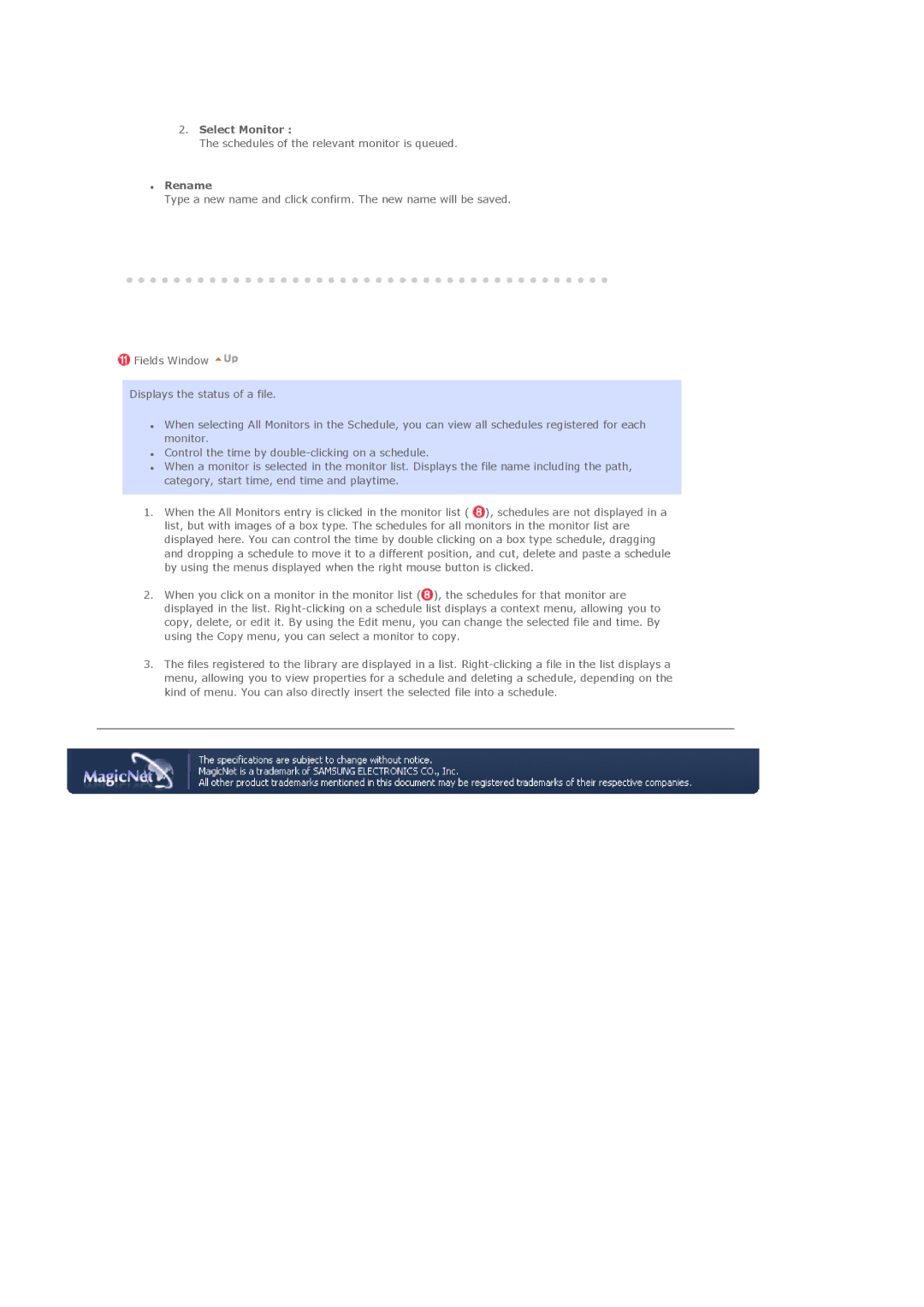2.Select Monitor :
The schedules of the relevant monitor is queued.
zRename
Type a new name and click confirm. The new name will be saved.
![]() Fields Window
Fields Window ![]()
Displays the status of a file.
zWhen selecting All Monitors in the Schedule, you can view all schedules registered for each monitor.
zControl the time by
zWhen a monitor is selected in the monitor list. Displays the file name including the path, category, start time, end time and playtime.
1.When the All Monitors entry is clicked in the monitor list ( ![]() ), schedules are not displayed in a list, but with images of a box type. The schedules for all monitors in the monitor list are displayed here. You can control the time by double clicking on a box type schedule, dragging and dropping a schedule to move it to a different position, and cut, delete and paste a schedule by using the menus displayed when the right mouse button is clicked.
), schedules are not displayed in a list, but with images of a box type. The schedules for all monitors in the monitor list are displayed here. You can control the time by double clicking on a box type schedule, dragging and dropping a schedule to move it to a different position, and cut, delete and paste a schedule by using the menus displayed when the right mouse button is clicked.
2.When you click on a monitor in the monitor list (![]() ), the schedules for that monitor are displayed in the list.
), the schedules for that monitor are displayed in the list.
3.The files registered to the library are displayed in a list.