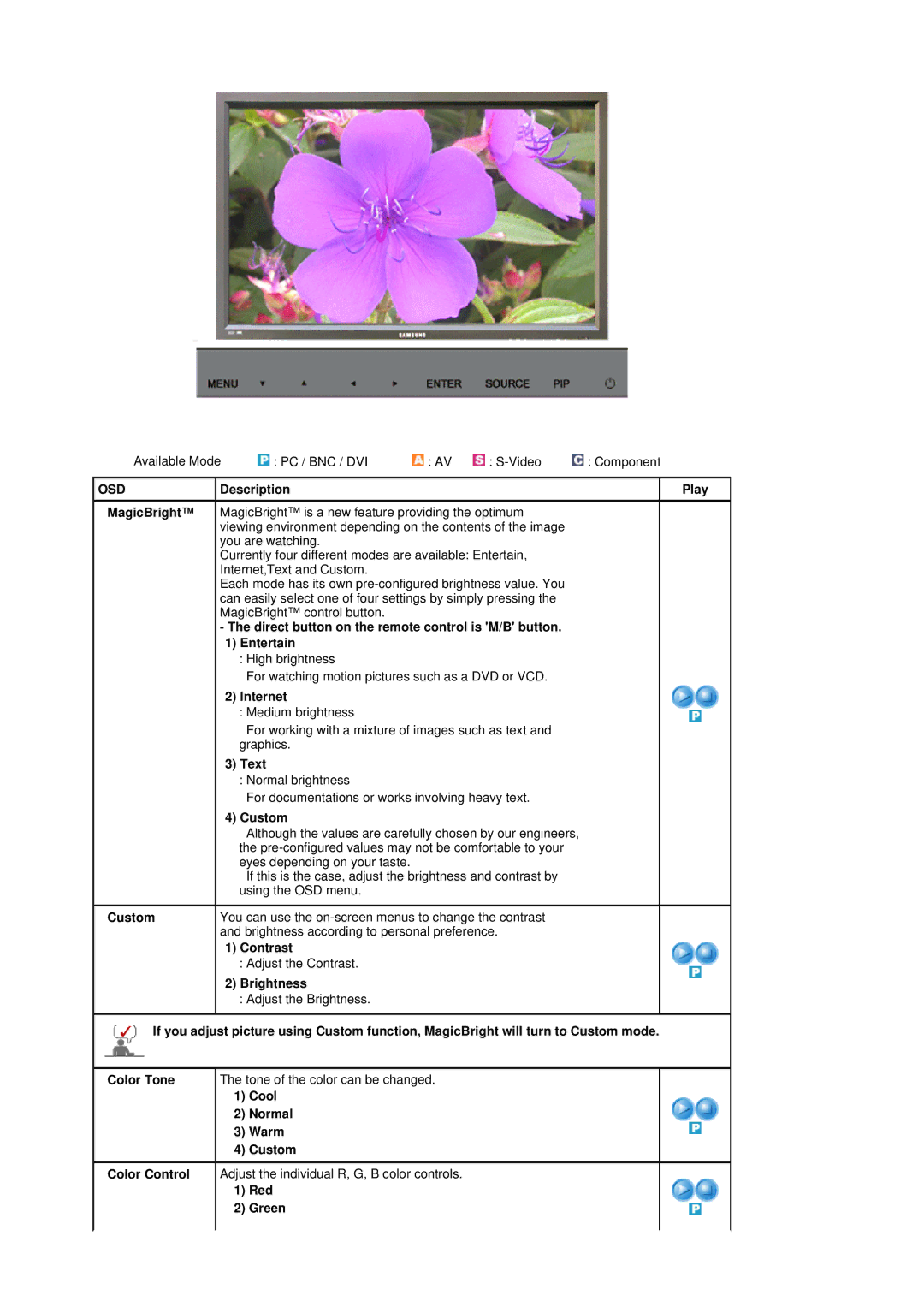Available Mode | : PC / BNC / DVI | : AV | : | : Component | |
OSD | Description |
|
| Play | |
MagicBright™ | MagicBright™ is a new feature providing the optimum |
| |||
| viewing environment depending on the contents of the image |
| |||
you are watching.
Currently four different modes are available: Entertain, Internet,Text and Custom.
Each mode has its own
-The direct button on the remote control is 'M/B' button.
1)Entertain
:High brightness
For watching motion pictures such as a DVD or VCD.
2)Internet
: Medium brightness
For working with a mixture of images such as text and graphics.
3)Text
:Normal brightness
For documentations or works involving heavy text.
4)Custom
Although the values are carefully chosen by our engineers, the
If this is the case, adjust the brightness and contrast by using the OSD menu.
Custom | You can use the | |
| and brightness according to personal preference. | |
| 1) | Contrast |
|
| : Adjust the Contrast. |
| 2) | Brightness |
|
| : Adjust the Brightness. |
![]() If you adjust picture using Custom function, MagicBright will turn to Custom mode.
If you adjust picture using Custom function, MagicBright will turn to Custom mode.
Color Tone The tone of the color can be changed.
1)Cool
2)Normal
3) Warm
4) Custom
Color Control Adjust the individual R, G, B color controls.