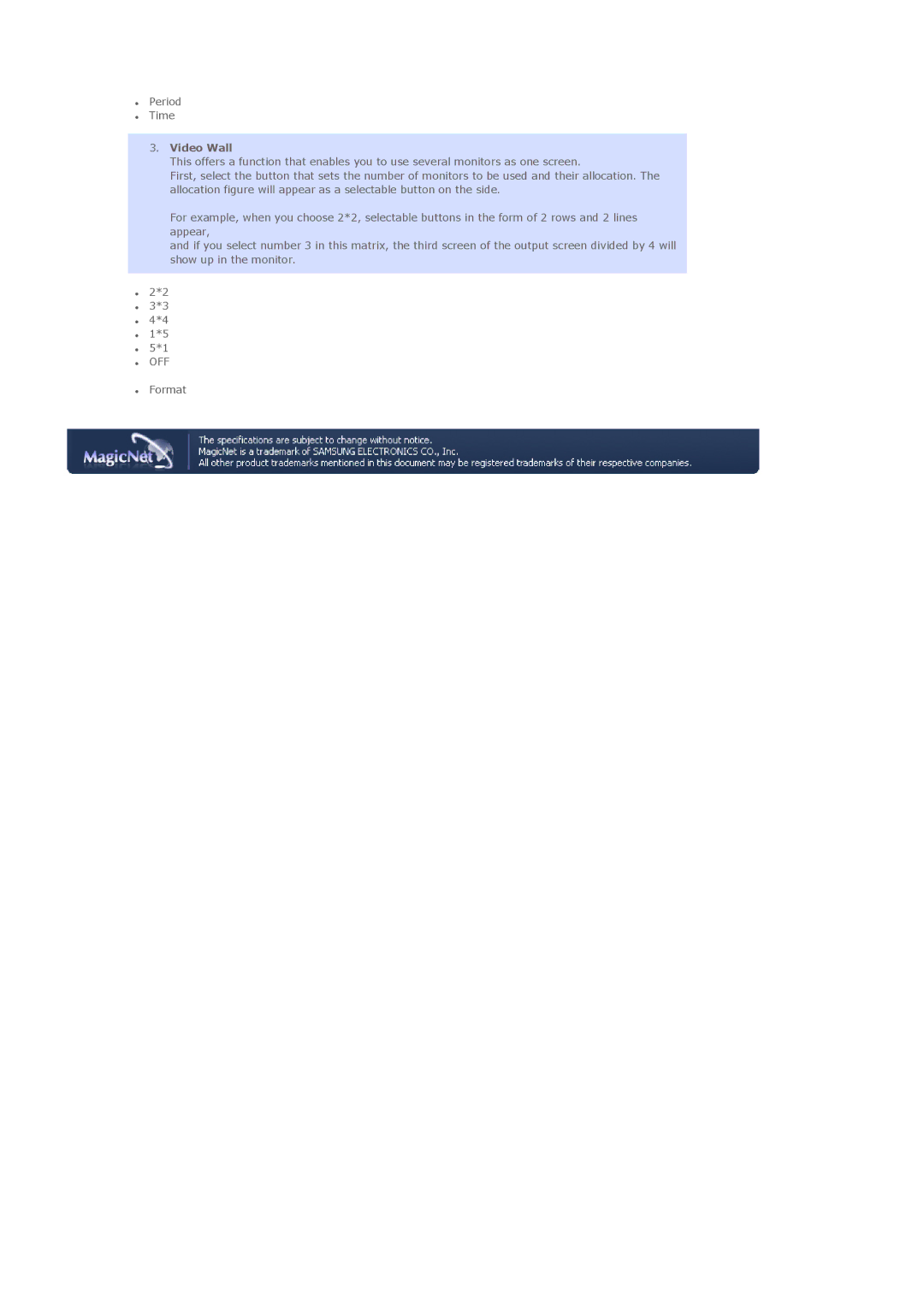SyncMaster 460Pn/460P
Power
Notational
Do not use a damaged or loose plug
Use only a properly grounded plug and receptacle
Installation
Insert the power plug firmly so that it does not come loose
Do not drop the monitor when moving it
Do not place the monitor face down
Keep any heating devices away from the power cable
Do not place the product on the floor
Set down the monitor carefully
Do not spray water or detergent directly on the monitor
Clean
Do not remove cover or back
Others
Never insert anything metallic into the monitor openings
Do not cover the vents on the monitor cabinet
Falling product could cause physical damage even death
Page
Cable
Monitor Manual Quick Setup Guide
Unpacking
This stand is not for the Floor Standing Type
BNC to RCA Semi Stand
Sub Cable Power Cord
Front
Rear
DVI Inhdcp PC Video Connection Terminal
PC Inrgb PC Video Connection Terminal
Page
For using a locking device, contact where you purchase it
Remote Control
+100
On / OFF
MDC
MagicNet buttons Used for MagicNet
This fuction does not work for this monitor
This fuction does not work for this monitor VOL
Menu
PRE-CH
MTS
Remote Control
Movie
Page
Page
Page
SyncMaster 460P
Sub Cable Power Cord
Front
Rear
For using a locking device, contact where you purchase it
Remote Control
This fuction does not work for this monitor MDC
MagicNet buttons
This fuction does not work for this monitor +100
You can switch the Picture Size
Mechanical Lay-out Monitor Head
Stand Speaker Installation Vesa Bracket
Wall Bracket Installation
To mount the product on the wall bracket
Wall Bracket Angle Adjustment
Page
Installing the Semi Stand Left stand
Installing Stand Kit
Case of Power cord with Earth
Installing Stand Kit sold separately
Connecting to a Computer
Connecting to a DVD Player
Connecting to a VCR
Connecting a Camcorder
Connecting DTV Set Top Box
Connecting Speakers
Connecting to an Audio System
Connecting the LAN Cable
Connecting USB
Connecting the Digital Audio System
Introduction
PC, BNC, DVI
Main Screen
Beginning Port Setting
Power Control
Page
Page
Page
PIP Control PIP Source
Page
Page
Page
Page
Page
Page
Natural Color Software Program
Settings Value Display In Multiple Display Mode
How to install the Natural Color software
Installation
Page
System Requirements
SyncMaster 460P
Installing Stand Kit sold separately
Connecting to a Computer
Connecting to a VCR
Connecting a Camcorder
Connecting DTV Set Top Box
Introduction
Main Screen
Beginning Port Setting
Power Control
Page
Page
Page
PIP Control PIP Source
Page
Page
Page
Page
Page
Page
Natural Color
How to install the Natural Color software
MagicNet
When external A/V devices such as VCRs or DVDs are
Description Play
Video
Position
Swap Direct button on the remote control is Swap button
Size Direct button on the remote control is Size button
Available Mode PIP
Adjust the Brightness
PC / BNC /DVI Mode
Direct button on the remote control is M/B button Entertain
Adjust the Contrast
Fine
Adjusts the screen location horizontally and vertically
AV / S-Video / Component Mode
Coarse
Description
Cool2 Cool1 Normal Warm1 Warm2 Size
169 Panorama Zoom
Sound
This monitor supports the DNle feature by default Off
Speech
You can hear the sound even when the sound value is set to
Music
Movie
Off Timer
Sleep Timer Play
Safety Lock PIN Reset
On Timer
This function is not available when the power is turned off
When Video Wall is running, the PIP, Auto Adjustment
Launching Video Wall while PIP is running, will switch
Video Wall does not operate in MagicNet mode
OSDDescription
ID Setup
Second
~5 Seconds
Lock On
Set the Safety Lock function
Move to the MagicNet OSD screen
Move to the Multi Control OSD screen
Rotation
Photo JPEG, BMP file format is supported Auto
Original
Slide Show
Schedule View
Network Setup
Change Password
Full Size
Those devices in a small window super-imposed on the PC
BNC DVI Video Component
Red Green
Cool Normal Warm Custom
Coarse
Dynamic
Description Play Mode
Sound
Virtual
Direct button on the remote control is BBE button
Sleep Timer
Clock Set
Lamp Control
Video Wall
ID Setup
It will be locked on
Account Management
Introduction to MagicNet
Schedule Pause
Update
Schedule OSD
OSD
Monitoring the selected monitor Preview
Playing a file registered in the library
Next
Extended Image Menu
Slide
Previous
First/last 5 seconds
Input/Power Registering the Input/Power Schedule
Play / Pause
Previous/Next
Total Run Time
Selecting a Monitor
Schedule a File Add/Delete
Schedule Start Time
Setting Up a User Password
Reconnect to another server automatically
Schedule Check Select All Monitors
Rename
Select Monitor
MDC
How to Control
Image Size PC
Image Size
Size
On Timer
Off Timer
Current Time
Audio
Adjust Image Lock
Picture
Picture PC
Video Wall
Scope
Upper Menu
Server Name
User Account
File Manager
About MagicNet
Help
Remote Control Adjustment
Remote Control
Supported File Formats
Movie
Supported File Formats Remote Control
Page
Page
Page
Removing Program
Select Start-Settings-Control Panel
A Preview, the program does not operate
Password/Login
Video
Specifications
Bit rate Audio File Format Resolution
Sampling rate
Page
Self-Test Feature Check
Self-Test Feature Check
Not Optimum Mode
Problems related to Screen
Maintenance and Cleaning
Symptoms and Recommended Actions
Problems related to Installation
Sound level is too low
Problems related to Audio
Screen is blank and is blinking
No sound
Remote control buttons do not respond
How can I set the Power Saving function?
How can I clean the outer case/LCD Panel?
LCD Panel
General
MagicNet Client
Dimensions WxHxD/ Weight
MagicNet Server Requirement
PowerSaver
Preset Timing Modes
Preset Timing Modes
Horizontal Frequency
Model Name SyncMaster 460P
Less than 300W
Option Speaker L/R8Ω, 10W
Australia Brazil
Service
Germany
United Kingdom
Portugal
For Better Display
Terms
Class B
Authority
Product Information Image Retention Free