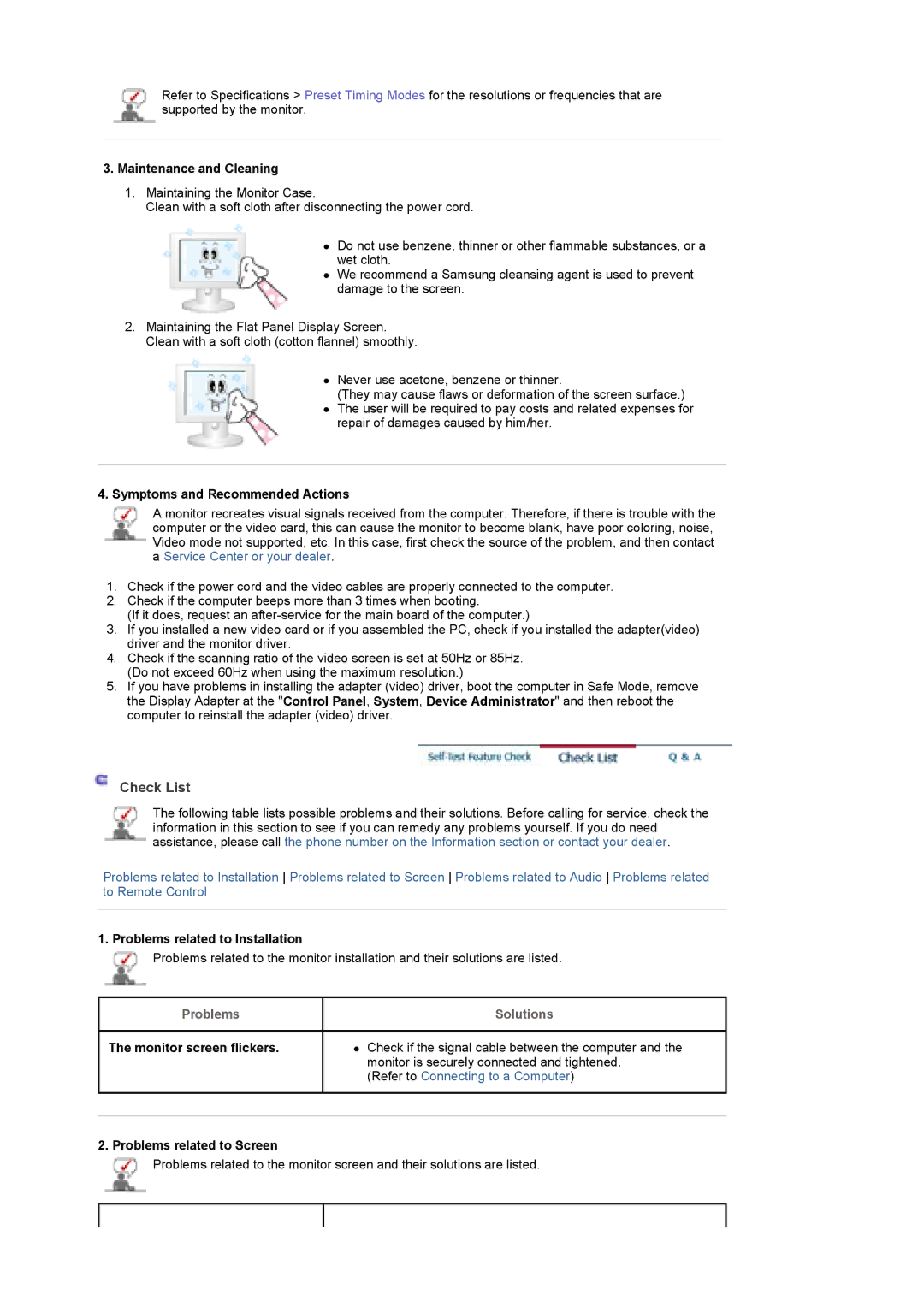Refer to Specifications > Preset Timing Modes for the resolutions or frequencies that are supported by the monitor.
3.Maintenance and Cleaning
1.Maintaining the Monitor Case.
Clean with a soft cloth after disconnecting the power cord.
zDo not use benzene, thinner or other flammable substances, or a wet cloth.
zWe recommend a Samsung cleansing agent is used to prevent damage to the screen.
2.Maintaining the Flat Panel Display Screen. Clean with a soft cloth (cotton flannel) smoothly.
zNever use acetone, benzene or thinner.
(They may cause flaws or deformation of the screen surface.)
zThe user will be required to pay costs and related expenses for repair of damages caused by him/her.
4.Symptoms and Recommended Actions
A monitor recreates visual signals received from the computer. Therefore, if there is trouble with the computer or the video card, this can cause the monitor to become blank, have poor coloring, noise, Video mode not supported, etc. In this case, first check the source of the problem, and then contact a Service Center or your dealer.
1.Check if the power cord and the video cables are properly connected to the computer.
2.Check if the computer beeps more than 3 times when booting.
(If it does, request an
3.If you installed a new video card or if you assembled the PC, check if you installed the adapter(video) driver and the monitor driver.
4.Check if the scanning ratio of the video screen is set at 50Hz or 85Hz. (Do not exceed 60Hz when using the maximum resolution.)
5.If you have problems in installing the adapter (video) driver, boot the computer in Safe Mode, remove the Display Adapter at the "Control Panel, System, Device Administrator" and then reboot the computer to reinstall the adapter (video) driver.
Check List
The following table lists possible problems and their solutions. Before calling for service, check the information in this section to see if you can remedy any problems yourself. If you do need assistance, please call the phone number on the Information section or contact your dealer.
Problems related to Installation Problems related to Screen Problems related to Audio Problems related to Remote Control
1. Problems related to Installation
![]() Problems related to the monitor installation and their solutions are listed.
Problems related to the monitor installation and their solutions are listed.
Problems | Solutions |
The monitor screen flickers.z Check if the signal cable between the computer and the monitor is securely connected and tightened.
(Refer to Connecting to a Computer)
2. Problems related to Screen
![]() Problems related to the monitor screen and their solutions are listed.
Problems related to the monitor screen and their solutions are listed.