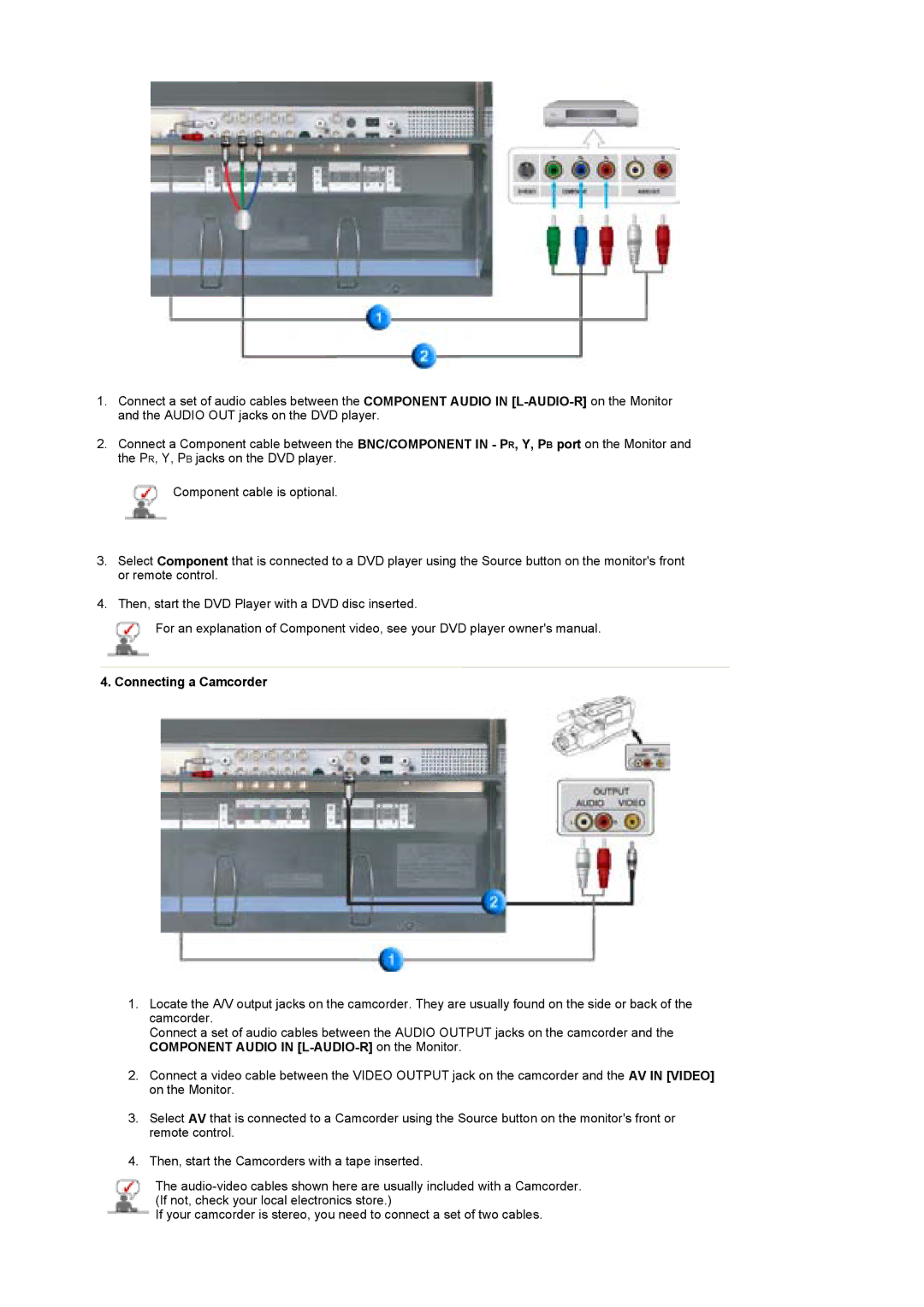1.Connect a set of audio cables between the COMPONENT AUDIO IN
2.Connect a Component cable between the BNC/COMPONENT IN - PR, Y, PB port on the Monitor and the PR, Y, PB jacks on the DVD player.
![]() Component cable is optional.
Component cable is optional.
3.Select Component that is connected to a DVD player using the Source button on the monitor's front or remote control.
4.Then, start the DVD Player with a DVD disc inserted.
![]() For an explanation of Component video, see your DVD player owner's manual.
For an explanation of Component video, see your DVD player owner's manual.
4. Connecting a Camcorder
1.Locate the A/V output jacks on the camcorder. They are usually found on the side or back of the camcorder.
Connect a set of audio cables between the AUDIO OUTPUT jacks on the camcorder and the COMPONENT AUDIO IN
2.Connect a video cable between the VIDEO OUTPUT jack on the camcorder and the AV IN [VIDEO] on the Monitor.
3.Select AV that is connected to a Camcorder using the Source button on the monitor's front or remote control.
4.Then, start the Camcorders with a tape inserted.
The
If your camcorder is stereo, you need to connect a set of two cables.