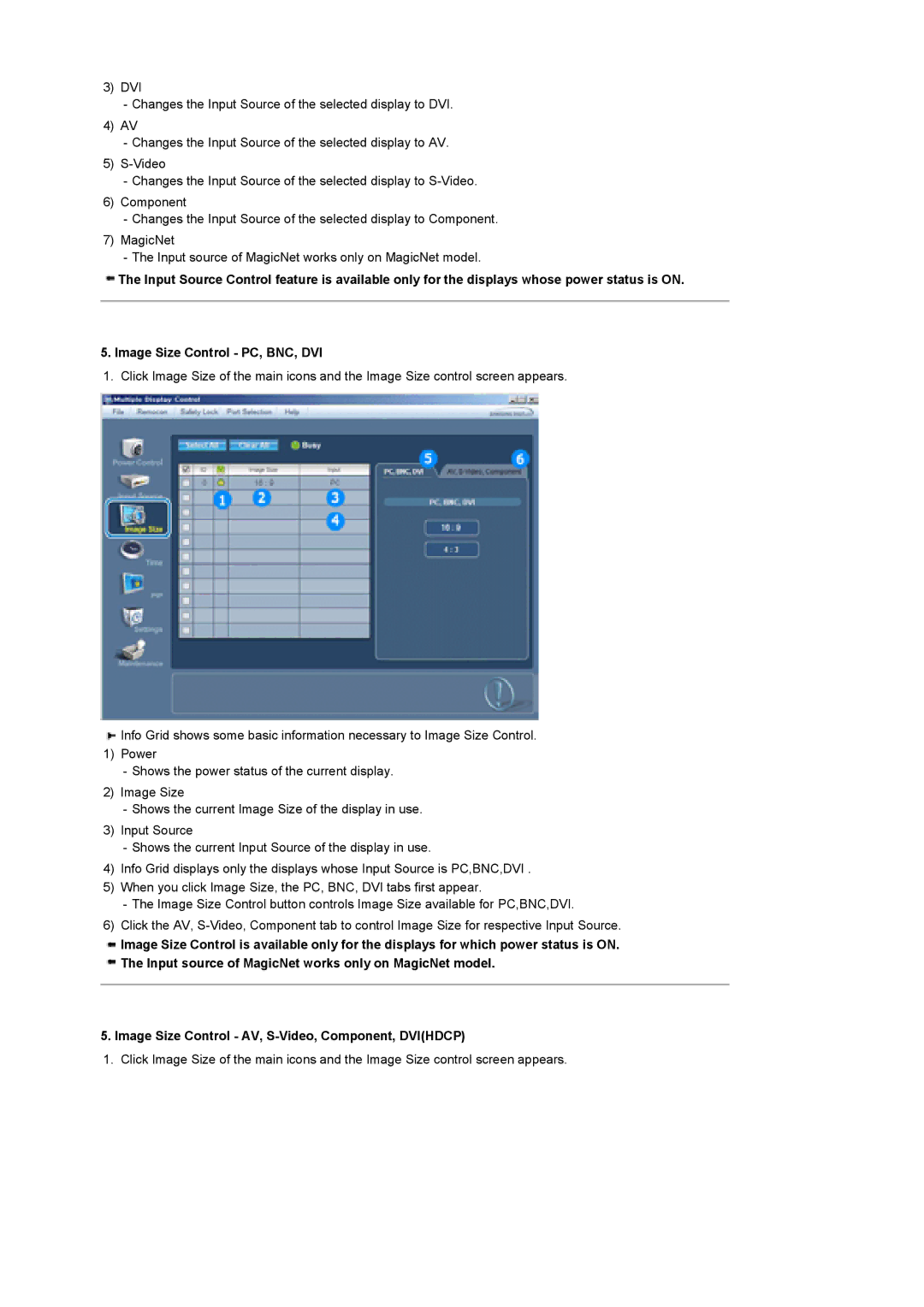3)DVI
-Changes the Input Source of the selected display to DVI.
4)AV
-Changes the Input Source of the selected display to AV.
5)
-Changes the Input Source of the selected display to
6)Component
-Changes the Input Source of the selected display to Component.
7)MagicNet
-The Input source of MagicNet works only on MagicNet model.
![]() The Input Source Control feature is available only for the displays whose power status is ON.
The Input Source Control feature is available only for the displays whose power status is ON.
5.Image Size Control - PC, BNC, DVI
1.Click Image Size of the main icons and the Image Size control screen appears.
![]() Info Grid shows some basic information necessary to Image Size Control.
Info Grid shows some basic information necessary to Image Size Control.
1)Power
-Shows the power status of the current display.
2)Image Size
-Shows the current Image Size of the display in use.
3)Input Source
-Shows the current Input Source of the display in use.
4)Info Grid displays only the displays whose Input Source is PC,BNC,DVI .
5)When you click Image Size, the PC, BNC, DVI tabs first appear.
-The Image Size Control button controls Image Size available for PC,BNC,DVI.
6)Click the AV,
![]() Image Size Control is available only for the displays for which power status is ON.
Image Size Control is available only for the displays for which power status is ON.
![]() The Input source of MagicNet works only on MagicNet model.
The Input source of MagicNet works only on MagicNet model.
5.Image Size Control - AV,
1. Click Image Size of the main icons and the Image Size control screen appears.