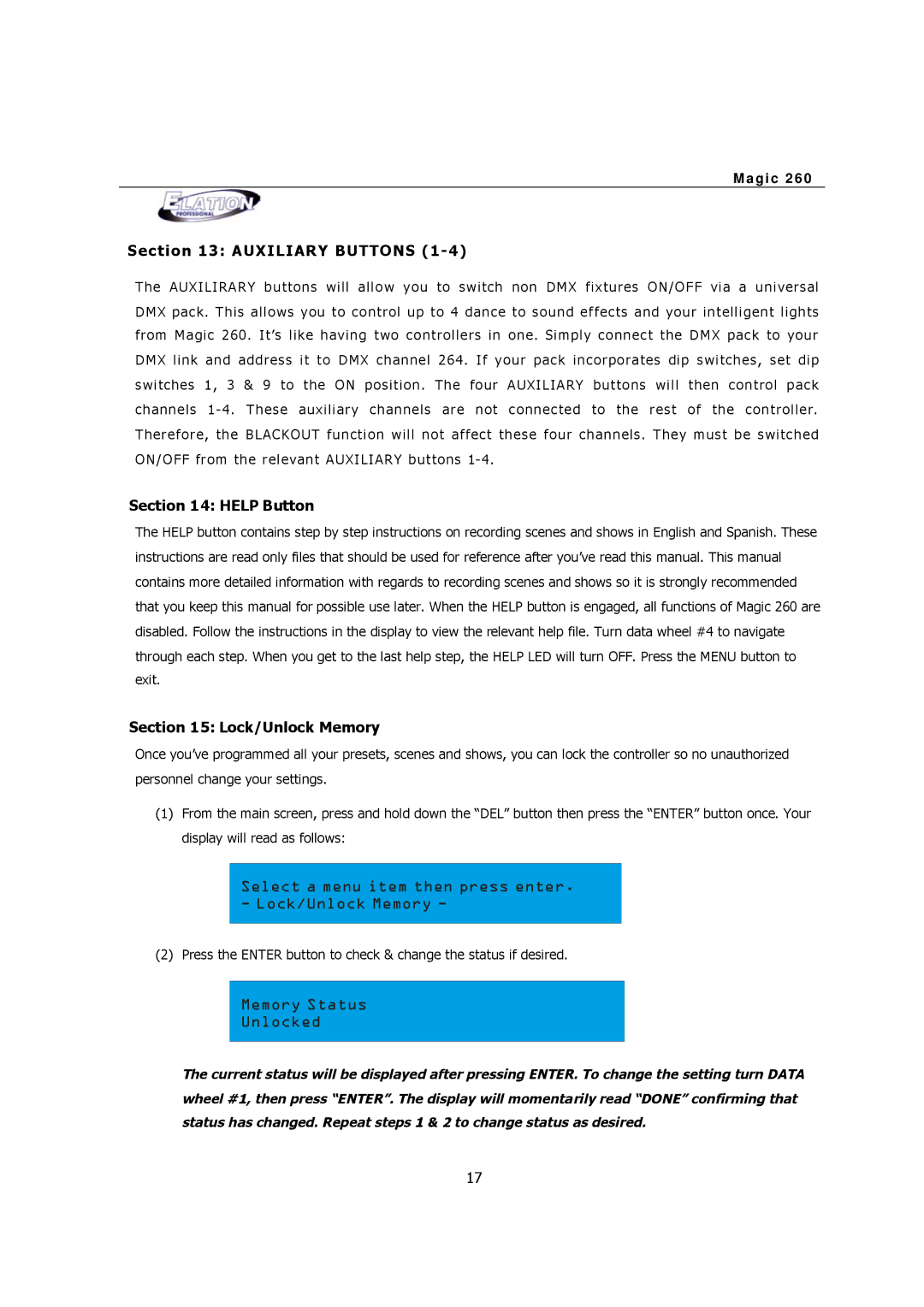M a g i c 2 6 0
Section 13: AUXILIARY BUTTONS (1-4)
T he A UX I LI RA R Y b u t tons wi ll a ll o w y ou t o sw itch non DM X f ix tu r es ON/OF F vi a a u ni v er s al D M X pa c k. T h is a llow s y ou t o co nt r ol u p t o 4 da nce t o s ou n d ef f ect s a nd y our in t e lli ge n t l ight s
f r om M agic 26 0. I t ’s l ik e h av in g t wo co nt ro lle rs | in | on e. Si m p ly | co nn e c t t he D M X p ac k to yo ur | |||
D M X lin k a nd a dd r ess | it t o | D M X cha nne l | 26 4. I f | y o ur pac k in cor po r a t es di p sw itc h es, s et di p | ||
s wi tc hes 1 , 3 & 9 to | t he | ON pos it ion. | The fo ur | A UX I L IA RY | bu t to ns wil l t h en c on tro l p a c k | |
c h ann e ls 1- 4 . Th es e a ux i lia r y ch a nne ls a r e n ot c onn ec t e d t o th e r e s t o f t h e con t ro lle r. T he r e fo r e, th e B LAC KO UT f un ct ion w il l not af f e ct th es e f ou r c han n els. T he y m us t b e s witc h e d O N/ OFF fr om t he r el ev an t A UXI L I AR Y b ut tons 1- 4 .
Section 14: HELP Button
The HELP button contains step by step instructions on recording scenes and shows in English and Spanish. These instructions are read only files that should be used for reference after you’ve read this manual. This manual contains more detailed information with regards to recording scenes and shows so it is strongly recommended that you keep this manual for possible use later. When the HELP button is engaged, all functions of Magic 260 are disabled. Follow the instructions in the display to view the relevant help file. Turn data wheel #4 to navigate through each step. When you get to the last help step, the HELP LED will turn OFF. Press the MENU button to exit.
Section 15: Lock/Unlock Memory
Once you’ve programmed all your presets, scenes and shows, you can lock the controller so no unauthorized personnel change your settings.
(1)From the main screen, press and hold down the “DEL” button then press the “ENTER” button once. Your display will read as follows:
Select a menu item then press enter. - Lock/Unlock Memory -
(2) Press the ENTER button to check & change the status if desired.
Memory Status
Unlocked
The current status will be displayed after pressing ENTER. To change the setting turn DATA wheel #1, then press “ENTER”. The display will momentarily read “DONE” confirming that status has changed. Repeat steps 1 & 2 to change status as desired.
17