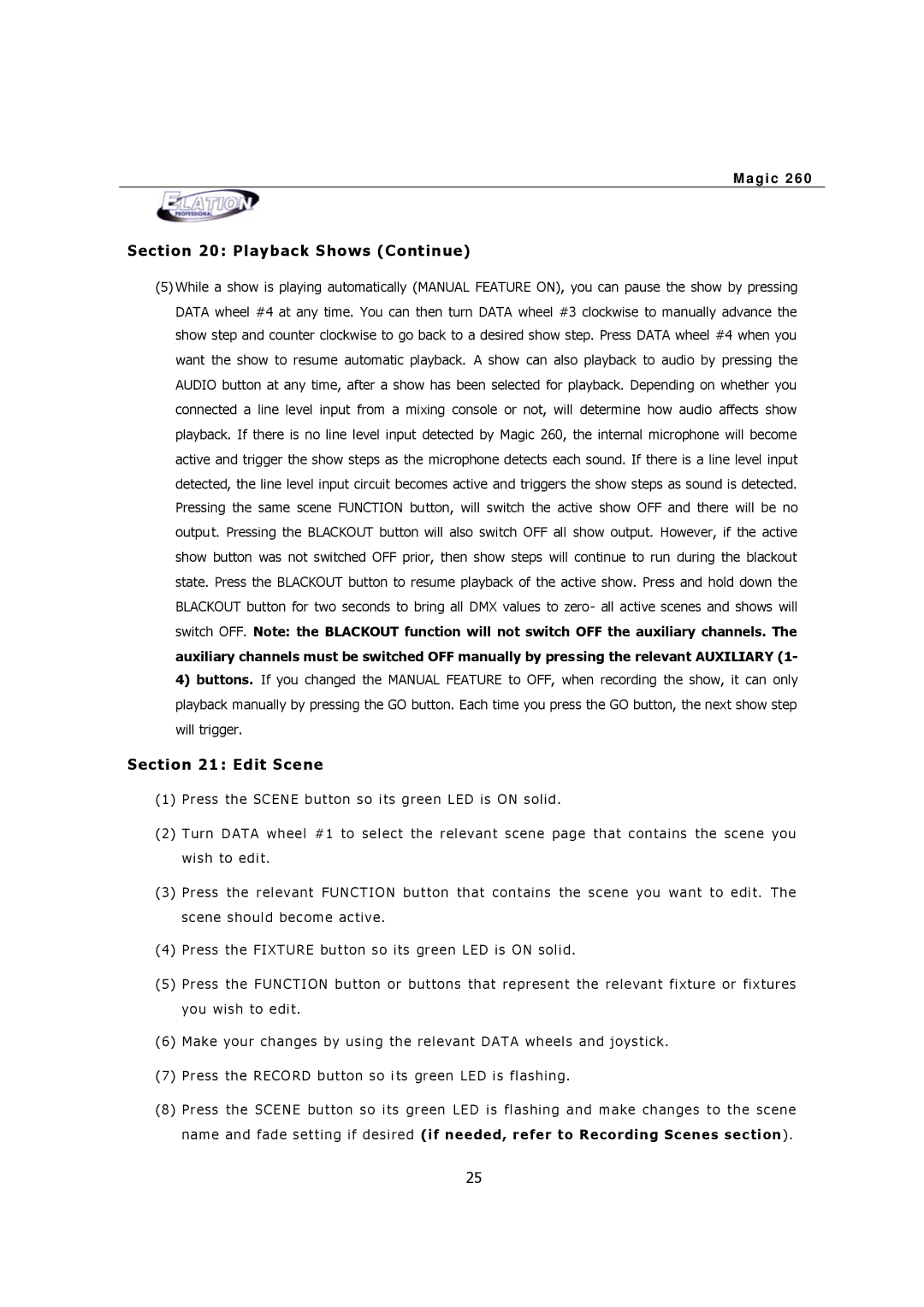M a g i c 2 6 0
Section 20: Playback Shows (Continue)
(5)While a show is playing automatically (MANUAL FEATURE ON), you can pause the show by pressing DATA wheel #4 at any time. You can then turn DATA wheel #3 clockwise to manually advance the show step and counter clockwise to go back to a desired show step. Press DATA wheel #4 when you want the show to resume automatic playback. A show can also playback to audio by pressing the AUDIO button at any time, after a show has been selected for playback. Depending on whether you connected a line level input from a mixing console or not, will determine how audio affects show playback. If there is no line level input detected by Magic 260, the internal microphone will become active and trigger the show steps as the microphone detects each sound. If there is a line level input detected, the line level input circuit becomes active and triggers the show steps as sound is detected. Pressing the same scene FUNCTION button, will switch the active show OFF and there will be no output. Pressing the BLACKOUT button will also switch OFF all show output. However, if the active show button was not switched OFF prior, then show steps will continue to run during the blackout state. Press the BLACKOUT button to resume playback of the active show. Press and hold down the BLACKOUT button for two seconds to bring all DMX values to zero- all active scenes and shows will switch OFF. Note: the BLACKOUT function will not switch OFF the auxiliary channels. The auxiliary channels must be switched OFF manually by pressing the relevant AUXILIARY (1-
4)buttons. If you changed the MANUAL FEATURE to OFF, when recording the show, it can only playback manually by pressing the GO button. Each time you press the GO button, the next show step will trigger.
Section 21 : Edit Scene
( 1) P r e ss th e SC ENE b ut t on so i ts g r ee n L ED is ON s olid .
( 2) T ur n D AT A wh ee l #1 to se l ect t he r e le v a nt sc en e pa g e t hat c on t a ins the sc e n e yo u wi s h to ed i t.
( 3) P r e ss t he r e le v ant FUNCT I ON bu t ton th at c on t a ins the s c en e y ou w a nt t o e d it . Th e sc e ne s ho ul d bec om e ac t iv e .
( 4) P r e ss th e FI X T UR E bu t to n s o its gr e e n L ED is ON sol id .
( 5) P r e ss th e F U NCTI ON bu t to n o r but t ons t h at r e pr ese n t t h e r e le v an t f ix tu r e or f ix tu r es y o u wis h to e d it.
( 6) M a k e your ch a n ges b y us in g t he r e l ev a nt D AT A whee l s an d jo ys t ic k .
( 7) P r e ss th e RECO RD b ut t on s o i ts gr e en L E D i s f las h in g .
( 8) P r e ss the SC EN E bu t to n s o its g r e en L E D i s f las hin g a n d m a ke c h ang e s t o t h e sc en e n a m e an d f a d e s et t in g if d e s ir e d (if needed, refer to Recording Scenes section ).
25