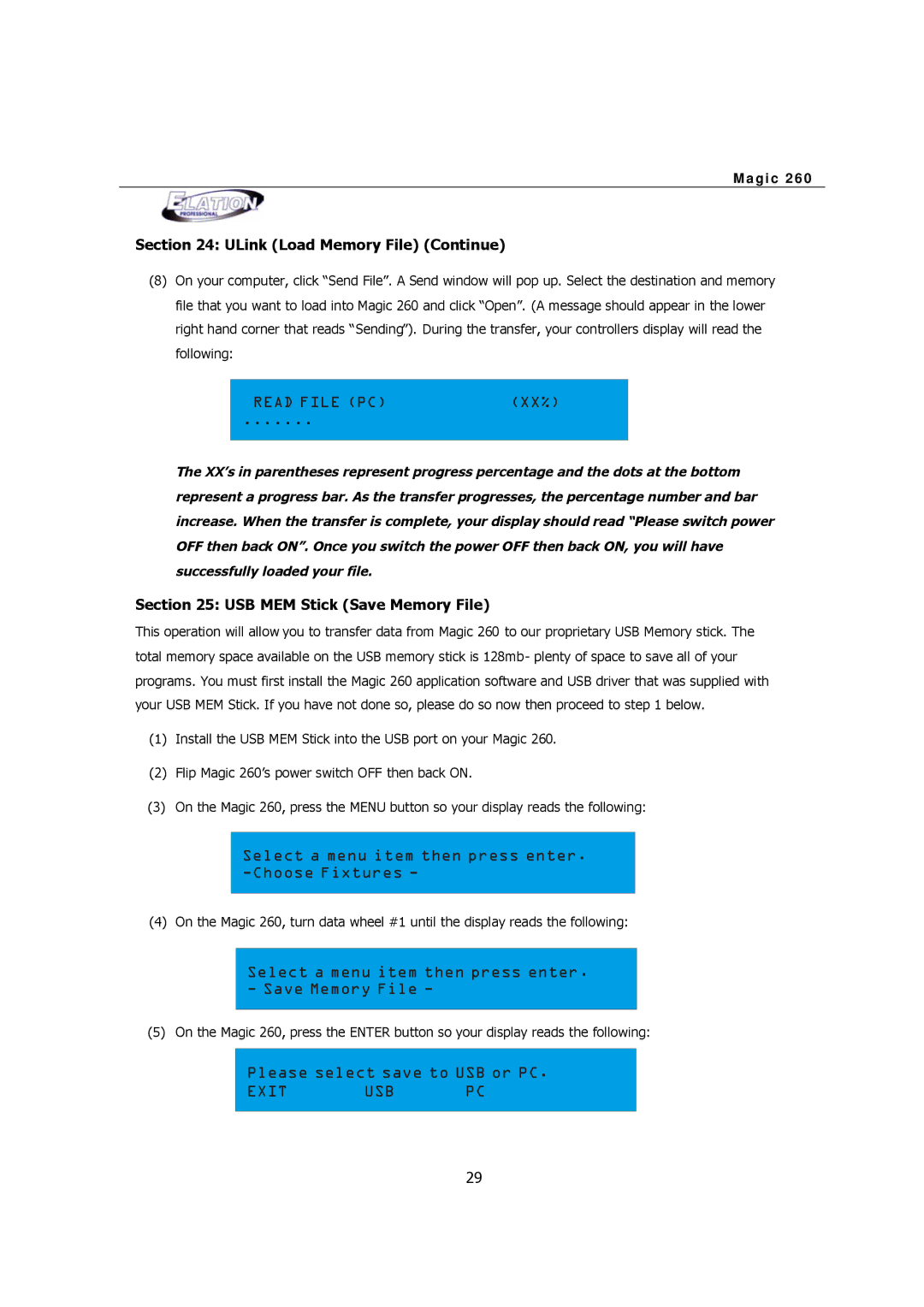M a g i c 2 6 0
Section 24: ULink (Load Memory File) (Continue)
(8)On your computer, click “Send File”. A Send window will pop up. Select the destination and memory file that you want to load into Magic 260 and click “Open”. (A message should appear in the lower right hand corner that reads “Sending”). During the transfer, your controllers display will read the following:
READ FILE (PC) | (XX%) |
....... |
|
|
|
The XX’s in parentheses represent progress percentage and the dots at the bottom represent a progress bar. As the transfer progresses, the percentage number and bar increase. When the transfer is complete, your display should read “Please switch power OFF then back ON”. Once you switch the power OFF then back ON, you will have successfully loaded your file.
Section 25: USB MEM Stick (Save Memory File)
This operation will allow you to transfer data from Magic 260 to our proprietary USB Memory stick. The total memory space available on the USB memory stick is 128mb- plenty of space to save all of your programs. You must first install the Magic 260 application software and USB driver that was supplied with your USB MEM Stick. If you have not done so, please do so now then proceed to step 1 below.
(1)Install the USB MEM Stick into the USB port on your Magic 260.
(2)Flip Magic 260’s power switch OFF then back ON.
(3)On the Magic 260, press the MENU button so your display reads the following:
Select a menu item then press enter. -Choose Fixtures -
(4) On the Magic 260, turn data wheel #1 until the display reads the following:
Select a menu item then press enter. - Save Memory File -
(5) On the Magic 260, press the ENTER button so your display reads the following:
Please select save to USB or PC.
EXIT USB PC
29