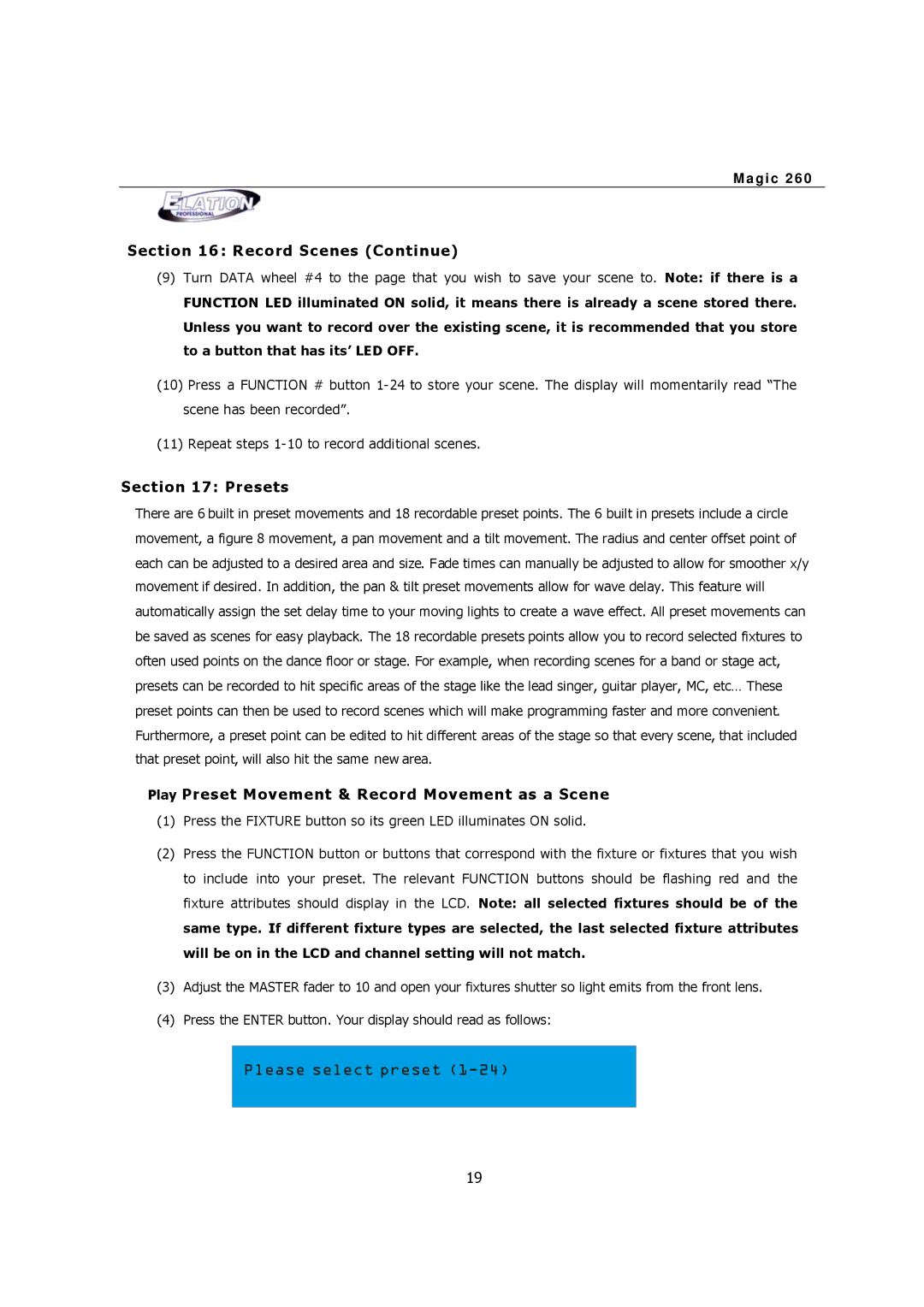M a g i c 2 6 0
Section 16 : Record Scenes (Continue)
(9)Turn DATA wheel #4 to the page that you wish to save your scene to. Note: if there is a
FUNCTION LED illuminated ON solid, it means there is already a scene stored there. Unless you want to record over the existing scene, it is recommended that you store to a button that has its’ LED OFF.
(10)Press a FUNCTION # button 1- 24 to store your scene. The display will momentarily read “The scene has been recorded”.
(11)Repeat steps 1- 10 to record additional scenes.
Section 17: Presets
There are 6 built in preset movements and 18 recordable preset points. The 6 built in presets include a circle movement, a figure 8 movement, a pan movement and a tilt movement. The radius and center offset point of each can be adjusted to a desired area and size. Fade times can manually be adjusted to allow for smoother x/y movement if desired. In addition, the pan & tilt preset movements allow for wave delay. This feature will automatically assign the set delay time to your moving lights to create a wave effect. All preset movements can be saved as scenes for easy playback. The 18 recordable presets points allow you to record selected fixtures to often used points on the dance floor or stage. For example, when recording scenes for a band or stage act, presets can be recorded to hit specific areas of the stage like the lead singer, guitar player, MC, etc… These preset points can then be used to record scenes which will make programming faster and more convenient. Furthermore, a preset point can be edited to hit different areas of the stage so that every scene, that included that preset point, will also hit the same new area.
Play Preset Movement & Record Movement as a Scene
(1)Press the FIXTURE button so its green LED illuminates ON solid.
(2)Press the FUNCTION button or buttons that correspond with the fixture or fixtures that you wish to include into your preset. The relevant FUNCTION buttons should be flashing red and the fixture attributes should display in the LCD. Note: all selected fixtures should be of the same type. If different fixture types are selected, the last selected fixture attributes will be on in the LCD and channel setting will not match.
(3)Adjust the MASTER fader to 10 and open your fixtures shutter so light emits from the front lens.
(4)Press the ENTER button. Your display should read as follows:
Please select preset (1-24)
19