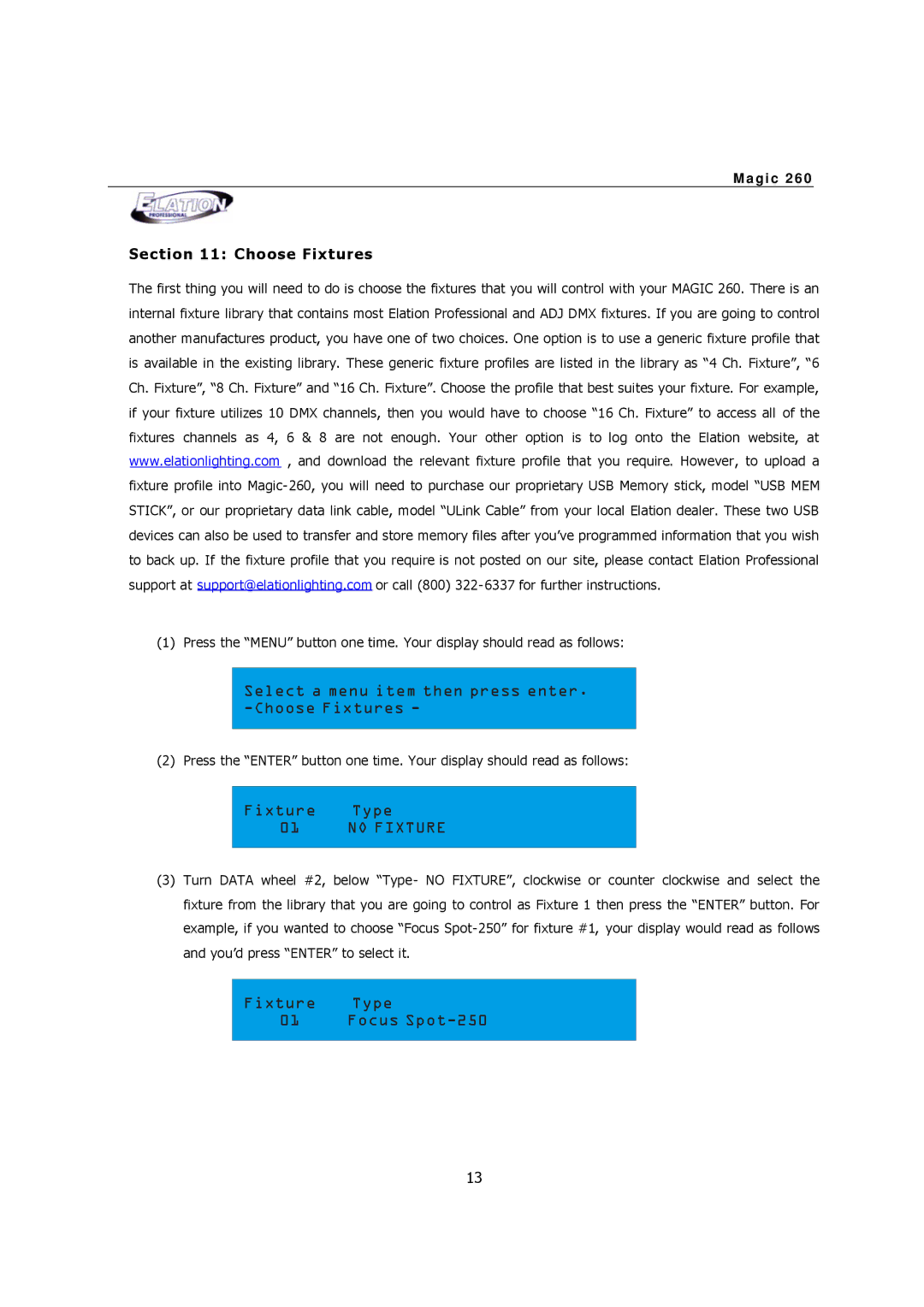M a g i c 2 6 0
Section 11: Choose Fixtures
The first thing you will need to do is choose the fixtures that you will control with your MAGIC 260. There is an internal fixture library that contains most Elation Professional and ADJ DMX fixtures. If you are going to control another manufactures product, you have one of two choices. One option is to use a generic fixture profile that is available in the existing library. These generic fixture profiles are listed in the library as “4 Ch. Fixture”, “6 Ch. Fixture”, “8 Ch. Fixture” and “16 Ch. Fixture”. Choose the profile that best suites your fixture. For example, if your fixture utilizes 10 DMX channels, then you would have to choose “16 Ch. Fixture” to access all of the fixtures channels as 4, 6 & 8 are not enough. Your other option is to log onto the Elation website, at www.elationlighting.com , and download the relevant fixture profile that you require. However, to upload a fixture profile into Magic- 260, you will need to purchase our proprietary USB Memory stick, model “USB MEM STICK”, or our proprietary data link cable, model “ULink Cable” from your local Elation dealer. These two USB devices can also be used to transfer and store memory files after you’ve programmed information that you wish to back up. If the fixture profile that you require is not posted on our site, please contact Elation Professional support at support@elationlighting.com or call (800) 322- 6337 for further instructions.
(1) Press the “MENU” button one time. Your display should read as follows:
Select a menu item then press enter. -Choose Fixtures -
(2) Press the “ENTER” button one time. Your display should read as follows:
Fixture Type
01NO FIXTURE
(3)Turn DATA wheel #2, below “Type- NO FIXTURE”, clockwise or counter clockwise and select the fixture from the library that you are going to control as Fixture 1 then press the “ENTER” button. For example, if you wanted to choose “Focus Spot- 250” for fixture #1, your display would read as follows and you’d press “ENTER” to select it.
Fixture Type
01 Focus Spot-250
13