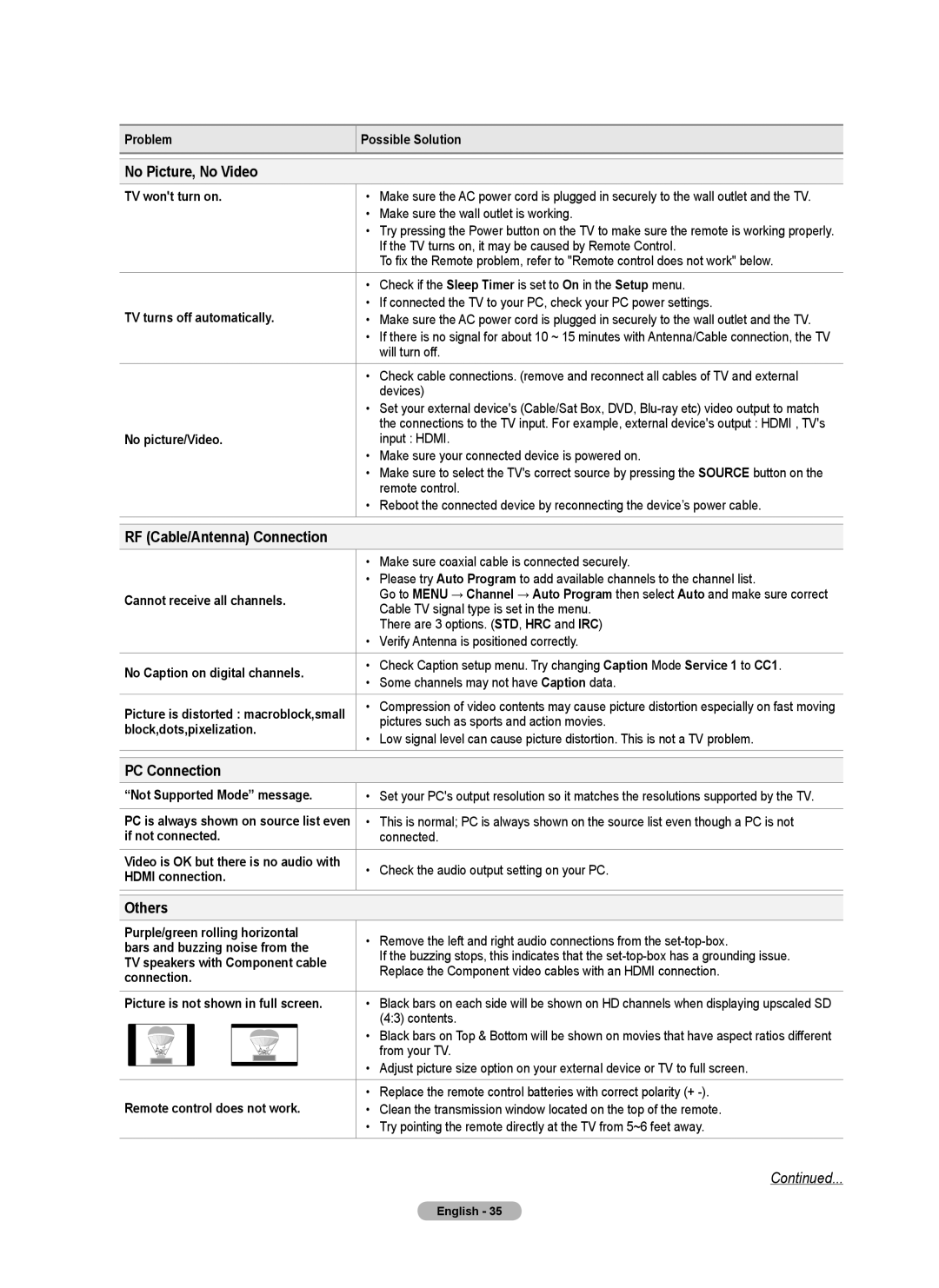Web Site Address
Other countries
A Only
User Instructions
Contents
NN Ferrite Core
Connecting and Preparing Your TV
List of Features
Checking Parts
+ VOL
Press to see an on-screen menu of your TV’s features
Aim the remote control towards this spot on the TV
Viewing the Control Panel
Hdmi in 1DVI
Viewing the Connection Panel
TV Rear Panel
Installing Batteries in the Remote Control
Remote Control
Connections
Connecting VHF and UHF Antennas
Connecting Cable TV
Connecting to a Cable Box that Descrambles Some Channels
Hdmi Cable Not supplied
NN Each Camcorder has a different back panel configuration
Connecting a Camcorder
Using an Hdmi Cable
Video Connection
Connecting a VCR
Connecting a PC
Connecting a Digital Audio System
Changing Channels
Adjusting the Volume
Operation
Turning the TV On and Off
13-1
Using the Tools Button
Viewing the Display
Viewing the Menus
Example Setting the TV’s Brightness in the Picture Menu
Using the remote control buttons
„„ Adjusting the Brightness to
Message Select the Antenna source to memorize. is displayed
Plug & Play Feature
If you want to reset this feature
Managing Channels
Channel Control
Storing Channels
Channel List Tools Menu in Programmed
Mode
Changing the Picture Settings
Advanced Settings
Picture Control
Picture Options
169, Wide Fit
„„ Film Mode
Input Source Picture Size
169, Zoom1, Zoom2
„„ Screen Burn Protection
Picture Reset → Reset Picture Mode / Cancel
Resets all picture settings to the default values
Preventing Screen Burn-in
Sound Control
Changing the Sound Settings
Speaker Select
Configuring the Setup Menu
Sound Reset
Function Description
Chip
„„ Change PIN
„„ Canadian French
„„ Downloadable U.S. Rating
Rating title
Energy Saving
Caption Mode Default, CC1~CC4, Text1~Text4 „„ Digital
Caption On-Screen Text Messages
Melody
Time
Setting the Time
Edit Name
Source List / Edit Name
Support
Source List
HD Connection Guide
Software Upgrade
„„ Signal Strength Digital
Software upgrade
Display Modes
Using Your TV as a Computer PC Display
„„ Setting Up Your PC Software Based on Windows XP
PC Display
Poor picture
Troubleshooting
Sound Problem
Appendix
Others
No Picture, No Video
RF Cable/Antenna Connection
PC Connection
Input cables Not supplied
Stand base
Preparation before installing the Wall-Mount
How to attach the Stand-Base
Case A. Installing the Samsung Wall-Mount
Holder-TV 1 item
„„ Accessaries
Securing the TV to the Wall
As follows
Product Family Inch Vesa Spec. a * B Standard Screw Quantity
Wall Mount Kit Specifications Vesa
Specifications
Securing the Installation Space
Jack Panel Detail 7.2 x 3.7 inches
Dimensions PN42B400P3D
Dimensions PN50B400P3D
Número gratuito indicado En EE.UU -800-SAMSUNG
Sólo EE.UU
Otros países
Instrucciones para el usuario
Pulse
Índice
Símbolos
NN Núcleo de ferrita
Conexión y preparación del televisor
Listado de características
Comprobación de los componentes
Se pulsa para encender o apagar el televisor
Aspecto general del panel de control
Panel posterior del TV
Aspecto general del panel de conexiones
Instalación de las pilas en el mando a distancia
Mando a distancia
Conexión de la televisión por cable
Conexiones
Conexión de las antenas de VHF y UHF
Decodificador de cable
Conecte este cable al separador de señales de dos vías
Cable Hdmi No suministrado
Terminal de conexión y del cable
Conexión a una videocámara
Mediante el cable Hdmi
Conexión de vídeo
Conexión de un aparato de vídeo
Uso del cable HDMI/DVI
Conexión de un sistema de audio digital
Conexión a un PC
Cambio de canales
Ajuste del volumen
Funcionamiento
Encendido y apagado del televisor
Pulse el botón TOOLS. Aparece el menú Herramientas
Uso del botón Tools
Visualización de la pantalla
Botón Función
Configuración, Entrada, Soporte técnico
Visualización de los menús
Uso de los botones del mando a distancia
Si desea reiniciar esta función
Función Plug & Play
Gestión de los canales
Control de los canales
Almacenamiento de canales
→ Agregar a Favoritos o Borrar de Favoritos
Cancelar programaciones
Agregar / Borrar
Agregar a Favoritos/Borrar de Favoritos
Modo
Configuración avanzada
Control de la imagen
Cambio del tamaño de la imagen
Opciones de imagen
Neg Hdmi
Fuente de entrada
169, Ajuste ancho
Digital NR
Reducción de los efectos de una pantalla quemada
Reinicio de la imagen → Reinic. modo imagen/Cancelar
„„ Protección de pantalla
Prevención del desgaste de la pantalla
Control del sonido
Cambio de la configuración del sonido
Idioma
Configuración del menú de configuración
Descripción de las funciones
Reinicio del sonido
Subclasificaciones
„„ Bloqueo V-Chip → Apagado/Encendido
Guías pater. TV
Categorías básicas
„„ Cambiar Código
„„ Francés Canadiense
„„ Clasificación U.S. Descargable
Ahorro energía
Subtítulo mensajes de texto en pantalla
Melodía
„„ Reloj Modo Reloj → Auto/Manual
Configuración de la hora
Config. Reloj
Tiempo
Editar Nombre
Lista de Entradas/Editar Nombre
Soporte técnico
Lista de Entradas
„„ Intensidad señal Digital
Actualización del software
Guía de conexión HD
Contacto con Samsung
Modos de pantalla
„„ Configuración del software del PC basado en Windows XP
Pantalla de PC
Uso del televisor como una pantalla de ordenador PC
Imagen deficiente
Resolución de problemas
Problemas del sonido
Apéndice
Conexión de PC
Problema Solución
No hay imagen, ni vídeo
Conexión RF cable/antena
El mando a distancia no
Cables de entrada no suministrado
Soporte
Preparación antes de instalar el montaje mural
Cómo montar el soporte base
Caso A. Instalación del montaje mural Samsung
„„ Para prevenir la caída del televisor
Fijación del televisor a la pared
„„ Componentes
Soporte del TV
Pulgadas
Especificaciones del equipo de montaje en la pared Vesa
Especificaciones
Seguridad en el espacio de instalación
Detalle DEL Panel DE Terminales 7.2 x 3.7 pulgadas
Dimensiones PN42B400P3D
Dimensiones PN50B400P3D
Téléviseur à écran à plasma
Autres pays
États-Unis seulement
Mode d’emploi
Appuyer Remarque Touche à effleurement
Symbole
Table des matières
NN Tore magnétique
Branchement et préparation de votre téléviseur
Liste des caractéristiques
Vérification des pièces
Pointez la télécommande vers ce capteur sur le téléviseur
Présentation du panneau de commande
Et de la télécommande
Brancher à une composante audionumérique
Présentation du panneau de branchement
Panneau arrière du téléviseur
Connecteur pour entretien seulement
Insertion des piles dans la télécommande
Télécommande
Branchement à la câblodiffusion
Branchements
Branchement des antennes VHF et UHF
Câble d’ Entrée Répartiteur
Câble Hdmi non compris
’aide d’un câble Hdmi
NN La configuration arrière de chaque caméscope varie
Branchement d’un caméscope
Branchement vidéo
Branchement d’un magnétoscope
’aide d’un câble HDMI/DVI
Branchement d’un système audionumérique
Branchement d’un ordinateur
Changement de canal
Réglage du volume
Fonction
Mise sous tension et hors tension du téléviseur
Appuyez sur la touche TOOLS. Le menu Outils s’affiche
La touche Tools
Visualisation de l’affichage
„„ Réglage de la luminosité à
Les touches de la télécommande
Visualisation des menus
Touche Fonctions
Si vous souhaitez réinitialiser ce paramètre
Fonction Prêt à l’emploi
Le message Mémoriser une source d’antenne
Gestion des canaux
Commande des canaux
Enregistrement des canaux
Écoute par minuterie
Ajouter / Supprimer
Ajouter aux favoris / Supprimer des favoris
→ Ajouter aux favoris ou Supprimer des favoris
Réglages avancés
Commande de l’image
Modification des paramètres de l’image
Options d’image
Réduct. bruit num
Mode Film
Source d’entrée
169, Format large
Réinitialisation de l’image
„„ Protection contre la brûlure d’écran
Prévention de la brûlure d’écran
Réduction des effets de la brûlure d’écran
Modification des paramètres du son
Commande du son
Description des fonctions
Réglage du menu Configuration
Sous-catégories
„„ Blocage V-Chip → Off / On
„ „ Cont. paren. TV
Catégories de base
Catég. américaine téléchargeable est désactivé
Solution d’urgence
„„ Français canadien
„„ Catég. américaine téléchargeable
Économiseur énergie
Sous-titres texte à l’écran
Mélodie
Heure
Réglage de l’horloge
Liste source
Autodiagnostic
Liste source / Entrer le nom
Support technique
Contacter Samsung
Puissance du signal canaux numériques
Mise à jour du logiciel
Guide de connexion HD
Modes d’affichage
„„ Configuration du logiciel sur votre PC sous Windows XP
Écran d’ordinateur
Utilisation de votre téléviseur comme écran d’ordinateur PC
Image médiocre
Problème Solution
Annexe
Dépannage
Autres
Pas d’image
Connexion RF câble/antenne
Connexion au PC
’écran
Câbles d’entrée Non compris
Pas
Bourdonnement
Téléviseur au socle
Préparation avant l’installation du support mural
Cas A. Installation du support mural Samsung
Assemblage du socle
„„ Pour empêcher le renversement du téléviseur
„„ Accessoires
Fixation du téléviseur au mur
Supportdu téléviseur
Plasma
Spécifications pour la trousse de fixation murale Vesa
Pouces
Spécifications
Sécurisation de l’espace d’installation
VUE Latérale VUE Arrière
Détails DU Panneau DES Prises 7,2 x 3,7 Pouces
VUE Latérale VUE Arrièrer