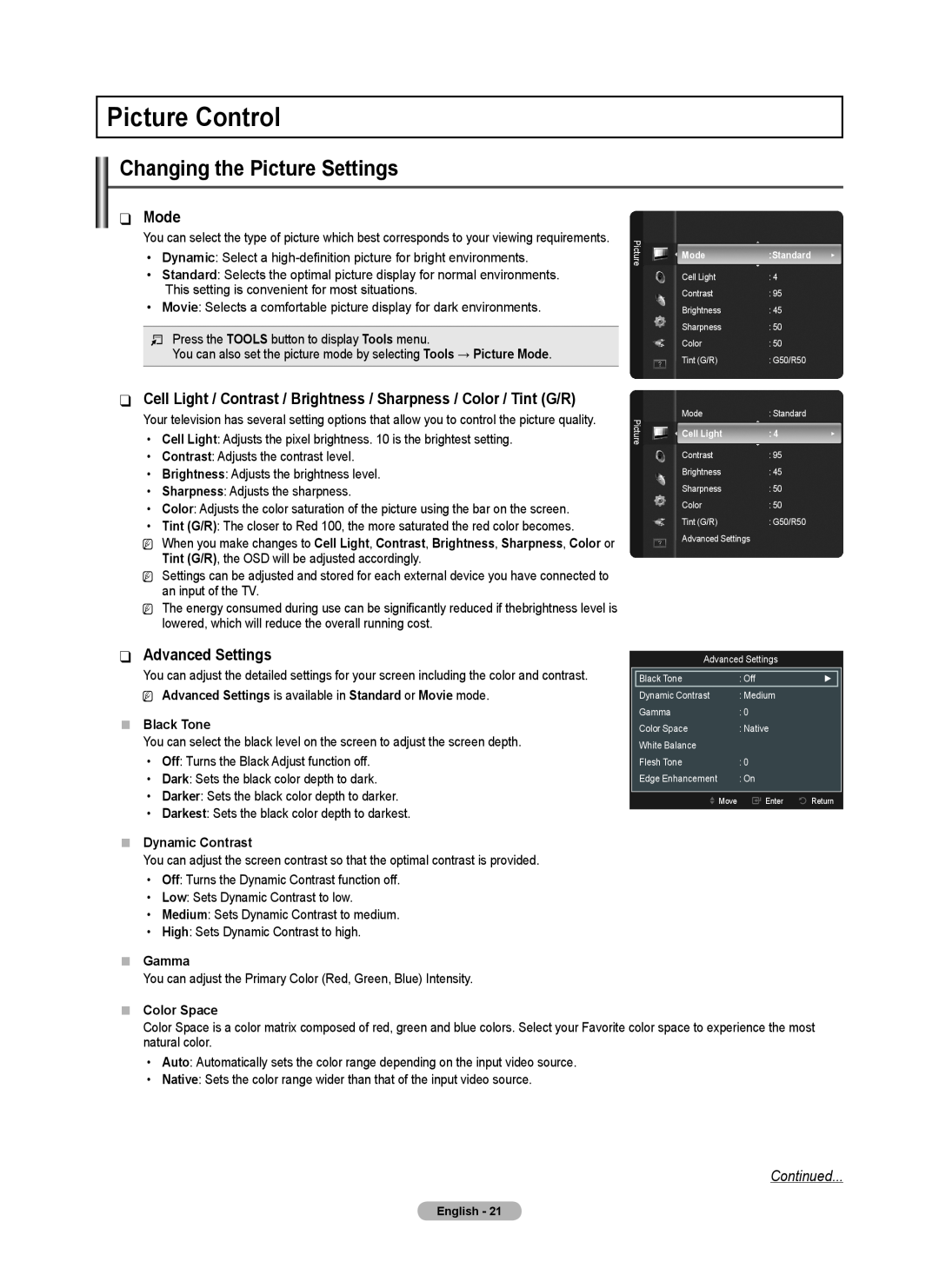imagine the possibilities
user manual
Plasma TV
BN68-02426A-00
SAMSUNG ELECTRONICS NORTH AMERICAN LIMITED WARRANTY STATEMENT
Important Warranty Information Regarding Television Format Viewing
Service Center, please call toll-free
U.S.A Only
Warranty
User Instructions
Screen Image retention
Altitude
N O T
Contents
List of Features
Connecting and Preparing Your TV
Checking Parts
NN Ferrite Core
6 P POWER
5 POWER INDICATOR
7 REMOTE CONTROL SENSOR
1 SOURCE E
2 SERVICE
1 POWER IN
TV Rear Panel
4 ANT IN
Installing Batteries in the Remote Control
Remote Control
Connecting to a Cable Box that Descrambles All Channels
Connections
Antennas with 300 Ω Flat Twin Leads
Antennas with 75 Ω Round Leads
Connecting to a Cable Box that Descrambles Some Channels
Connecting a DVD /Blu-Ray Player or Cable Box
Connecting a DVD / Blu-Ray Player or Cable Box
Satellite receiver Set-Top Box via HDMI
Satellite receiver Set-Top Box via DVI
Using an HDMI Cable
Video Connection
Connecting a VCR
Connecting a Digital Audio System
Connecting a PC
Using an HDMI Cable
Using the Channel Buttons
Operation
Using the Number Buttons
Using the “” Button
Viewing the Display
Using the TOOLS Button
Using the remote control buttons
Example Setting the TV’s Brightness in the Picture Menu
„„ Adjusting the Brightness to
Button
If you want to reset this feature
Plug & Play Feature
NN The Plug & Play feature is only available in the TV mode
The message Select the Antenna source to memorize. is displayed
Using the Color buttons with the Channel List
Channel Control
Antenna → Air / Cable
Auto Program
„„ Cancel Schedules
Timer Viewing
Channel List Tools Menu in All Channels / Added Channels / Favorite
Channel List Tools Menu in Programmed
Advanced Settings
Picture Control
Advanced Settings is available in Standard or Movie mode
Mode
Continued
Picture Options
„„ White Balance
„„ Flesh Tone
Input Source
Continued
Picture Size
169, Zoom1, Zoom2
Preventing Screen Burn-in
Picture Reset → Reset Picture Mode / Cancel
„„ Screen Burn Protection
Reducing the Effects of Screen Burn
Auto Volume → Off / On
Sound Control
Mode
Equalizer
Sound Reset
Function Description
When the Game Mode is On
Adjust the sound using the equalizer
Continued
V-Chip
„„ TV Parental Guidelines
Base Categories
„„ Canadian French
Continued
„„ Downloadable U.S. Rating
The number of
Caption Mode Default, Service1~Service6, CC1~CC4, Text1~Text4
Caption Mode Default, CC1~CC4, Text1~Text4 „„ Digital
Caption On-Screen Text Messages
Melody
„„ Timer 1 / Timer 2 / Timer
„„ Sleep Timer
Auto Power Off
Time
Source List
NN Using the TOOLS buttons on the remote with the Source list
Edit Name
Self Diagnosis
„„ Signal Strength Digital
Software Upgrade
HD Connection Guide
Contact Samsung
Using Your TV as a Computer PC Display
PC Display
„„ Setting Up Your PC Software Based on Windows XP
Display Modes
Sound Problem
Appendix
Problem
Possible Solution
Possible Solution
Problem
Remote control does not work
No Picture, No Video
Possible Solution
Problem
Image Retention Burn In Issue
Self Diagnostic Test menu
How to attach the Stand-Base
Preparation before installing the Wall-Mount
„„ Accessaries
Securing the TV to the Wall
„„ To prevent the TV from falling
inch
Product Family
VESA Spec. A * B
Standard Screw
„„ When installing the product with a wall-mount
„„ When installing the product with a stand
PC Resolution
Dimension W x H x D
JACK PANEL DETAIL 7.2 x 3.7 inches
TOP VIEW
SIDE VIEW
REAR VIEW
JACK PANEL DETAIL 7.2 x 3.7 inches
TOP VIEW
SIDE VIEW
REAR VIEW
Otros países
Sólo EE.UU
número gratuito indicado
En EE.UU. 1-800-SAMSUNG
Retención de imágenes en la pantalla
Instrucciones para el usuario
Altitud
Calor en la parte superior del TV de plasma
Índice
Listado de características
Conexión y preparación del televisor
Comprobación de los componentes
NN Núcleo de ferrita
2 MENU
1 SOURCEE
3 + VOL
4 CH
2 SERVICE
1 POWER IN
Panel posterior del TV
3 DIGITAL AUDIO OUT OPTICAL
Instalación de las pilas en el mando a distancia
Mando a distancia
Antenas con cables planos dobles de 300 Ω
Conexiones
Antenas con cables coaxiales de 75 Ω
Antenas de VHF y UHF separadas
2. Conecte este cable al separador de señales de dos vías
Conexión al decodificador de cable que decodifica algunos canales
decodificador de cable
Español
NN ¿Qué es HDMI?
Mediante el cable HDMI
Conexión a una videocámara
Conexión de vídeo
Conexión de un aparato de vídeo
Conexión de un sistema de audio digital
Conexión a un PC
Uso del cable HDMI/DVI
Utilización de los botones de volumen
Funcionamiento
Utilización de los botones de canal
Utilización de los botones numéricos
Visualización de la pantalla
Uso del botón TOOLS
Configuración, Entrada, Soporte técnico
Ejemplo Configuración del brillo del televisor en el menú de imagen
Uso de los botones del mando a distancia
Botón
4. Se muestra el mensaje Seleccione fuente de antena para guardar
sobre las opciones de configuración, vuelva a pulsar el botón ENTERE
NN Puede acceder a la Guía de conexión HD en el menú Soporte técnico
Si desea reiniciar esta función
Antena → Aire/Cable
Control de los canales
Prog. Auto
Supresión de los canales encriptados digitales
Agregar / Borrar
Cancelar programaciones
Agregar a Favoritos/Borrar de Favoritos
→ Agregar a Favoritos o Borrar de Favoritos
Configuración avanzada
Control de la imagen
Configuración avanzada está disponible en los modos Normal o Cine
Modo
Continúa…
Opciones de imagen
„„ Balance de blanco
„„ Tono Piel
Fuente de entrada
Continúa…
169, Zoom1, Zoom2
169, Ajuste ancho
„„ Protección de pantalla
Reinicio de la imagen → Reinic. modo imagen/Cancelar
Prevención del desgaste de la pantalla
Reducción de los efectos de una pantalla quemada
Modo
Control del sonido
Ecualizador
Trusurround SRS HD → Apagado/Encendido
Seleccionar altavoz
Descripción de las funciones
Reinicio del sonido
Idioma
Continúa…
V-Chip
„„ Bloqueo V-Chip → Apagado/Encendido
Guías pater. TV
„„ Francés Canadiense
Continúa…
„„ Clasificación U.S. Descargable
„„ Cambiar Código
Melodía
Subtítulo mensajes de texto en pantalla
Ahorro energía
Subtítulo Apagado
Volumen Configure el nivel de volumen deseado
Config. Reloj
N N Cuando se configura el temporizador, Antena está desactivada
Si desea configurar la Antena, consulte la página
NN ¿Continúa el problema con esta prueba? se muestra en la pantalla
NN ¿Continúa el problema con esta prueba? se muestra en la pantalla
Lista de Entradas
Editar Nombre
Guía de conexión HD
Actualización del software
Contacto con Samsung
„„ Intensidad señal Digital
„„ Configuración del software del PC basado en Windows XP
Pantalla de PC
Uso del televisor como una pantalla de ordenador PC
Modos de pantalla
Problemas del sonido
Apéndice
Problema
Imagen deficiente
No hay imagen, ni vídeo
Problema
Conexión RF cable/antena
Conexión de PC
Problema de retención de
Problema
alimentación o el volumen
La configuración se pierde
Cómo montar el soporte base
Preparación antes de instalar el montaje mural
Caso A. Instalación del montaje mural SAMSUNG
Advertencia
Fijación del televisor a la pared
„„ Componentes
„„ Para prevenir la caída del televisor
Pulgadas
Especificaciones del equipo de montaje en la pared VESA
„„ Instalación del producto en un montaje mural
„„ Instalación del producto sobre un soporte
Nombre del modelo
PN42B400P3D
DETALLE DEL PANEL DE TERMINALES 7.2 x 3.7 pulgadas
VISTA SUPERIOR
VISTA LATERAL
VISTA POSTERIOR
DETALLE DEL PANEL DE TERMINALES 7.2 x 3.7 pulgadas
VISTA SUPERIOR
VISTA LATERAL
VISTA POSTERIOR
Imaginez les possibilités
Guide de l’utilisateur
Téléviseur à écran à plasma
Modèle
Autres pays
États-Unis seulement
SAMSUNG ELECTRONICS GARANTIE LIMITÉE POUR L’AMÉRIQUE DU NORD
Aux États-Unis 1-800-SAMSUNG
Rémanence à l’écran
Mode d’emploi
Altitude
Chaleur dans le haut du téléviseur à plasma
N O T
Table des matières
Liste des caractéristiques
Branchement et préparation de votre téléviseur
Vérification des pièces
NN Tore magnétique
1 SOURCEE
7 CAPTEUR DE LA TÉLÉCOMMANDE
2 MENU
3 + VOL
2 SERVICE
1 POWER IN
Panneau arrière du téléviseur
3 DIGITAL AUDIO OUT OPTICAL
Insertion des piles dans la télécommande
Télécommande
Antennes 300 Ω à deux pattes de branchement plates
Branchements
Antennes 75 Ω à pattes de branchement rondes
Antennes VHF et UHF distinctes
Branchement à un câblosélecteur de débrouillage de certains canaux
NN Que signifie HDMI?
À l’aide d’un câble HDMI
Branchement d’un caméscope
Branchement vidéo
Branchement d’un magnétoscope
Branchement d’un système audionumérique
Branchement d’un ordinateur
À l’aide d’un câble HDMI/DVI
À l’aide des touches de volume
Fonction
À l’aide des touches de canal
À l’aide des touches numériques
Visualisation de l’affichage
La touche TOOLS
Touche
Les touches de la télécommande
Fonctions
Touche
2. Appuyez sur la touche ENTERE et le menu Select Language of the OSD
Fonction Prêt à l’emploi
4. Le message Mémoriser une source d’antenne
Si vous souhaitez réinitialiser ce paramètre
Antenne → Air / Câble
Commande des canaux
Prog. auto
Effacer les canaux brouillés Numérique
NN Appuyez sur la touche TOOLS pour utiliser le menu
Mode
Commande de l’image
Réglages avancés
Lumière cellule/Contraste/Luminosité/Netteté/Couleur/Teinte V/R
Suite
Options d’image
„„ Équilibrage du blanc
„„ Ton chair
Source d’entrée
Suite
169, Zoom1, Zoom2
169, Format large
„„ Protection contre la brûlure d’écran
Réinitialisation de l’image→ Réinitial. mode image / Effacer
Prévention de la brûlure d’écran
Réduction des effets de la brûlure d’écran
Volume auto → Off / On
Commande du son
Mode
Égaliseur
Sélect. le haut-parleur
Description des fonctions
Réinitialisation du son
Langue
Suite
V-Chip
„„ Blocage V-Chip → Off / On
„ „ Cont. paren. TV
„„ Français canadien
solution d’urgence
„„ Catég. américaine téléchargeable
Catég. américaine téléchargeable est désactivé
Mélodie
Sous-titres texte à l’écran
Économiseur énergie
Analogique
ENTERE
Heure
„„ Horloge Mode horloge → Auto / Manuel
Réglage Horloge
Liste source
Autodiagnostic
Entrer le nom
Suite
Mise à jour du logiciel
Puissance du signal canaux numériques
Guide de connexion HD
Contacter Samsung
„„ Configuration du logiciel sur votre PC sous Windows XP
Écran d’ordinateur
Utilisation de votre téléviseur comme écran d’ordinateur PC
Modes d’affichage
Solution
Annexe
Allez à Menu → Support technique → Autodiagnostic → Essai d’image
Réglez l’option Économiseur énergie dans le menu Configuration
Sous-titres de Service1 à CC1
Solution
Pas d’image
Connexion RF câble/antenne
La télécommande ne fonctionne
Solution
Impossible de commander la
mise sous tension ou le volume
Cas A. Installation du support mural Samsung
Préparation avant l’installation du support mural
Assemblage du socle
Mise en garde
„„ Accessoires
Fixation du téléviseur au mur
„„ Pour empêcher le renversement du téléviseur
pouces
Spécifications pour la trousse de fixation murale VESA
„„ Lorsque vous installez le produit au mur
„„ Lorsque vous installez le produit sur un support
Résolution de l’ordinateur
Dimensions l x H x P
DÉTAILS DU PANNEAU DES PRISES 7,2 x 3,7 POUCES
VUE EN PLONGÉE
VUE LATÉRALE
VUE ARRIÈRE
DÉTAILS DU PANNEAU DES PRISES 7,2 x 3,7 POUCES
VUE EN PLONGÉE
VUE LATÉRALE
VUE ARRIÈRER