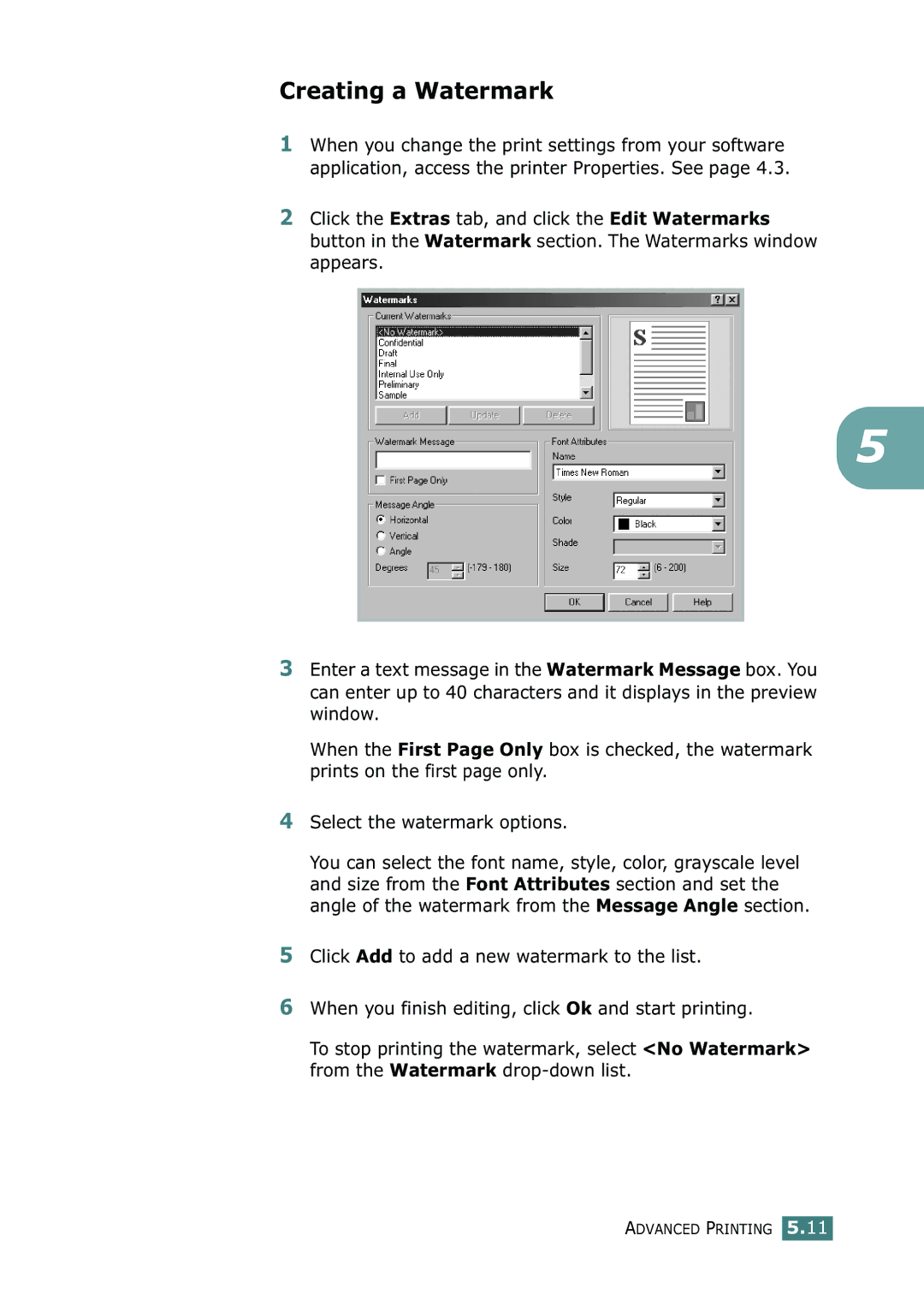Setup Guide
Contents
Imaging Unit
Unpacking
Setup Guide
These are the main components of your printer
Understanding Your Printer
Right Cover
Top cover release button
Take the imaging unit out of the package using the handle
English
Setup Guide
English
Setup Guide
Take the toner cartridges out of their packages
Setup Guide
Close the left cover. Make sure that it is securely latched
Loading Paper
Load paper with the print side facing up
Setup Guide
For Local Printing
Connecting a Printer Cable
Using a USB Cable
Parallel port may not be available depending on your country
Using a Parallel Cable
For Networking Printing
Using an Ethernet cable
Turning the Printer On
Using a network antenna
Changing the Display Language
Printing a Demo
If you are printing from Windows
Installing the Printer Software
If you are printing from Macintosh
If you are printing in Linux
Operating system Windows 95/98/Me/NT 4.0/2000/XP 32 MB
Installing Printer Software in Windows
64 MB
128 MB
Setup Guide
English
Setup Guide
Select Samsung CLP-550 Series, and then Printer Maintenance
Reinstalling Printer software
Select Samsung CLP-550 Series, and Language Selection
Removing Printer software
Changing the Display Language
Windows
Viewing the User’s Guide
Macintosh
Select Samsung CLP-550 Series and View User’s Guide
Linux
Root@local cdrom# manual/acrobat4/INSTALL
Visit us at
User’s Guide
Page
Contents
Printing Multiple Pages on One Sheet of the Paper
Extras tab About tab Using a Favorite Setting Using Help
Printing on Card Stock or Custom-sized Materials
Maintaining Your Printer
Problems in the Chooser Printing Errors
For Network-connected Macintosh For USB-connected Macintosh
Canceling a Print Job
Accessing Printer Properties
Removing the Memory
About Sharing the Printer on a Network
Laser Safety Statement
Environmental and Safety Consideration
Recycling
Power Saver
FCC regulations
Mercury Safety
Radio Frequency Emissions
Federal Communications Commission FCC
FCC Statement for Wireless LAN use
Canadian Radio Interference Regulations
Page
Wireless Guidance
European States qualified under wireless approvals
Accept EU
European States with restrictions on use
Page
Yong-Sang Park / Manager
Whan-Soon Yim / Senior Manager
Introduction
Special Features Printer Components
Handle paper flexibly
Special Features
Print in color with excellent quality and speed
You can print on both sides of the paper to save paper
Save time and money
Double-sided printing . See
Expand the printer capacity
Features CLP-550 CLP-550N
Printer Features
Wireless LAN 802.11b Wireless LAN PostScript Emulation
Ieee 1284 Parallel USB Network Interface
Front View
Printer Components
Rear View
Right View
Understanding the Control Panel Using Control Panel Menus
Using the Control Panel
Understanding the Control Panel
Cancel
Display
Message Description
Button Description
Buttons
Button Description
Accessing Control Panel Menus
Using Control Panel Menus
PCL
Overview of Control Panel Menus
Explanation
Information Menu
Paper Menu
Size
Auto Select from Tray Source
Select Off to print on one side of the paper
Layout Menu
Decrease the value in 0.1 mm increments
This menu, you can set the margins for
Top Margin Set the top margin, from
Mm to 9.9 mm
Printer Menu
Graphics Menu
Color Menu
Setup Menu
An extended period of time, power
Power Save
Printer continues printing when it detects
On If the paper is mismatched, an error
Tray1 Pickroll, Tray2 Pickroll These
Check Others
Fuser, Transfer Roll., MP Pickroll
PCL Menu
PostScript Menu
802.11b, AppleTalk and Netware
Config TCP to Yes
Network Menu
Encryption, Using Key, Key Type
Mode, Channel, Authentication
Set IP Get Method to Static. This
IP Get Method to Static. This item
Set Config Netware to Yes. This item
Config Netware
AppleTalk
You use the AppleTalk protocol. Select
This item performs a simple reset
Reset Network
Default Set
Network configuration
Memo
Using Print Materials
Sizes and Capacities
Choosing Paper and Other Materials
Size Input Source/Capacity
Plain Paper
Guidelines for Paper and Special Materials
Using Tray
Load paper with the print side facing up
Using Print Materials
Changing the Paper Size in the Tray
Using the Optional Tray
Using the Multi-purpose Tray
Using Print Materials
Using Print Materials
Using the Manual Feed
Using Print Materials
Load envelopes into the Multi-purpose Tray only
Printing on Special Print Materials
Printing on Envelopes
Using Print Materials
Printing on Labels
Printing on Transparencies
Using Print Materials
Using Print Materials
Printing on Preprinted Paper
Printing on Card Stock or Custom-sized Materials
Using Print Materials
Using Print Materials
Memo
Printing Tasks
Samsung Proprietary PostScript Printer driver Feature
Printer Driver Features
Win Mac
NT4.0
Open the document you want to print
Printing a Document
From the Windows Start menu, select Settings
Canceling a Print Job
Select the Samsung CLP-550 Series printer
Printer Settings
Paper, Graphics, Extras and About
Property Description
Layout tab
Copies
Paper tab
Type
Source
Paper
Different
Color Mode
Resolution
Graphics tab
Select Grayscale
TrueType Options
Advanced
Advanced Options button
Fonts as graphics. When printing
Print as Graphics When this option
Documents with high graphic content
Enhanced in this setting
Option Description
Extras tab
Watermark
Overlay
About tab
Using a Favorite Setting
Output Reprint When Jammed When this
Using Help
Advanced Printing
Printing on Both Sides of the Paper
Using the Control Panel Menu
From the Layout tab, select the paper orientation
From the software application
You can scale your print job on a
Scaling Your Document
Fitting Your Document to a Selected Paper Size
Printing Multiple Pages on One Sheet of the Paper
Printing Posters
Inches
Printing Booklets
Click OK and start printing
Using Watermarks
Using an Existing Watermark
Creating a Watermark
Deleting a Watermark
Editing a Watermark
Creating a New Page Overlay
Using Overlays
What is an Overlay?
Overlays window, click Create Overlay
List, click the Edit Overlays button and Load Overlay,
Using a Page Overlay
Click OK until you exit the Print window
Deleting a Page Overlay
Click Delete Overlay
Maintaining Your Printer
Printing a Configuration
Items Printer message Pages See Printed
Replacing the Supplies
Toner Cartridge Life Expectancy
Managing the Toner Cartridges
Toner Cartridge Storage
Redistributing the Toner
Maintaining Your Printer
Maintaining Your Printer
Replacing the Toner Cartridges
Maintaining Your Printer
Maintaining Your Printer
Replacing the Waste Toner Container
Maintaining Your Printer
Maintaining Your Printer
Replacing the Imaging Unit
Maintaining Your Printer
Maintaining Your Printer
For any reason
Take a new imaging unit out of the package using the handle
Could damage the surface of the imaging unit
Maintaining Your Printer
May spill
Maintaining Your Printer
Maintaining Your Printer
Replacing the Transfer Belt
Maintaining Your Printer
Maintaining Your Printer
Maintaining Your Printer
Maintaining Your Printer
Maintaining Your Printer
Close the left cover firmly Turn the printer on
Cleaning the Outside of the Printer
Cleaning the Printer
Cleaning the LSU Inside the Printer
Cleaning the Inside of the Printer
Maintaining Your Printer
Clean flat surface
Maintaining Your Printer
To make sure it fits into place. For details, see steps 9
Maintaining Your Printer
Maintaining Your Printer
Items Yield Average
Replacement Parts
Solving Problems
On Line/Continue
Troubleshooting Checklist
Check Solution
Problem Possible Cause Solution
Solving General Printing Problems
Dpi Normal
Select Download as Bit Image
Then try to print again
Resolution
Photos is not
Clear
Message Location of Jam Go to
Clearing Paper Jams
Paper Feed Area
Solving Problems
Inside the Printer
Multi-purpose Tray
Paper Exit Area
Solving Problems
Carefully take the jammed paper out of the printer
Duplex Area
Solving Problems
Fuser is hot
Solving Problems
Optional Tray2
Solving Problems
Solving Problems
Guides are positioned correctly
Tips for Avoiding Paper Jams
Light or faded
Solving Print Quality Problems
Print
Dropouts
Problem Solution
Characters
Misformed
Skew
Curl or wave Wrinkles or Creases
Printer on
Check for leaking toner. Clean the inside of the printer
Message Status Do this
Understanding Display Messages
Exit area Jam Paper jam has
Color Cartridge is installed
Invalid An invalid imaging unit
Error
Feed mode Button. You need to press
Print the current job Mode
Printer. See Installing Printer
Cartridge with a new one. See Is empty Replace Fuser
Done Service representative Replace Tray1
Is done Replace Fuser Soon
Done Imaging unit Replace MP Lifetime of the MP
Problem Possible Cause and Solution
Common Windows Problems
Problems in the Chooser
Common Macintosh Problems
Printing Errors
Network or AppleTalk Control Panel from Control
Mode under the Printer Features
Troubleshooting PS Errors
Device option to Installed
Common Linux Problems
From the defaults, to save on memory usage
Am using BSD lpr
I am using Cups
Distributions and some
Errors Spooler daemon On my PCL or SPL
Configured a printer to
Error messages printing
Since the application is at fault probably, contact your
Want
Common DOS Problem
D.5
Using Your Printer with Macintosh
Operating system Mac OS 8.6~9.2/10.1~10.3
Installing Software for Macintosh
Your Printer Available Driver Connection
Mac OS 8.6 or
Setting Up the Printer
For Network-connected Macintosh
Double-clickDesktop Printer Utility
For USB-connected Macintosh
Mac OS 10.1 or
Using Your Printer with a Macintosh A.5
Mac OS
Printing Multiple Pages on One Sheet of Paper
Using Advanced Printing Features
Duplex Printing
Printing Your Document to a Selected Paper Size
Memo
Installing PS Drivers Using PS Printer Driver Features
Using Windows Postscript Driver
Installing PS Drivers
Installing PS Drivers
When the installation is completed, click Finish
Removing PS Drivers
Reinstalling PS Drivers
Accessing Printer Properties
Using PS Printer Driver Features
Select Samsung CLP-550 Series PS
Click Properties to open the properties window
Memo
Using Your Printer Linux
System Requirements
Installing the Printer Driver
Installing the Printer Driver
Using Your Printer in Linux C.3
Using Your Printer in Linux
Using Your Printer in Linux C.5
Changing the Printer Connection Method
Select Complete uninstall and then click Uninstall
Uninstalling the Printer Driver
Using the Configuration Tool
Using Your Printer in Linux C.9
Changing Llpr Properties
Using Your Printer in Linux C.11
Memo
Printing from DOS Applications
Installing the Remote Control Panel
About the Remote Control Panel
Printing from DOS Applications D.3
Removing Remote Control Panel
Reinstalling Remote Control Panel
Select Samsung CLP-550 Series and then Remote Control Panel
Selecting Print Settings
Starting the Remote Control Panel
Printing Tab
Using the Remote Control Panel Tabs
Config Tab
Job Tab
Test Tab
Color Tab
PCL Tab
PS 3 Tab
Using Your Printer on Network
Wireless Network-connected Printer
Wired Network-connected Printer
About Sharing the Printer on a Network
Locally-Shared Printer
Setting Up the Host Computer
Setting Up a Locally Shared Printer
Setting Up the Client Computer
Windows 95/98/Me
Windows NT 4.0/2000/XP
Select Local port and click New Port
Configuring Network Parameters on the Control Panel
Setting Up a Network-Connected Printer
Supported Operating Systems
Requirements
Setting Network Protocols
Printing a Network Configuration
Static Addressing
Configuring TCP/IP
Dynamic Addressing BOOTP/DHCP
Configuring IPX Frame Types
Using Your Printer on a Network E.11
Configuring the Wireless Network
Restoring the Network Configuration
You can configure the following items
Bit WEP Digits Characters 26digits
Key Type Select the key type of your network
Hexadecimal Alphanumeric
Installing Printer Options
Installing Printer Memory
Installing Printer Options F.3
Notches
Installing Printer Options F.5
Installing Printer Options
Removing the Memory
Ethernet 10/100 Base TX Ethernet 10/100 Base TX + Internal
Installing a Network Interface Card
SyncThru CD-ROM, SyncThru
Quick Guide
Push the hole lid using a tool with sharp end
Tighten the two screws
Installing Printer Options F.11
To the network LAN connection
Installing an Optional Tray
Select the Samsung CLP-550 Series printer
Installing Printer Options F.15
Follows
EU Declaration of Conformity LVD,EMC
Printer Specifications Paper Specifications
Specifications
Specifications and Description
Printer Specifications
BlackUp to 20 PPM in A4 21 PPM in Letter
Print Speed Color Up to 5 PPM in A4 5 PPM in Letter
Samsung proprietary driver Windows 95/98/Me/Nt4.0
Overview
Paper Specifications
Weight Capacity
Tray1 Dimensions
Supported Sizes of Paper
Capacity
Symptom Problem with Solution Paper
Guidelines for Using Paper
Problems with Ragged edges
Poor print quality Too moist, too Try another kind
Paper Input Capacity
Paper Specifications
Paper Output Capacity
Printer and Paper Storage Environment
Minimum Maximum
Envelopes
Envelopes with Adhesive Strips or Flaps
Envelopes with Double Side Seams
Envelope Margins
Type of Address Minimum Maximum
Envelope Storage
Labels
Transparencies
Index
Tips for avoiding 7.21 paper properties, set
Iii
Rev