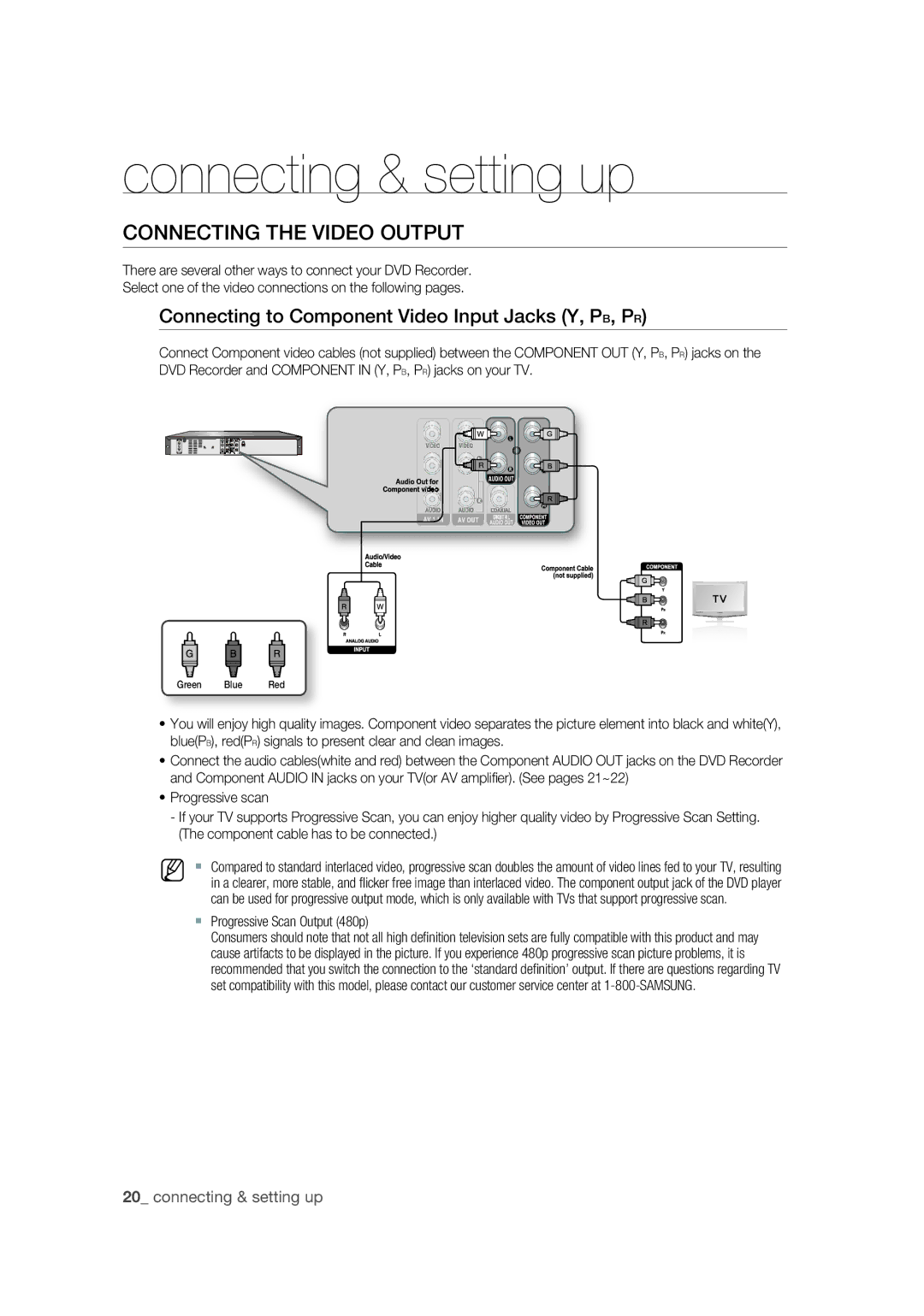DVD
Is present within this unit
This unit
Getting Started
Precaution
Important Safety Instructions
Maintenance of Cabinet
Handling Cautions
Disc Handling
Holding discs
Disc Storage
Disc Specifications DVD-Video
Video CD
Audio CD
DVD-RW/-R Disc Playback and Recording
Using CD-RW/-R
Using DivX disc
DVD-RAM Disc Playback and Recording
Protection
Do not use the following discs
Disc Compatibility
Getting Started 2 Warning
Troubleshooting DVD
Problems and Solutions Display error
DVD-RW/DVD-R
Message Appendix 70 Specifications
General Features
Before Reading the USER’S Manual
Icons that will be used in manual
About the use of this user’s manual
Copyright
HOW to USE the DVD Recorder
Unpacking
Connecting the Power Cord
Preparing the Remote Control
TV Power
Input SEL
Tour of the Remote Control
Audio Button
Power Button
Description
Front Panel
PLAY/PAUSE Button
Front Panel Display
Rear Panel
Video Input Jack AV 1
Audio OUT Jacks
Connecting the Antenna Cable
Antenna + DVD Recorder + TVNo Cable Box
To ANT OUT To ANT Input
DVD playback
Connecting & Setting UP
To ANT To ANT OUT
Progressive Scan Output 480p
Connecting the Video Output
Connecting to Component Video Input Jacks Y, PB, PR
Connecting the Audio Cable
Connecting to a Video Input Jack
Connecting to your TV
Select one of the Audio connections on the following pages
1996-2007 DTS, Inc. All Rights Reserved
Connecting to a Stereo Amplifier with Analog Input Jacks
Connecting to an AV Amplifier with a Digital Input Jack
Connecting External Devices
Connecting a Camcorder
Easy Setup
ON-SCREEN Menu Navigation
Return Button
Exit Button Press this button to exit the on-screen menu
Tuner Preset
Antenna/Cable
Auto Preset
Clock SET
Manual Set
To add or erase on the Select channel screen. Then, press
Setting UP the Video Options
TV Type
Input System
Screen
Adjusts the black level of the screen
Black Level
Picture Control
Sure the Component cables are connected properly
Digital Out
Setting UP the Audio Options
Tuner Audio
Dolby Digital DVDs only
DTS DVD VIDEOs only
Downmix DVDs only
Audio DRC Dynamic Range Control DVDs only
Setting UP the Features
Surround
AV Audio Input
Please refer to the Audio button. See
Format DVD-RW
EZ Record
DivX Registration Code
Setting UP the Options
Setting up the Parental
If you forgot your password
Language
Factory Setting
Setting the Rating Level
Changing the Password
Region Code DVD-VIDEO only
Logos of Discs That can be Played
DTS
Playback
Disc Types That can be Played
Disc Types Disc Logo Recorded Disc Shape or minute
Video
Audio
Playing a Disc
Discs That Cannot be Played
PAL discs DVD-ROM/PD/MV-Disc, etc
CVD/SVCD/CD-ROM/CDV/CD-G/CD-I
Using the Disc Menu and Title Menu
Using the Search & Skip Functions
For DVD-VIDEO Discs
For DVD-RAM/DVD±RW/DVD±R Discs
Slow Motion PLAY/STEP Motion Play
Skipping Chapters or Tracks
Skipping Ahead 30 Seconds
Slow Motion Play
Using the Anykey Button
Moving to a desired scene directly
Selecting the Audio language
Then, press the Enter button
Changing the Camera Angle
Remain
Selecting the Subtitle Language
Playing Back AN Audio CD CD-DA/MP3
Playing an Audio CDCD-DA
Audio CDCD-DA Screen Elements
Enter button Plays the selected track song
MP3 Screen Elements
Playing Back a Picture Disc
Playing an MP3 Disc
Button on the remote control
Music/Photo Simultaneous Playback
DivX Function Description
Speed FF1/ FR1
Recording
Recordable Discs
DVD-RAM DVD-RW
Recording Mode
Various editing options using a created Playlist
Recording Formats
Whole title, partial deletion of a title, etc
Concerning Copy Control Signals
Content Protection for Recordable Media Cprm
Unrecordable Video
DVD-R
Recording Immediately
Making a ONE Touch Recording OTR
Making a Timer Recording
Recording Mode
Disc tray
Load disappears from the front panel display
Editing the Timer List
Follow these directions to edit the timer record list
Press the Enter button to confi rm the edited setting
Edit and Erase items are displayed
Erasing the Timer List
Check Remaining Time
Press the Menu button
Edit and Erase items are displayed
Editing
Playing the Title List
Title List Screen Elements
Locking Protecting a Title
Basic Editing Title List
Changing the Name of a Title Title Name
Erasing a Title Title Erase
Erasing a chapter Chapter Erase
Press the Title List button Title List screen is displayed
Title List, then press the Enter button
Erasing a section of a Title A-B Erase
Erase Screen Elements
Creating a Playlist
Advanced Editing Playlist
Dividing a title into two Divide Title
Playing Titles in the Playlist
Window
Playback related buttons
Follow these instructions to play the playlist titles
Changing the Name of a Playlist
Deleting a Playlist Title from the Playlist
Play List button Edit Playlist screen is displayed
Playlist, then press the Enter button
Disc Setting
Editing the Disc Name
Disc Protection
Enter
Select VR mode only
Format this disc?
Disc is formatted
Disc is inserted
This disc?
Unfinalizing a disc V/VR mode
Finalizing a Disc
Disc Information
Erase All Titles
Troubleshooting DVD-VIDEO/DVD-RAM/DVD-RW/DVD-R
Troubleshooting DVD
Reference
Problems and Solutions Display Error Message
Error is detected on the disc
When operating, errors happen. Turn off the device
System error is found
Seconds
Specifications
Disc Type
MPEG-II
VCD Audio CD CD-DA
Region Country Customer Care Center Web Site
Code No. AK68-01580A
DVD
Importantes
Avertissement
Appareil
Précautions
Remarques importantes sur la sécurité
Comment tenir un disque
Entretien du boîtier
Manipulation des disques
Rangement des disques
Fiche technique des disques
Lecture et enregistrement dun disque DVD-RW/-R
CD-RW et CD-R de format Jpeg
Utilisation dun CD-RW ou dun CD-R
Utilisation du disque DivX
Lecture et enregistrement dun disque DVD-RAM
Protection
’utilisez pas les disques suivants
Compatibilité des disques
Logo des disques pouvant être lus
Suivants
Lecture dun disque
Saut
Problèmes et solutions Affichage des
Dépannage DVD
Messages derreur
Fiche technique
Caractéristiques DE Base
Avant DE Lire LE Guide DE L’UTILISATEUR
Icônes utilisées dans ce manuel
Comment utiliser ce guide
Droits dauteur
Utilisation DE L’ENREGISTREUR DVD
Accessories
Si vous utilisez un disque DVD-RW/-R en mode DVD-VR
Si vous utilisez un disque DVD-RW/-R en mode vidéo DVD-V
Déballage
Préparation de la télécommande
Si la télécommande ne fonctionne pas correctement
Branchement du cordon électrique
’intérieur du compartiment
delete this
Aperçu de la télécommande
Touche REC Mode
Description
Panneau avant
Touche CH
Touche Input Source
Afficheur du panneau avant
Panneau arrière
Au mur Câble RF compris
Raccordement DU Câble D’ANTENNE
Antenne + Graveur DVD + téléviseur Sans câblosélecteur
Raccordement DE LA Sortie Vidéo
Raccordement aux prises d’entrée vidéo Composante Y, PB, PR
Balayage progressif
Sortie Progressive Scan Balayage progressif 480p
Raccordement DU Câble Audio
Raccordement à une prise d’entrée vidéo
Raccordement à un téléviseur
Sélectionnez une connexion audio sur les pages suivantes
Rouge Blanc
Raccordement D’APPAREILS Périphériques
Raccord à un caméscope
Navigation Dans LE Menu DE Lécran
Réglage Facile
Préréglage DU Syntoniseur
Appuyez sur Enter
Réglage Horloge
Antenne/Câble
Préréglage auto
Réglage manuel
Réglage auto horloge
Réglage de l’horloge manuellement
Can.réglage horloge
Fuseau horaire
Configuration DES Options D’AFFICHAGE Vidéo
Type TV
Niveau du noir
Contrôle de limage
Configuration DES Options Audio
Progressive Scan
Son du syntoniseur
Oui
Audio DRC Contrôle de gamme dynamique DVD uniquement
Mixage Aval DVD uniquement
Graveur, sélectionnez lentrée audio AV
Sur un disque DVD-RW mode VR ou DVD-R mode VR à partir
Ambiophonigue
Chapitre auto DVD
Sélectionnez Caractéristiques en déplaçant la barre de
Appuyez sur la touche Exit pour quitter le menu
Réglage
Caractéristiques
Format DVD-RW
EZ Record
Configuration DES Options
Code denregistrement DivX
Langue
Configuration de la fonction parental
Si vous avez oublié votre mot de passe
Réglage du Niveau de contrôle
Changer mot de passe
Disques de niveau 7 et 8 ne pourront être visionnés
Réglages par défaut
Sélectionnez Début puis appuyez sur Enter
Lorsque Terminer apparaît,appuyez sur Enter
Réglages par défaut 1200 AM
Code DE Région Pour DVD-VIDÉO Seulement
Logo DES Disques Pouvant Être LUS
Dolby Digital
Japon, etc Audio numérique
Type de disque
LES Types DE Disque Pris EN Charge Sont LES Suivants
Logo Nature du contenu Format du disque
Appuyez sur la touche Stop pour arrêter la lecture
Lecture D’UN Disque
Disques non compatibles
Utilisation DU Disque Menu ET DU Titre Menu
Utilisation DES Fonctions DE Recherche ET DE Saut
Avec un disque DVD-Vidéo
Avec un disque DVD-RAM, DVD-RW ou DVD-R
Lecture AU Ralenti / Lecture PAR Sauts
Sauts de chapitre ou de piste
Saut vers l’avant de 30 secondes
Lecture au ralenti
Déplacement direct vers la scène souhaitée
Utilisation DE LA Touche Anykey
Sélection de la langue
Appuyez ensuite sur Enter
Reste
Sélection de la langue de sous-titrage
Changement de l’angle de caméra
Numériques
Lecture D’UN CD Audio CD-DA/MP3
Lecture d’un CD audio CD-DA
Audio CDCD-DA Screen Elements
Déposez un CD audio CD-DA sur le plateau de disque
Lecture D’UN Disque Photo
Lecture d’un CD MP3
Éléments du menu MP3
Appuyez sur les touches pour sélectionner une photo
Description de la fonction DivX
Lecture D’UN Fichier MPEG4
Lecture de musique et visionnement de photos simultanés
Non terminé
Disques Inscriptibles
Impossible
Mode D’ENREGISTREMENT
Formats d’enregistrement
DVD-R Il n’est pas nécessaire d’initialiser le disque
De lecture que vous avez créée
DVD-RW Ver.1.1 Avec Cprm Mode VR
Vidéo NE Pouvant Être Enregistrée
Propos des signaux de protection contre la copie
Le mécanisme de protection Cprm
Enregistrement Immédiat
Recording from external equipment you are watching
Avant de commencer
Pour pause l’enregistrement
Enregistrement Immédiat OTR
Pour arrêter l’enregistrement
Mode d’enregistrement
Enregistrer PAR Minuterie
List de minuterie 1200 AM
Modification Liste DE Minuterie
Appuyez sur Menu
Restante, le canal source, l’heure actuelle
Effacement Liste DE Minuterie
Vérification DE LA Durée Restante
Écran de lecture des titres enregistrés
Lecture DE LA Liste DE Titres
Éléments de l’écran de la Liste de Titres
Verrouillage d’un titre par mesure de protection
Fonctions DE Modifications DE Base Liste DE Titres
Pour modifier le nom dun titre Nom de titre
Erasing a chapter Chapter Erase
Mode VR
Supprimer un titre Effac.titre
Pour effacer une partie dun titre Effac. A-B
Modifications Avancées Liste DE Lecture
Diviser un titre en deux parties Diviser titre
Création d’une Liste de Lecture
Suivez ces directives pour diviser un titre en deux parties
Lecture de titres dans la Liste de Lecture
Position de départ de votre nouvelle scène
Touches de lecture
Position de fi n de la nouvelle scène
Pour modifier le nom dune liste de lecture
Suppression d’un titre de la Liste de Lecture
Play List lorsque le disque est arrêté
’écran Éditer la Liste de Lecture s’affi che
Mode VR
Réglages DU Disque
Modification du Nom du Disque
Protection de disque
Formatage de disque
Formatage de disque
Formatage de disque 1200 AM
Finalisation de disque
Annulation d’une finalisation de disque modes V et VR
Sélectionnez Réglages du disque en déplaçant la barre de
Sélectionnez Réglages du disque en déplaçant la barre de
Réglages du disque
Information du disque
Effacer tous les titres
Problème Cause possible et solution
Dépannage DVD-VIDEO/DVD-RAM/DVD-RW/DVD-R
Dépannage DVD
Problème
Problèmes ET Solutions Affichage DES Messages D’ERREUR
Le dispositif DV n’est pas raccordé
Erreur sur le disque
Avoir éteint l’appareil
CD audio CD-DA
Fiche Technique
Type de disque
Samsung DVD Recorder
Contact Samsung World Wide
Region Country Customer Care Center Web Site
Code No. AK68-00000A