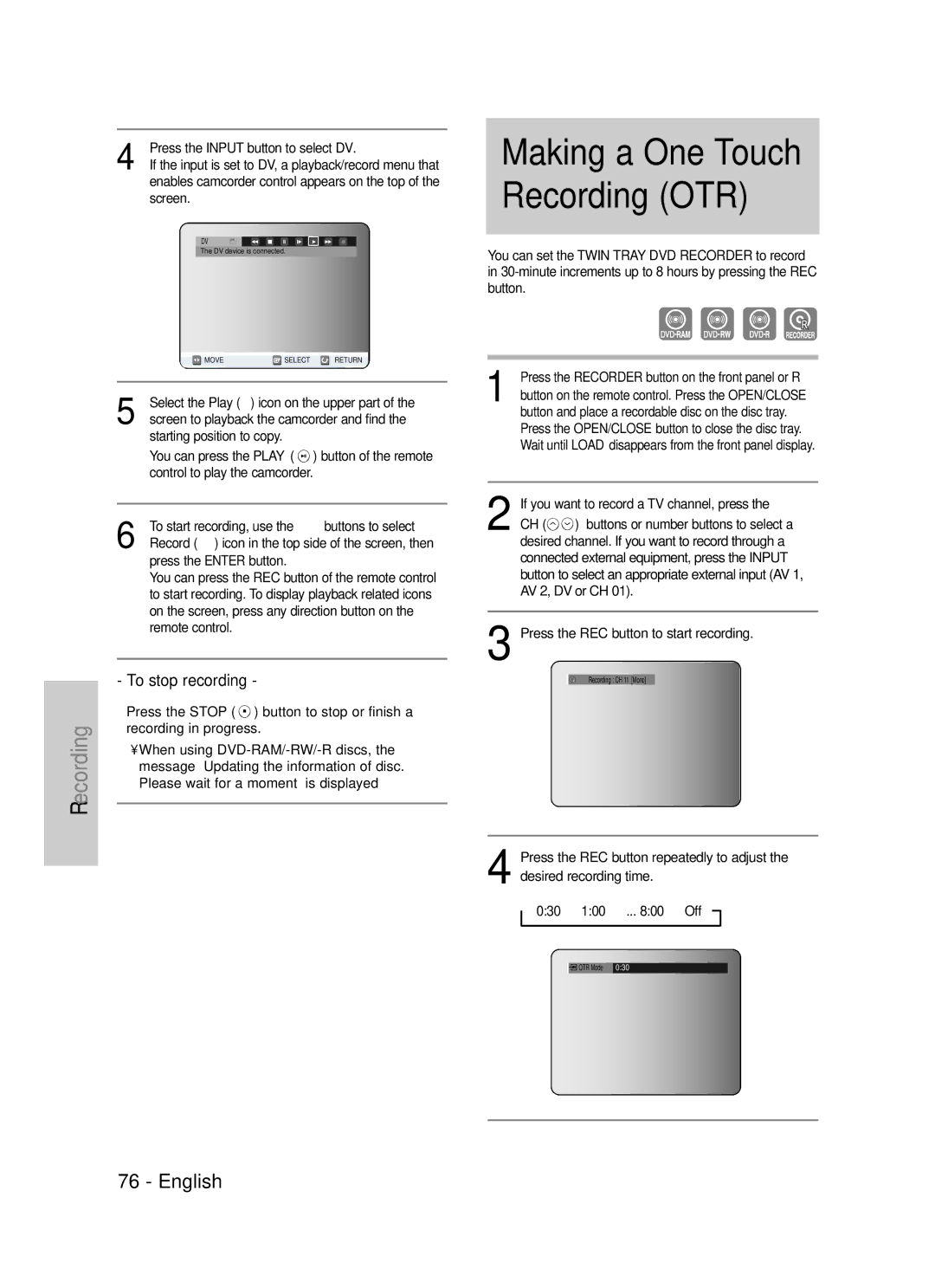DVD-TR520
AK68-00627D-01
Getting Started
FCC Note for U.S.A
Precaution
Important Safety Instructions
Maintenance of Cabinet
Handling Cautions
Disc Specifications
Disc Storage
Disc Copy
Do not use the following discs
Disc Format
Protection
Contents
Selecting Record Mode of Each Title from
Changing Record Mode of All Titles from
Troubleshooting 109
Before Recording
General Features
Copy from P Tray to R Tray
High quality Progressive Scan
Variety of functions with an easy-to-use user interface
How to use
Before Reading User’s Manual
Editing on discs is easier than conventional video
With a simple and easy edit menu, you can operate
Preparing the Remote Control
Setting the Remote Control
Unpacking
Controlling TVs with the Remote Control
Encounter problems, operate the television directly
See Controllable TV Codes
Front Panel
Description
Front Panel Display
Rear Panel
Component Video OUTbest video quality
AV Video OUTgood video quality
Video OUTbetter video quality
Tour of the Remote Control
Connecting & Setting up
Quick Overview
Antenna Cable
If you are using an off-air antenna that
Method 1 Antenna + Twin Tray DVD Recorder + TV No Cable box
Connecting & Setting up
Method 1 Connecting to a Video input jack
Progressive Scan Output 480p
Method 3 Connecting to Component video input jacksY,PB,PR
Method 2 Connecting to an Video input jack
Make sure that the color coded
Method 1 Connecting to your TV
Connecting to your TV
Manufactured under license from Dolby
This connection will use your TV’s speakers
Method 1 Connecting a VCR, Set
Copy protected content cannot be recorded
AV 1 in jacks
Top BoxSTB or DVD player to
Method 2 Connecting a Camcorder to the AV 2 in jacks
Power Cord
Method 3 Connecting a Camcorder to the DV in jack
On-Screen Menu Navigation
Menu Button
…†, œ √ Buttons
Enter Button
OSD Language Setup
Auto Clock Set
Time Zone
Clock Data CH
Daylight Saving
Manual Clock Set
Press the …† buttons to select Antenna/Cable
TV, then press the Enter or √ button
Press the …† buttons to select Channel Set
Manual Channel Set
Then press the Enter or √ button
Auto Power Off Setting
EP Mode Time Setting
Setting up the Front Display Options
Press the …† buttons to select the desired item
DVD-RWV
Setting up the Language Options
Setting up the Audio Options
Press the Return or œ button to return
Digital Output
When DTS soundtrack is played, sound
Dynamic Compression
Setting up Progressive scan
AV1 Video Input
TV Aspect
Input Level
Canceling Progressive scan
Message Video Output Mode Progressive
If the P.SCAN button on the Twin Tray
Scan will appear
If you forgot your password
Enter the 4-digit password using the number
Press the Enter or √ button to select Password
Do not press the P.SCAN button if you are
About the Change Password
See page 40 if you forgot your password
About the Rating Level
Press the …† buttons to select Rating Level
Before Playing
Region code DVD-Video only
Disc types that can be played
Discs that cannot be played
This Twin Tray DVD Recorder can only
Playing a Disc
DVD-RAM Standard Version
For DVD-VIDEO discs
For DVD-RAM/-RW/-R Disc
Using the Search & Skip Functions
Searching through a Chapter or Track
Skipping Chapters, a Tracks or Markers
No sound is heard during ScanSearch
Moving to a scene directly using
About Anykey
Slow Motion Play Step Motion Play
Slow Motion Play
Using Time
Playing the Title List
Using the Title List button
About Info button
Navigation Menu
VR mode
Scene Navigation
Time Navigation
Using the Anykey button
Title List button
Title is shorter than 1 minute
Unit
An edited title may not display exact
Search time
Using the Markers
Using the Marker button
Press the Enter button when the desired scene
Press the Marker button during playback
Press the Marker button during playback
Press the …† buttons to select Marker
Closed, bookmarks will disappear
When the disc tray is opened and then
Mode
Press the Cancel button to delete the selected bookmark
Playing from the selected scene
Language
Using the Subtitle button
Press the Subtitle button during playback
Using the Audio button
Audio Channels
Selecting the Audio
Press the Audio button during playback
Using the Repeat button
Changing the Camera
Angle
Playing RepeatedlyRepeat Playback
Using the Repeat A-B button
Repeat A-B
DVD-RAM/-RWVR mode, unfinalized
Do not repeat a chapter
Zooming-In
If you set point B before five seconds
Playing an Audio
Select Tray
Playing an Audio CDCD-DA
Audio CDCD-DA Screen Elements
Playing an MP3 Disc
MP3 Screen Elements
If a disc contains only MP3 files or only
Press the Search buttons Fast Play X2, X4
Repeat CD CD-DA & MP3
Buttons on the Remote Control used for MP3 playback
To return to normal playback
New Playlist
Disc
Repeat Track CD CD-DA/MP3
Plays a disc’s track in random order
After playback of selected playlist folder
Go To Playlist
Has finished, next playlist folder is played automatically
Delete the Playlist
Go To Edit Playlist
Enter or Cancel button
Go To Music List
Select Tray
To set up, follow steps 1~3 Press the Anykey button
Slide Show
Rotate
To stop the Slide Show
Zoom
Go To Photo List
To stop the Zoom
X2 X4 X2 Normal
Before Recording
Recordable Discs
DVD-R disc cannot be unfinalized
Compatibility between Samsung and Other Company’s Recorder
Recording Mode
DVD-RAM/-RWVR mode
Recording Formats
DVD-RWV mode/-R
Concerning Copy Control Signals
Unrecordable video
To pause recording
To stop recording
Before you start
Channel while recording
Recorder using a DV cable
Press the REC Mode button repeatedly to select
SP LP EP XP
Recording speedquality
If you want to record a TV channel, press
030 100 .. Off
Making a Timer Recording
Using the Timer button
Timer counter decreases by
About Info button
When you are recording at EP mode on a
Timer recording time may differ from
You can set up to 12 Timer Recordings
DVD-RWV mode/-R disc, it may not
Editing the Timer Record List
Flexible Recording
Deleting a Timer Record List
Timer Record List screen will disappear
Press the Anykey button
Enter button Selected entry will be deleted from the list
Available only in the R Tray
Title List
Play List
Edit functions of Title List and Play List are
RenamingLabeling a Title
Press the …† buttons to select Title
Then press the Enter or √ button
Button
Button on the remote control
Locking Protecting a Title
Deleting a Title
Title List screen is displayed
Want to delete a protected entry, select
Off in the Title Protection menu. See
Enter button
You cannot delete a protected entry. If you
Title List button Title List screen is displayed
Deleting a Section of a Title Partial Delete
Press the Enter or √ button
Press the Enter button at the starting point
Image and starting point time are displayed
Section deletion starting point window To delete?
Press the Enter button at the end point
Creating a Playlist
Playlist
Image and time at the start point are displayed on
Using the Play List button
Playing Entries in the Playlist
Renaming a Playlist Entry
Button Edit Playlist screen is displayed
With the unit in Stop mode, press the Menu button
Button Anykey menu is displayed Rename, Delete, Edit
Editing a Scene for the Playlist
Edit Playlist, Go To Titlelist, Disc Manager
Follow these instructions to edit scenes for a playlist
Edit Playlist Scene screen is displayed
To setup, follow steps 1 to 4
Enter or √ button Modify Scene screen is displayed
Depending on the type of disc you are
Using, the displayed screen may appear
Slightly different
Press the …† œ √ buttons to select the scene that
To setup, follow steps 1 to 4 on
Scene
Deleting a Playlist Entry from the Playlist
Press the …† œ √ buttons to select the scene you
Want to delete, then press the Anykey button
Message Do you want to delete the scene ? is displayed
Title Copy
ContentsTitle Copy Specifications
About the Copy Screen
Player Tray
MP3, JPEG, DivX, VCD, Cdda discs cannot be copied
Copy To move to other pages, press the Skip Buttons
Previous page of title list
Copying a Title that has been edited
About Using Direct Copy button
Copying an Unedited title
Changing the Record Mode
At the maximum speed possible
Tray simultaneously
High speed copy Copying can be performed
Button on the remote control
Copying Multiple Titles at One Time
Title List screen is displayed Press the Anykey button
Press the …† buttons to select Copy, then press
If copy list contains at least one title that
Deleting an Undesired Title from the Copy List
Described on
Selecting Record Mode of Each Title from the Copy List
Previewing a Selected Title from the Copy List
Disc Copy Specifications
Changing Record Mode of All Titles from the Copy List
Disc Copy
Disc Manager
Editing the Disc Name
Direct Copy button
Deleted. Do you want to continue? message is
Disc Protection
Before beginning editing
Cartridge protect is cleared
You may need to clear the disc protection
Discs created in DVD-V mode can be
Formatting a Disc
Delete All Title Lists
Be played in DVD recorders
Finalizing a Disc
Unfinalizing a Disc V/VR mode
Once a disc is finalized, you cannot delete
Entries from the record list
Disc is finalized
DVD-RW can be finalized or unfinalized Video mode
DVD-RW can be finalized or unfinalized in VR mode
Enter button Disc is unfinalized
Finalize Unfinalize
Troubleshooting
Power
Recording
Cannot record TV programs
Angle operation does not work while playing a DVD disc
When the disc contains images
Captured from different angles
Timer Recording
Timer lamp flickers
Video
Sound
Remote Control Unit
Remote control doesnt work Other problems
Forgot my password for parental supervision
Other
Specifications
Audio Output
Warranty
One 1 Year Parts / Ninety 90 Days Labor
Challenger Road, Rldgefield Park, N.J 07660-0511
Valley Road, Suite 201, Mount Arlington, NJ Samsung

![]() MOVE
MOVE![]() SELECT
SELECT ![]() RETURN
RETURN![]() ) button to stop or finish a recording in progress.
) button to stop or finish a recording in progress.![]() ● Recording : CH 11 [Mono]
● Recording : CH 11 [Mono]