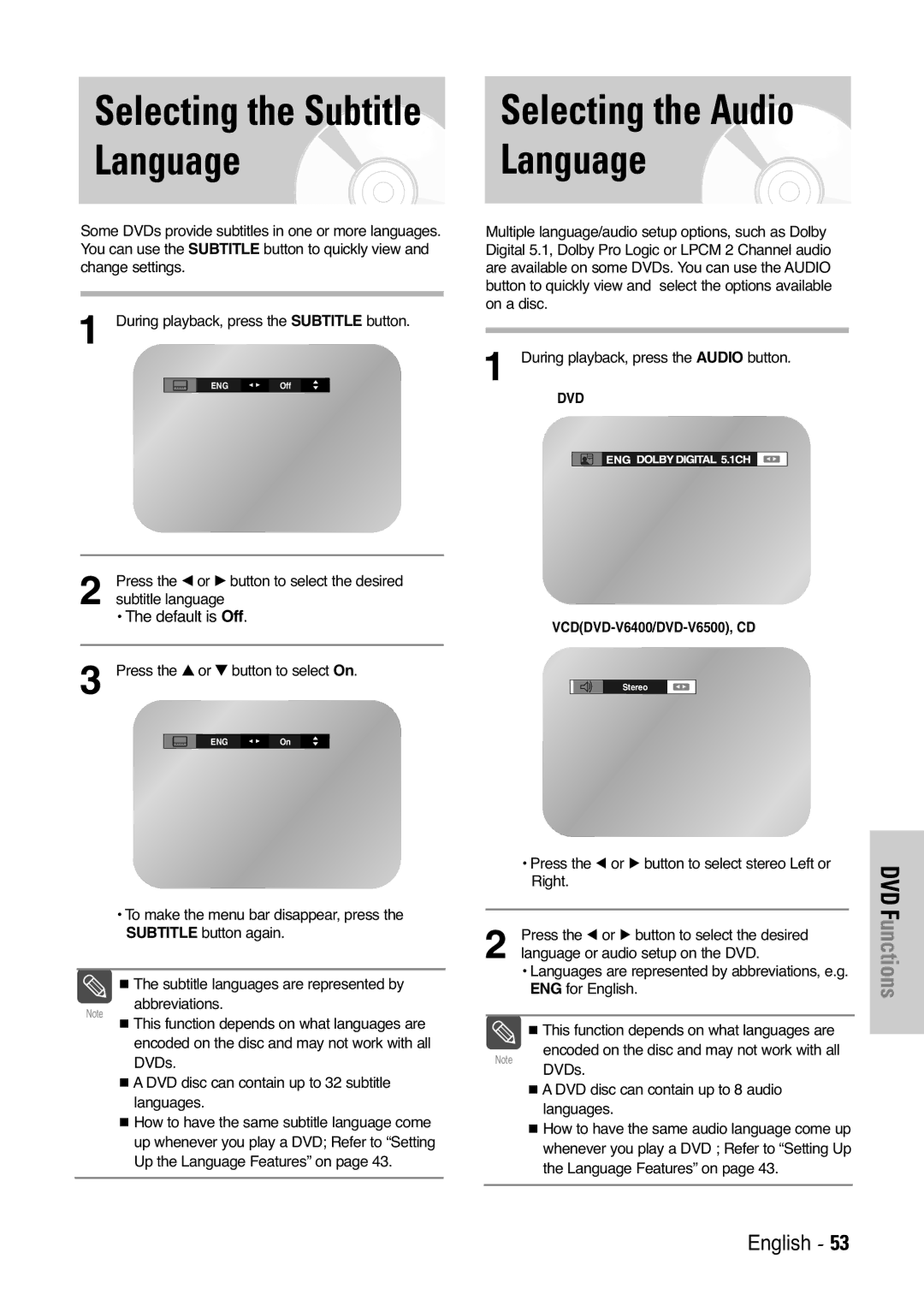DVD-V5450 DVD-V5500 DVD-V6000 DVD-V6400 DVD-V6500
Do not Open the DVD-VCR. Refer to service personnel
Safety Instructions
Characteristics
Disc Type and Characteristics
Disc Markings
Play Region Number
Contents
Reference
Overviews
Rear View of the DVD-VCR DVD-V6000
Display Indicators
Accessories
Clear
Tour of the Remote Control
Quick Overview
Connections
Connecting the Audio Output Cable
AV1EURO AV By means of 21-pin Scart
Cable
By means of RF Cable
AV2 in By means of 21-pin Scart Cable
DVD
Use the S-Video connection method only for
Component Video OUT jacks on the rear
Progressive Scan
DVD-V6000/DVD-V6500
Plug & Auto Setup
Settings
Time
Setting the Clock Automatically
Press the œ or √ button to select Auto Clock
Press the … or † button to select On
Press the OK or √ button again
Setting the Menu
Language Automatically
TV Station Table menu is displayed
Station name is set automatically from
Broadcast signal
Press the … or † button to select Name
Setup, then press the OK or √ button
Clearing a Preset Station
TV Station Table menu is displayed
Press the … or † button to Select Manual
Number assigned to a station
Setting the VCR Output Channel
Press the OK button to change the programme
VCR
Selecting the Colour Mode
Press the OK or √ button
Control
Press the … or † button to select User Set, then
Extend
Auto Power off
Off 10 20 30 40 50
Off 1 Hour 2 Hour 3 Hour
Type
Screen Messages
Press the … or † button to select Screen
Messages
Tape Select is highlighted
Repeat Play Selecting Recording Speed
Press the OK or √ button
Prog or
Immediately
Edit Function
VideoPlus code
Using the VideoPlus Feature DVD-V6000/DVD-V6400/ DVD-V6500
DVD-V6400
Select an input Press the œ or √ button to select PR
DVD-V6500 or V6000/DVD-V6500
Changing any other value
Press the √ button to select Day, then press the …
Timer programming menu is displayed
Or † button to select the required day
DLY
Auto Tape Speed Select
Time
Speed
Corresponding information
Checking a Preset Recording
Press the … or † button to select the programme
To be cancelled, then press the Clear button
Playing a Cassette
Adjusting Picture
Illustration
Option Description
MIX Mono L R
Go To 00000 Stop
Searching for a Specific Sequence
End Search
Press the … or † button to select End Search
Index Skip Search
Intro Scan
Œœ or √√ button
Using the Tape Counter
Sequence
Using the Disc Menu Language
Setting Up Language Features
Using the Subtitle Language
Using the Audio Language
Dolby Digital Out
Options
MPEG-2 Digital Out
Dynamic Compression
TV Aspect
Setting Up the Display Options
Black Level
Ntsc Disc Output
Re-enter Password menu is displayed to confirm the password
Setting Up the Parental Control
Press the OK or √ button Use Password menu is displayed
Setup menu is displayed DVD-VCR is locked
Changing the Password
Setting up the Rating Level
Registration
DivX Feature Table
Press the OK or √ button Message is displayed
To DVD-VCR
Please do not change the file name
How to make an update disc
Update procedure
Special Playback Features
When in VCD 2.0 Mode Menu ON, this
Using the Display Function
Use the œ or √ button to make the desired setup
VCDDVD-V6400/DVD-V6500 CD
Ratio EZ View
If you are using a 169 TV
If you are using a 43 TV
VCDDVD-V6400/DVD-V6500, CD
Selecting the Audio Language
Zoom
Changing the Camera Angle
During playback, press the Menu button
Press the … or † button to select FUNC, then
Marks
Cancel Chapper/Title
Repeat Chapter/Title
Recalling a Maked Scene
To B Repeat
Cancel A-B Repeat
MP3/WMA Play Function
MP3/WMA Play
Repeat
CD-R MP3/WMA discs
Press the …/†,œ/√ buttons to select the first track
Program Play
Ramdom Play
Zoom
Album Mode
Rotation
CD-R Jpeg Discs
Slide show
When the disc is inserted, the file structure
Playback Features
Disc will be shown. Depending on the file
Format, a different icon will appear next to each
Zoom
Reference
General
Technical Specifications
Input
Output
Permanently damage the video heads
Troubleshooting Guide VCR
Problem Solution
Troubleshooting Guide DVD
United Kingdom Republic of Ireland
This Appliance is Distributed by Electronics