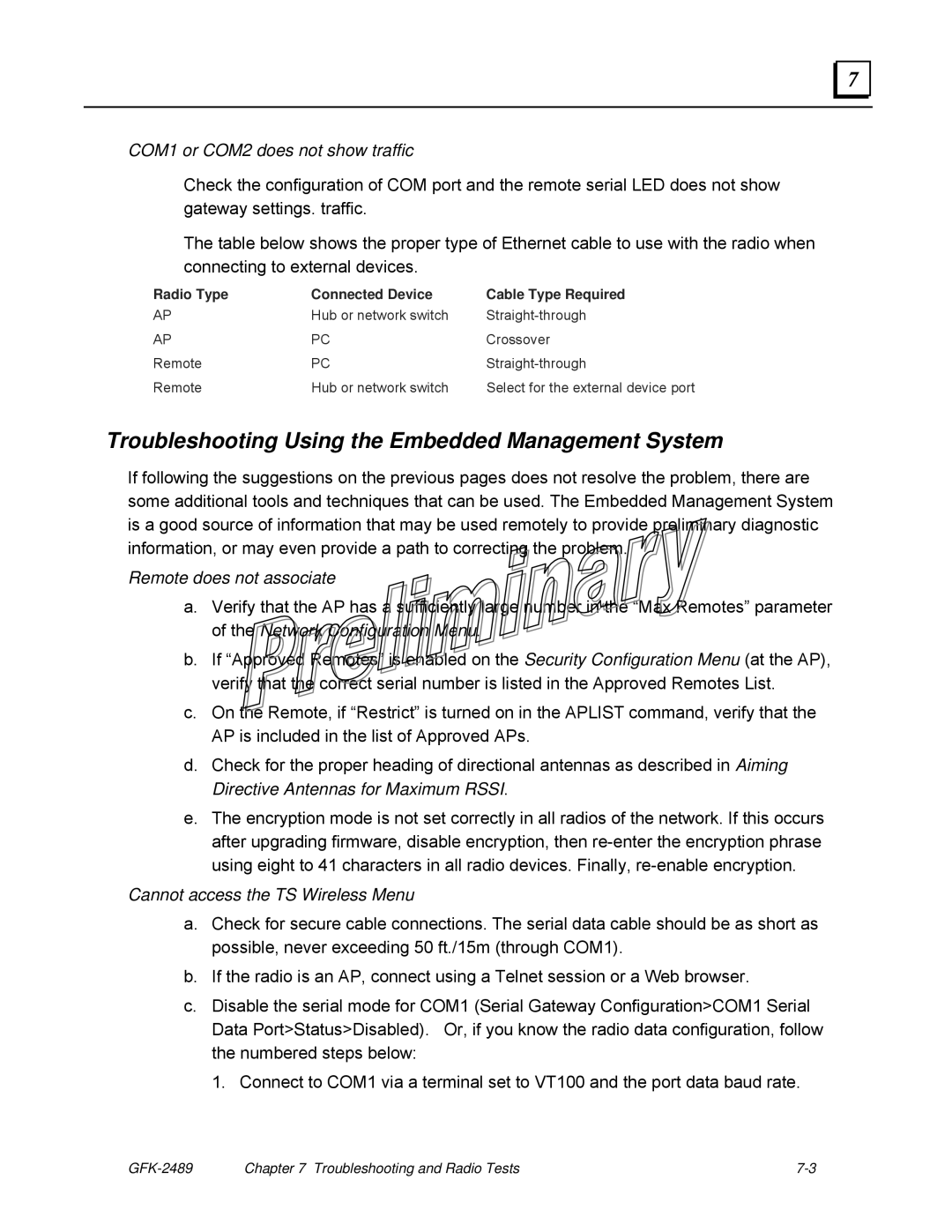7 |
COM1 or COM2 does not show traffic
Check the configuration of COM port and the remote serial LED does not show gateway settings. traffic.
The table below shows the proper type of Ethernet cable to use with the radio when connecting to external devices.
Radio Type | Connected Device | Cable Type Required |
AP | Hub or network switch | |
AP | PC | Crossover |
Remote | PC | |
Remote | Hub or network switch | Select for the external device port |
Troubleshooting Using the Embedded Management System
If following the suggestions on the previous pages does not resolve the problem, there are some additional tools and techniques that can be used. The Embedded Management System is a good source of information that may be used remotely to provide preliminary diagnostic information, or may even provide a path to correcting the problem.
Remote does not associate
a.Verify that the AP has a sufficiently large number in the “Max Remotes” parameter of the Network Configuration Menu.
b.If “Approved Remotes” is enabled on the Security Configuration Menu (at the AP), verify that the correct serial number is listed in the Approved Remotes List.
c.On the Remote, if “Restrict” is turned on in the APLIST command, verify that the AP is included in the list of Approved APs.
d.Check for the proper heading of directional antennas as described in Aiming Directive Antennas for Maximum RSSI.
e.The encryption mode is not set correctly in all radios of the network. If this occurs after upgrading firmware, disable encryption, then
Cannot access the TS Wireless Menu
a.Check for secure cable connections. The serial data cable should be as short as possible, never exceeding 50 ft./15m (through COM1).
b.If the radio is an AP, connect using a Telnet session or a Web browser.
c.Disable the serial mode for COM1 (Serial Gateway Configuration>COM1 Serial Data Port>Status>Disabled). Or, if you know the radio data configuration, follow the numbered steps below:
1. Connect to COM1 via a terminal set to VT100 and the port data baud rate.
Chapter 7 Troubleshooting and Radio Tests |