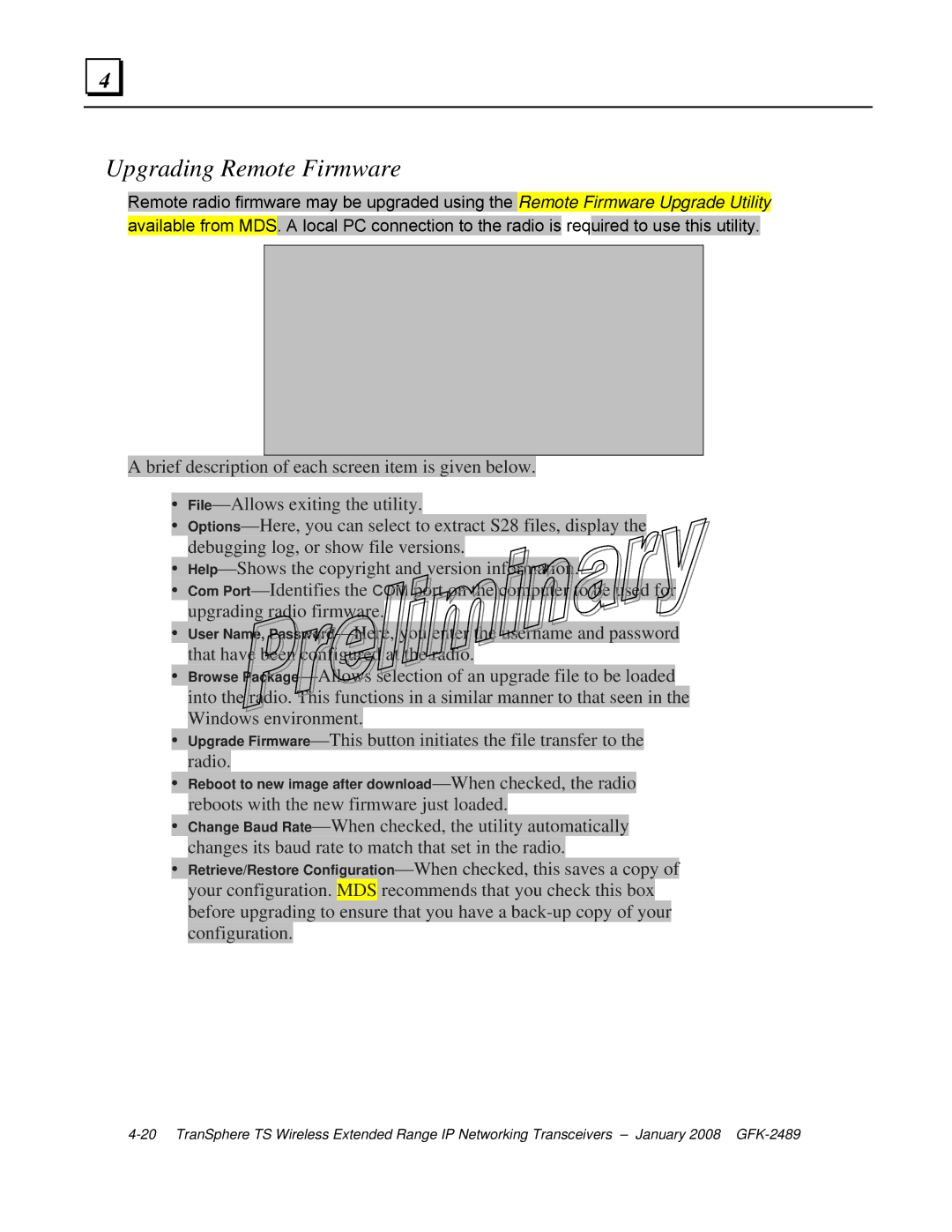Upgrading Remote Firmware
Remote radio firmware may be upgraded using the Remote Firmware Upgrade Utility available from MDS. A local PC connection to the radio is required to use this utility.
A brief description of each screen item is given below.
•File—Allows exiting the utility.
•Options—Here, you can select to extract S28 files, display the debugging log, or show file versions.
•Help—Shows the copyright and version information.
•Com Port—Identifies the COM port on the computer to be used for upgrading radio firmware.
•User Name, Password—Here, you enter the username and password that have been configured at the radio.
•Browse Package—Allows selection of an upgrade file to be loaded into the radio. This functions in a similar manner to that seen in the Windows environment.
•Upgrade Firmware—This button initiates the file transfer to the radio.
•Reboot to new image after download—When checked, the radio
reboots with the new firmware just loaded.
•Change Baud Rate—When checked, the utility automatically changes its baud rate to match that set in the radio.
•Retrieve/Restore Configuration—When checked, this saves a copy of
your configuration. MDS recommends that you check this box before upgrading to ensure that you have a back-up copy of your configuration.
4-20 TranSphere TS Wireless Extended Range IP Networking Transceivers – January 2008 GFK-2489