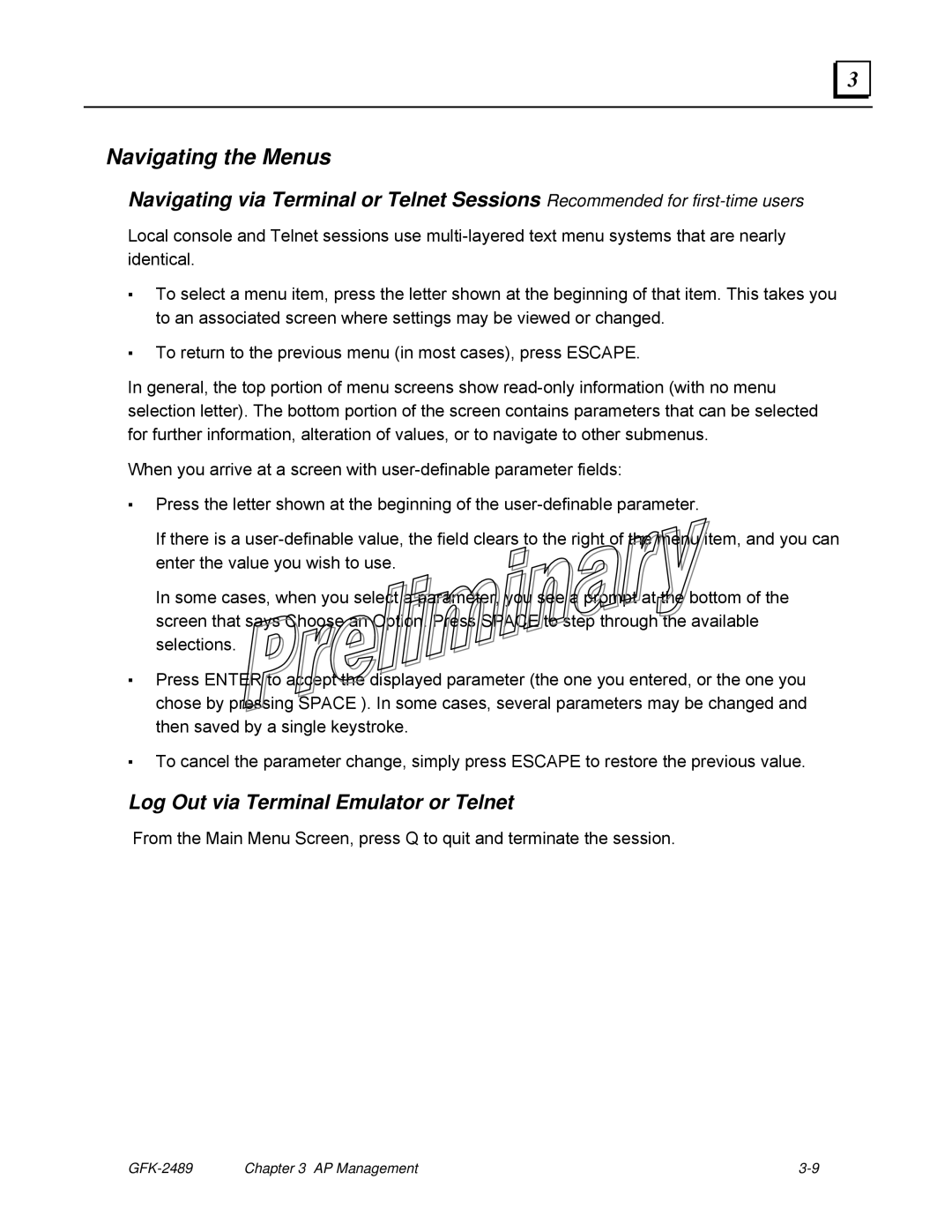3 |
Navigating the Menus
Navigating via Terminal or Telnet Sessions Recommended for
Local console and Telnet sessions use
▪To select a menu item, press the letter shown at the beginning of that item. This takes you to an associated screen where settings may be viewed or changed.
▪To return to the previous menu (in most cases), press ESCAPE.
In general, the top portion of menu screens show
When you arrive at a screen with
▪Press the letter shown at the beginning of the
If there is a
In some cases, when you select a parameter, you see a prompt at the bottom of the screen that says Choose an Option. Press SPACE to step through the available selections.
▪Press ENTER to accept the displayed parameter (the one you entered, or the one you chose by pressing SPACE ). In some cases, several parameters may be changed and then saved by a single keystroke.
▪To cancel the parameter change, simply press ESCAPE to restore the previous value.
Log Out via Terminal Emulator or Telnet
From the Main Menu Screen, press Q to quit and terminate the session.
| Chapter 3 AP Management |