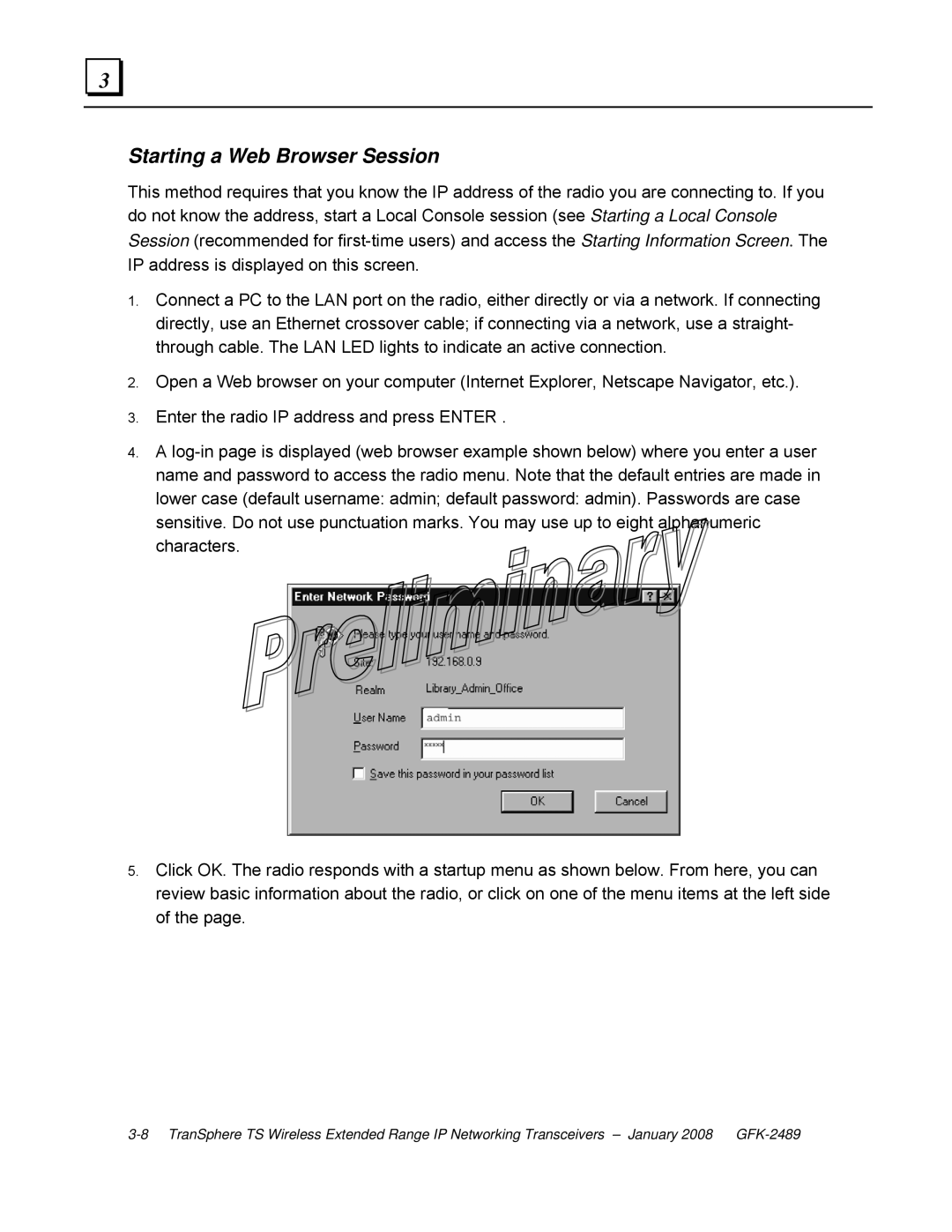3 |
Starting a Web Browser Session
This method requires that you know the IP address of the radio you are connecting to. If you do not know the address, start a Local Console session (see Starting a Local Console Session (recommended for
1.Connect a PC to the LAN port on the radio, either directly or via a network. If connecting directly, use an Ethernet crossover cable; if connecting via a network, use a straight- through cable. The LAN LED lights to indicate an active connection.
2.Open a Web browser on your computer (Internet Explorer, Netscape Navigator, etc.).
3.Enter the radio IP address and press ENTER .
4.A
5.Click OK. The radio responds with a startup menu as shown below. From here, you can review basic information about the radio, or click on one of the menu items at the left side of the page.