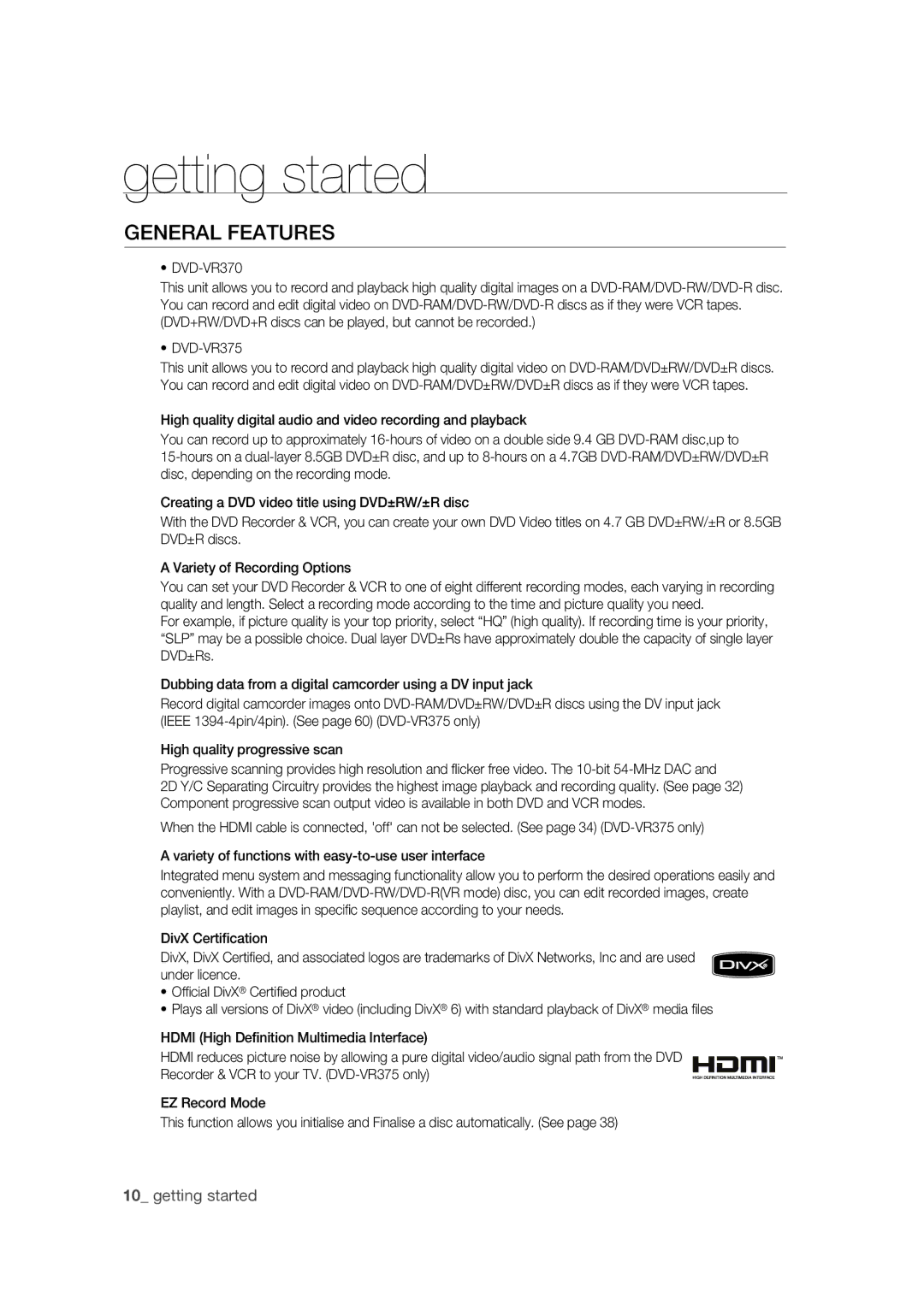getting started
GENERAL FEATURES
•DVD-VR370
This unit allows you to record and playback high quality digital images on a
•DVD-VR375
This unit allows you to record and playback high quality digital video on
High quality digital audio and video recording and playback
You can record up to approximately
Creating a DVD video title using DVD±RW/±R disc
With the DVD Recorder & VCR, you can create your own DVD Video titles on 4.7 GB DVD±RW/±R or 8.5GB DVD±R discs.
A Variety of Recording Options
You can set your DVD Recorder & VCR to one of eight different recording modes, each varying in recording quality and length. Select a recording mode according to the time and picture quality you need.
For example, if picture quality is your top priority, select “HQ” (high quality). If recording time is your priority, “SLP” may be a possible choice. Dual layer DVD±Rs have approximately double the capacity of single layer DVD±Rs.
Dubbing data from a digital camcorder using a DV input jack
Record digital camcorder images onto
High quality progressive scan
Progressive scanning provides high resolution and fl icker free video. The
2D Y/C Separating Circuitry provides the highest image playback and recording quality. (See page 32) Component progressive scan output video is available in both DVD and VCR modes.
When the HDMI cable is connected, 'off' can not be selected. (See page 34)
A variety of functions with
Integrated menu system and messaging functionality allow you to perform the desired operations easily and conveniently. With a
DivX Certification
DivX, DivX Certifi ed, and associated logos are trademarks of DivX Networks, Inc and are used under licence.
•Offi cial DivX® Certifi ed product
•Plays all versions of DivX® video (including DivX® 6) with standard playback of DivX® media fi les
HDMI (High Definition Multimedia Interface)
HDMI reduces picture noise by allowing a pure digital video/audio signal path from the DVD Recorder & VCR to your TV.
EZ Record Mode
This function allows you initialise and Finalise a disc automatically. (See page 38)
10_ getting started