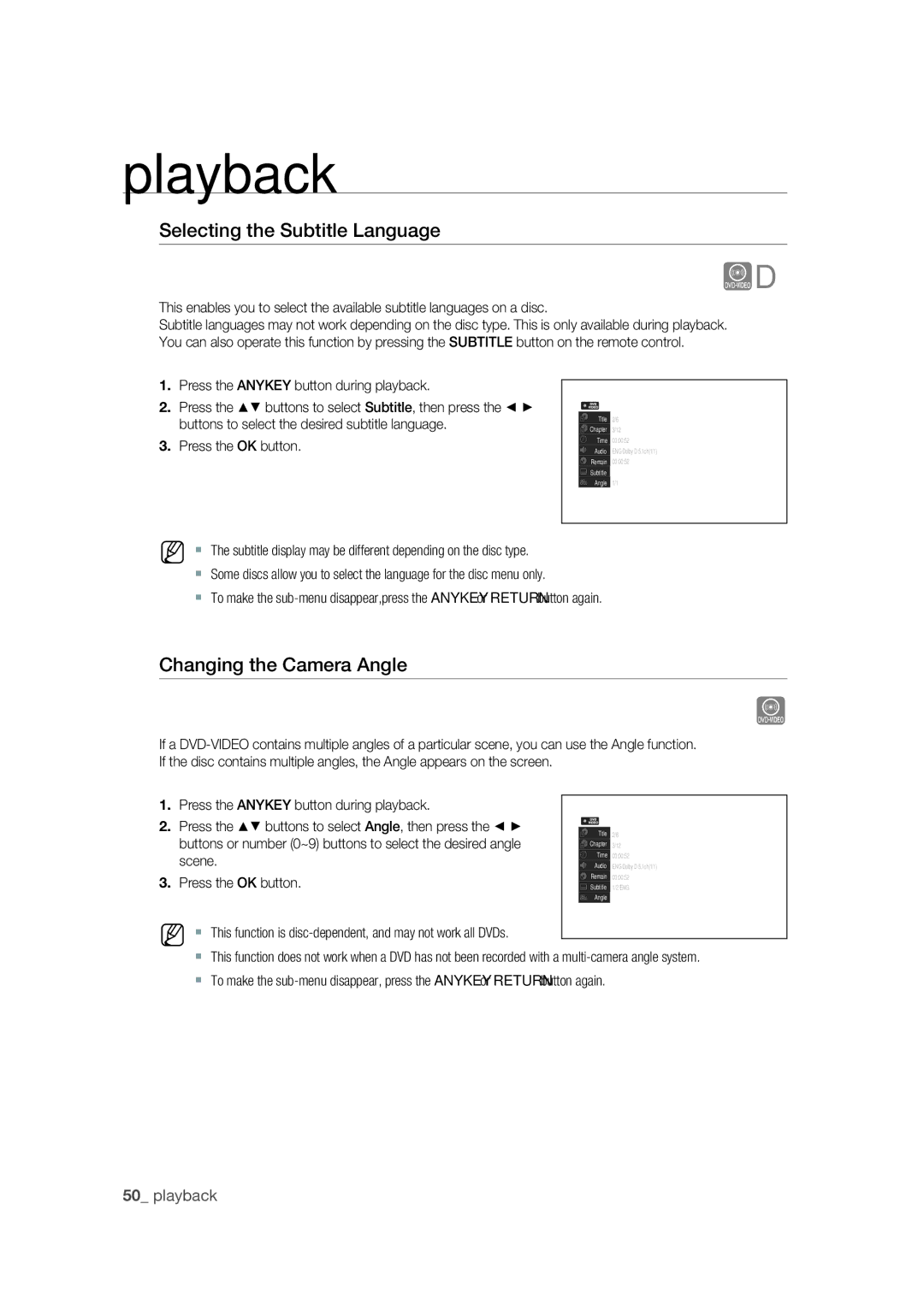DVD & VCR
Important Note
Connecting
Video Cable
Handling Cautions
Precaution
Important Safety Instructions
Getting Started
Holding discs
Maintenance of Cabinet
Disc Handling
DVD-RAM, DVD±RW and DVD±R
DVD-VR370
Disc Specifications
Disc Type
DVD-VR375
DVD-RW/-R Disc Playback and Recording
DVD+R Disc Playback and Recording
Protection
DVD+RW Disc Playback and Recording
DVD-RAM Disc Playback and Recording
Do not use the following discs
How To Use The DVD Recorder & VCR
Precaution
General Features
Tour of the Remote Control
Playing the Title List
Disc Setting
Troubleshooting
Basic Editing Title List
General Features
About the use of this user’s manual
Before Reading the USER’S Manual
Icons that will be used in manual
Copyright
Using a DVD-R
HOW to USE the DVD Recorder & VCR
Using a DVD-RAM/±RW/+R
Select the disc type
When using a DVD-RW/-R disc in Video Mode
Creating a playlist DVD-RAM/-RW/-R in VR mode
When using a DVD-RW/-R disc in VR Mode
When using a DVD+R disc
Unpacking
Accessories
Preparing the Remote Control
TV Mute
TV STANDBY/ON
Input SEL
Tour of the Remote Control
Input SEL. Button
Front Panel DVD-VR375
Description
Front Panel DVD-VR370
Audio L, R OUT Jacks
Aerial in Connector
Rear Panel DVD-VR370 Rear Panel DVD-VR375
AV2 EXT Scart
Front Panel Display
Connecting DVD Recorder & VCR to the TV Using the RF Cable
To RF To RF OUT To ANT Input
Connect the Aerial Cable
Connecting the Scart Cable
Connecting & Setting UP
Connecting & setting up
Connecting the AUDIO/VIDEO Cable
Connecting the Component Video Cable
Component cable Not supplied
Connecting HDMI/DVI to a TV DVD-VR375 only
Case 1 Connecting to a TV with Hdmi Jack
What is the HDCP?
Case 2 Connecting to a TV with DVI Jack
Why does Samsung use HDMI?
AV Receiver Connections
Connecting External Devices
Case1 Connecting an external devices to the AV3 jacks
Plug & Auto Setup
ON-SCREEN Menu Navigation
Manual Set
Tuner Preset
Auto Preset
Button
Present Time
Clock SET
Channel List
OK button
TV Type
Setting UP the Video Options
Resolution Hdmi DVD-VR375 only
Video Hdmi DVD-VR375 only
AV1 Output
Setting UP the Audio Options
Progressive Scan
DTS DVD VIDEOs only
Digital Out
Dolby Digital DVDs only
Mpeg DVD VIDEOs only
Scan Audio DVDs only
Audio DRC Dynamic Range Control DVDs only
Audio Hdmi DVD-VR375 only
Surround
AV Audio Input
Setting UP the Features
DV Audio Input DVD-VR375 only
DVD Auto Chapter
Format DVD-RW
EZ Record
Anynet+HDMI CEC items will be displayed
For using Anynet+HDMI CEC
Anynet+HDMI CEC DVD-VR375 only
, buttons
DVD Bilingual Rec
Setting UP the Options
Language Follow DVD-VR375 only
DivX Registration Code
Setting the Rating Level
Setting up the Parental
If you forgot your password
Language
Front Display
Changing the Password
VCR Function Setting
Tape Length
Colour System
Auto Play
Auto Repeat
Mesecam
Dolby Digital
Region Code DVD-VIDEO only
Logos of Discs That can be Played
DTS
Video
Disc Types That can be Played
Audio
Playback
VCD/SVCD/CVD/CD-ROM/CDV/CD-G/CD-I BD, HD-DVD
Playing a Disc
Discs that cannot be played
Do not place foreign materials on or in the disc tray
For DVD-VIDEO Disc
Using the Disc Menu & Title Menu
Using the Playback Related Buttons
For DVD-RAM/±RW/±R Disc
Slow Motion Play
Using the Anykey Button
Skipping Chapters, Titles or Markers
Step Motion Play
Selecting the Audio language
Minutes, seconds using the number buttons
Moving to a desired scene directly
Remain
Press the OK button
Selecting the Subtitle Language
Changing the Camera Angle
Press the buttons to select Angle, then press
Audio CDCD-DA Screen Elements
Playing AN Audio CD/MP3
Playing an Audio CDCD-DA
OK button Plays the selected track song
MP3 Screen Elements
Playing Back a Picture Disc
Playing an MP3 Disc
Insert a Jpeg Disc into the disc tray
MPEG4 Function Description
Playing AN MPEG4 Disc
Music/Photo Simultaneous Playback
Playing Back a VHS Tape VCR
Go to Zero
Slow motion
Variable Search System
End search
DVD-RW
Recordable Discs
Compatibility between Samsung and Other Company’s Recorder
DVD-RW DVD+RW
Recording Formats
Recording Mode
Various editing options using a created Playlist
Whole title, partial deletion of a title, etc
Unrecordable Pictures
Concerning Copy Control Signals
With Cprm VR mode Mode
Copy-Free Copy-Once Copy-Never Media
Recording the current programme you are watching
Recording Immediately
Before you start
Recording from external equipment you are watching
Recording Through the DV Input Jack DVD-VR375 only
Connect the DV output jack of your camcorder to the DV input
Making a ONE Touch Recording OTR
Making a Timer Recording
Set timer recording option
With the unit in Stop mode, press the Menu button
Recording Mode DVD
31/01Sun 30/01 29/01Mon-Fri Mon-Sat 02/01Sun-Sat 01/01Today
Edit and Delete items are displayed
Editing the Timer List
Follow these directions to edit the timer record list
That you want to record in your television magazine
Deleting the Timer List
Using the Showview Feature
Enter the correct digit
Maximum Recording Time SP vs. LP
Basic VCR Recording
Before starting
Press the Stop button to stop a recording in progress
Special Recording Features
Check Remaining Time
Direct dubbing DVD to Video
Dubbing to DVD or Video
Dubbing from DVD to VCR
To VCR
Direct dubbing VCR to DVD
DV Dubbing DVD-VR375 only
Dubbing from VCR to DVD
DV Simple Dubbing
DV One Touch Dubbing
Playback screen for recorded titles
Playing the Title List
Title List Screen Elements
This may depend on the type of disc
Locking Protecting a Title
Basic Editing Title List
Renaming Labeling a Title Title Name
Press the Title List button
Erasing a Title Title Erase
Erasing a chapter Chapter Erase
You will be prompted with a confi rmation message
Erasing a section of a Title A-B Erase
Creating a Playlist
Advanced Editing Playlist
Dividing a title into two Divide Title
To return to Edit Playlist menu
Playing Titles in the Playlist
See
Follow these instructions to play the playlist titles
Renaming a Playlist Title
Deleting a Playlist Title from the Playlist
Disc Protection
Disc Setting
Editing the Disc Name
Follow these instructions to give a name to a disc
Format this disc?
Select VR mode only
Formatting a Disc
Disc is formatted
Unfinalising a Disc V/VR mode
Finalising a Disc
Disc Information
Erase All Titles
Troubleshooting DVD
Reference
Problem, and follow the directions given
Remote control doesn’t work
Other problems
Icon appears on
Troubleshooting VCR
MPEG-II
Specifications
PAL
Region Country Customer Care Centre Web Site
Code No. AK68-01669A

![]() Chapter 3/12
Chapter 3/12![]() Remain 00:00:52
Remain 00:00:52![]() Subtitle 1/2 ENG
Subtitle 1/2 ENG