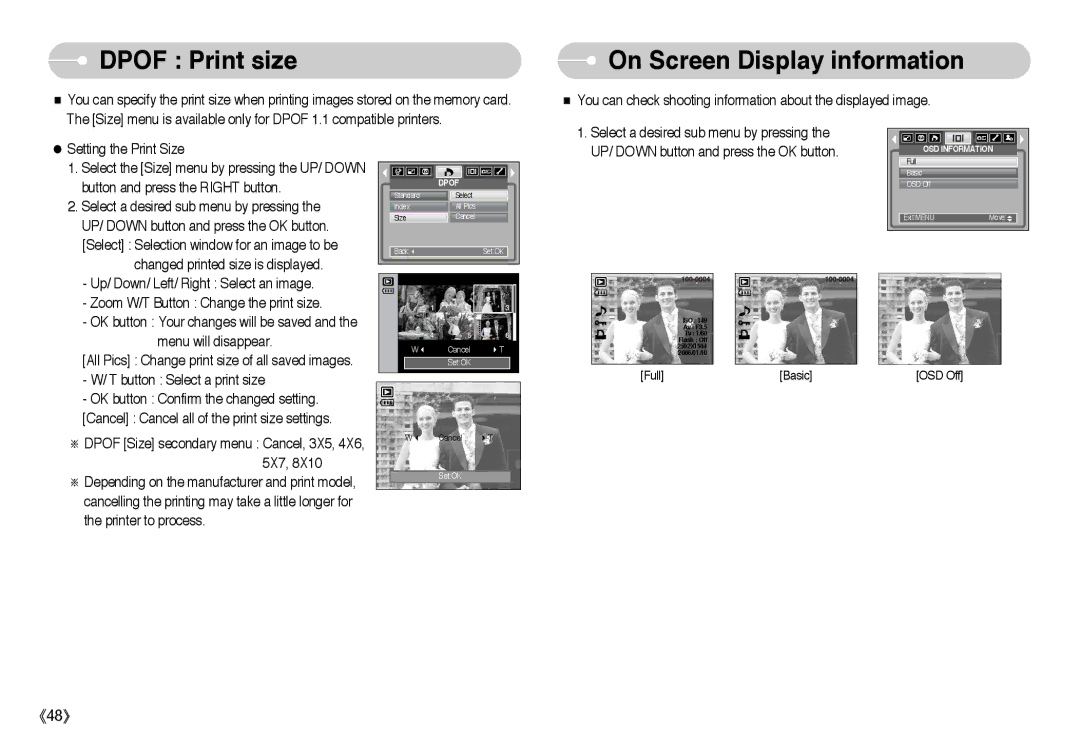DPOF : Print size
DPOF : Print size
You can specify the print size when printing images stored on the memory card. The [Size] menu is available only for DPOF 1.1 compatible printers.
 On Screen Display information
On Screen Display information
You can check shooting information about the displayed image.
Setting the Print Size
1. Select the [Size] menu by pressing the UP/ DOWN |
button and press the RIGHT button. |
2. Select a desired sub menu by pressing the |
UP/ DOWN button and press the OK button. |
[Select] : Selection window for an image to be |
changed printed size is displayed. |
- Up/ Down/ Left/ Right : Select an image. |
- Zoom W/T Button : Change the print size. |
| DPOF |
Standard | Select |
Index | All Pics |
Size | Cancel |
Back: | Set:OK |
1.Select a desired sub menu by pressing the UP/ DOWN button and press the OK button.
OSD INFORMATION | |
Full |
|
Basic |
|
OSD Off |
|
Exit:MENU | Move: |
- OK button : Your changes will be saved and the |
menu will disappear.
[All Pics] : Change print size of all saved images.
-W/ T button : Select a print size
-OK button : Confirm the changed setting. [Cancel] : Cancel all of the print size settings.
DPOF [Size] secondary menu : Cancel, 3X5, 4X6, 5X7, 8X10
Depending on the manufacturer and print model, cancelling the printing may take a little longer for the printer to process.
W | Cancel | T |
| Set:OK |
|
W | Cancel | T |
| Set:OK |
|
ISO : 149
Av : F3.5
Tv : 1/60 Flash : Off 2592X1944 2006/01/10
[Full] | [Basic] | [OSD Off] |
48