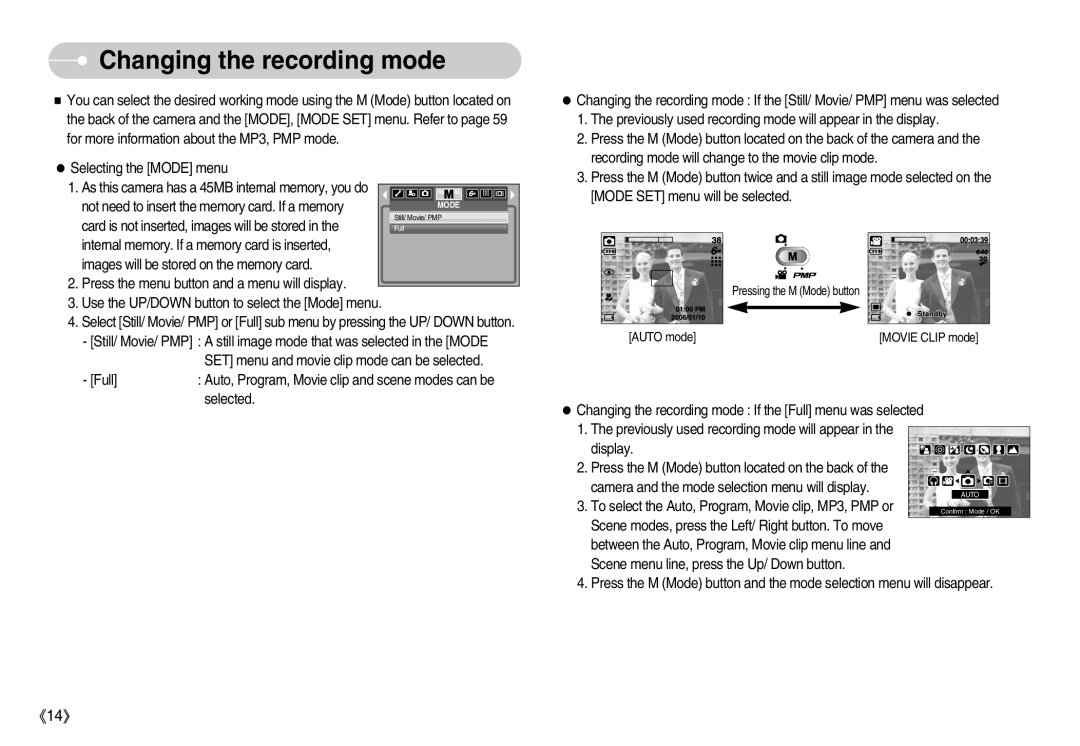Changing the recording mode
Changing the recording mode
You can select the desired working mode using the M (Mode) button located on the back of the camera and the [MODE], [MODE SET] menu. Refer to page 59 for more information about the MP3, PMP mode.
Selecting the [MODE] menu
1. As this camera has a 45MB internal memory, you do
not need to insert the memory card. If a memoryMODE
card is not inserted, images will be stored in the internal memory. If a memory card is inserted,
images will be stored on the memory card.
2.Press the menu button and a menu will display.
3.Use the UP/DOWN button to select the [Mode] menu.
4.Select [Still/ Movie/ PMP] or [Full] sub menu by pressing the UP/ DOWN button.
-[Still/ Movie/ PMP] : A still image mode that was selected in the [MODE
SET] menu and movie clip mode can be selected.
- [Full]: Auto, Program, Movie clip and scene modes can be selected.
Changing the recording mode : If the [Still/ Movie/ PMP] menu was selected
1.The previously used recording mode will appear in the display.
2.Press the M (Mode) button located on the back of the camera and the recording mode will change to the movie clip mode.
3.Press the M (Mode) button twice and a still image mode selected on the [MODE SET] menu will be selected.
| Pressing the M (Mode) button |
[AUTO mode] | [MOVIE CLIP mode] |
Changing the recording mode : If the [Full] menu was selected 1. The previously used recording mode will appear in the
display. 2. Press the M (Mode) button located on the back of the
camera and the mode selection menu will display. 3. To select the Auto, Program, Movie clip, MP3, PMP or
Scene modes, press the Left/ Right button. To move between the Auto, Program, Movie clip menu line and Scene menu line, press the Up/ Down button.
4. Press the M (Mode) button and the mode selection menu will disappear.
14