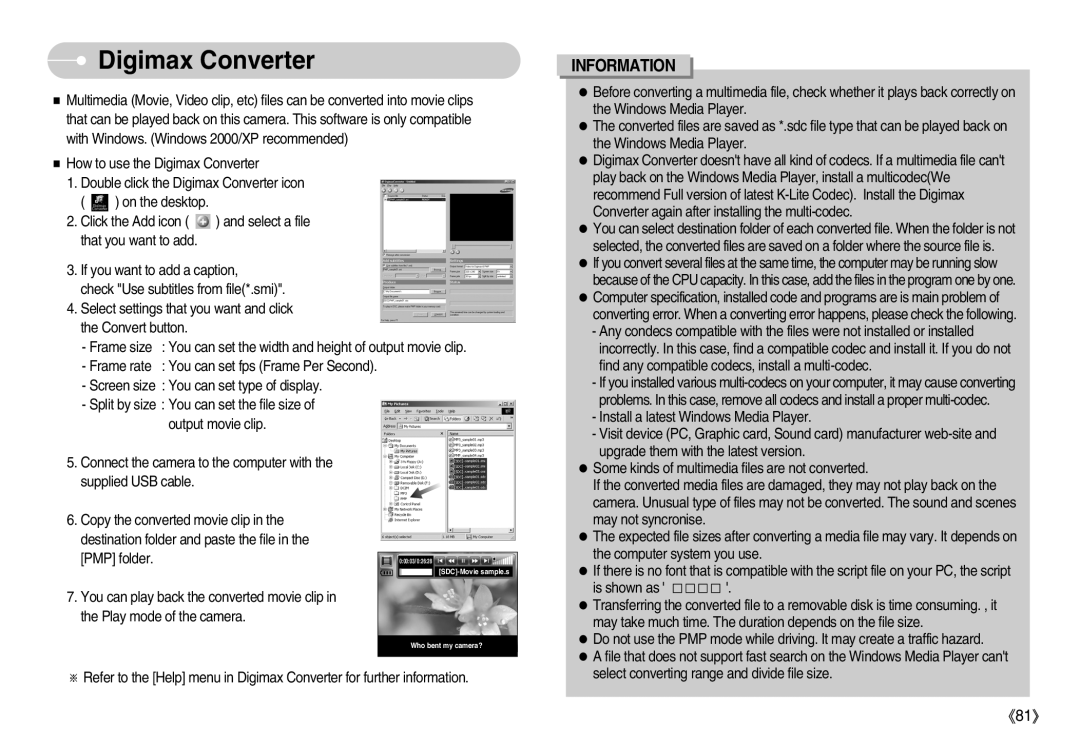Digimax Converter
Digimax Converter
Multimedia (Movie, Video clip, etc) files can be converted into movie clips that can be played back on this camera. This software is only compatible with Windows. (Windows 2000/XP recommended)
How to use the Digimax Converter
1.Double click the Digimax Converter icon
( ![]() ) on the desktop.
) on the desktop.
2.Click the Add icon ( ![]() ) and select a file that you want to add.
) and select a file that you want to add.
3.If you want to add a caption,
check "Use subtitles from file(*.smi)".
4.Select settings that you want and click the Convert button.
- Frame size | : You can set the width and height of output movie clip. |
- Frame rate | : You can set fps (Frame Per Second). |
-Screen size : You can set type of display.
-Split by size : You can set the file size of output movie clip.
5.Connect the camera to the computer with the
supplied USB cable.
INFORMATION
Before converting a multimedia file, check whether it plays back correctly on the Windows Media Player.
The converted files are saved as *.sdc file type that can be played back on the Windows Media Player.
Digimax Converter doesn't have all kind of codecs. If a multimedia file can't play back on the Windows Media Player, install a multicodec(We recommend Full version of latest
You can select destination folder of each converted file. When the folder is not selected, the converted files are saved on a folder where the source file is.
If you convert several files at the same time, the computer may be running slow because of the CPU capacity. In this case, add the files in the program one by one. Computer specification, installed code and programs are is main problem of converting error. When a converting error happens, please check the following.
-Any condecs compatible with the files were not installed or installed incorrectly. In this case, find a compatible codec and install it. If you do not find any compatible codecs, install a
-If you installed various
-Install a latest Windows Media Player.
-Visit device (PC, Graphic card, Sound card) manufacturer
upgrade them with the latest version.
Some kinds of multimedia files are not converted.
If the converted media files are damaged, they may not play back on the camera. Unusual type of files may not be converted. The sound and scenes
6.Copy the converted movie clip in the destination folder and paste the file in the [PMP] folder.
7.You can play back the converted movie clip in the Play mode of the camera.
0:00:03/ 0:26:28
may not syncronise.
The expected file sizes after converting a media file may vary. It depends on the computer system you use.
If there is no font that is compatible with the script file on your PC, the script
is shown as ' | '. |
Transferring the converted file to a removable disk is time consuming. , it may take much time. The duration depends on the file size.
Who bent my camera?
Refer to the [Help] menu in Digimax Converter for further information.
Do not use the PMP mode while driving. It may create a traffic hazard.
A file that does not support fast search on the Windows Media Player can't select converting range and divide file size.
81