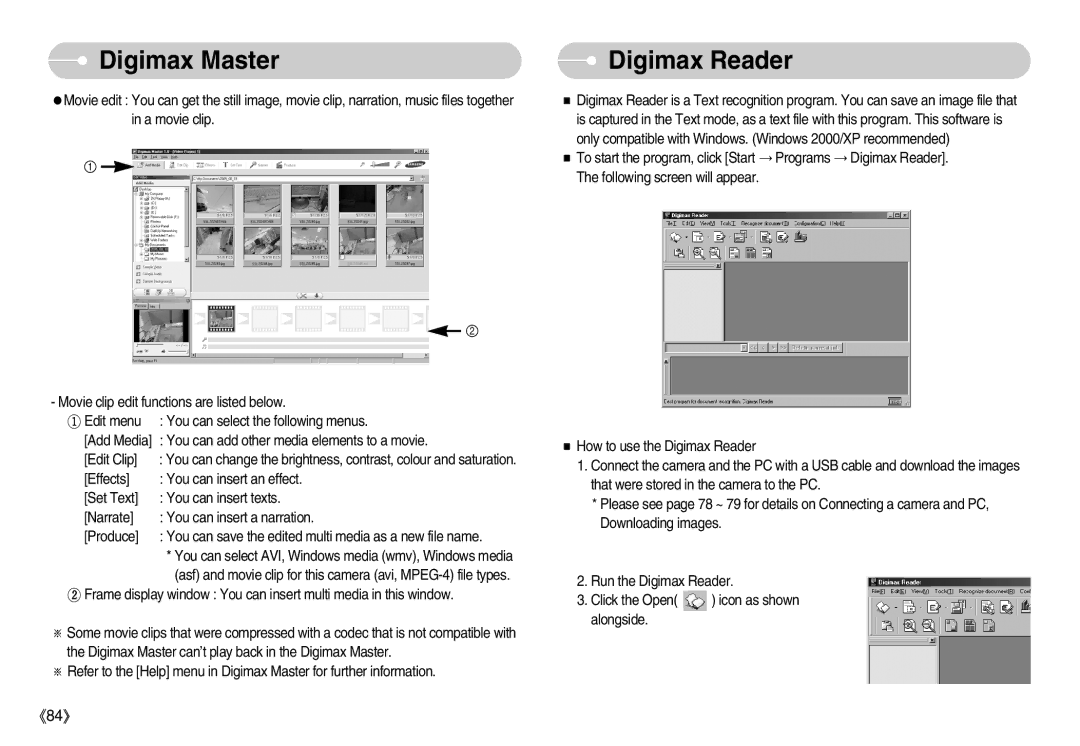Digimax Master
Digimax Master
Movie edit : You can get the still image, movie clip, narration, music files together in a movie clip.
1
|
|
| 2 |
|
| ||
- Movie clip edit functions are listed below. | |||
Edit menu | : You can select the following menus. | ||
[Add Media] | : You can add other media elements to a movie. | ||
[Edit Clip] | : You can change the brightness, contrast, colour and saturation. | ||
[Effects] | : You can insert an effect. | ||
[Set Text] | : You can insert texts. | ||
[Narrate] | : You can insert a narration. | ||
[Produce] | : You can save the edited multi media as a new file name. | ||
| * You can select AVI, Windows media (wmv), Windows media | ||
| (asf) and movie clip for this camera (avi, | ||
Frame display window : You can insert multi media in this window.
Some movie clips that were compressed with a codec that is not compatible with the Digimax Master can’t play back in the Digimax Master.
Refer to the [Help] menu in Digimax Master for further information.
 Digimax Reader
Digimax Reader
Digimax Reader is a Text recognition program. You can save an image file that is captured in the Text mode, as a text file with this program. This software is only compatible with Windows. (Windows 2000/XP recommended)
To start the program, click [Start Programs Digimax Reader]. The following screen will appear.
How to use the Digimax Reader
1.Connect the camera and the PC with a USB cable and download the images that were stored in the camera to the PC.
*Please see page 78 ~ 79 for details on Connecting a camera and PC, Downloading images.
2.Run the Digimax Reader.
3.Click the Open( ![]() ) icon as shown alongside.
) icon as shown alongside.
84