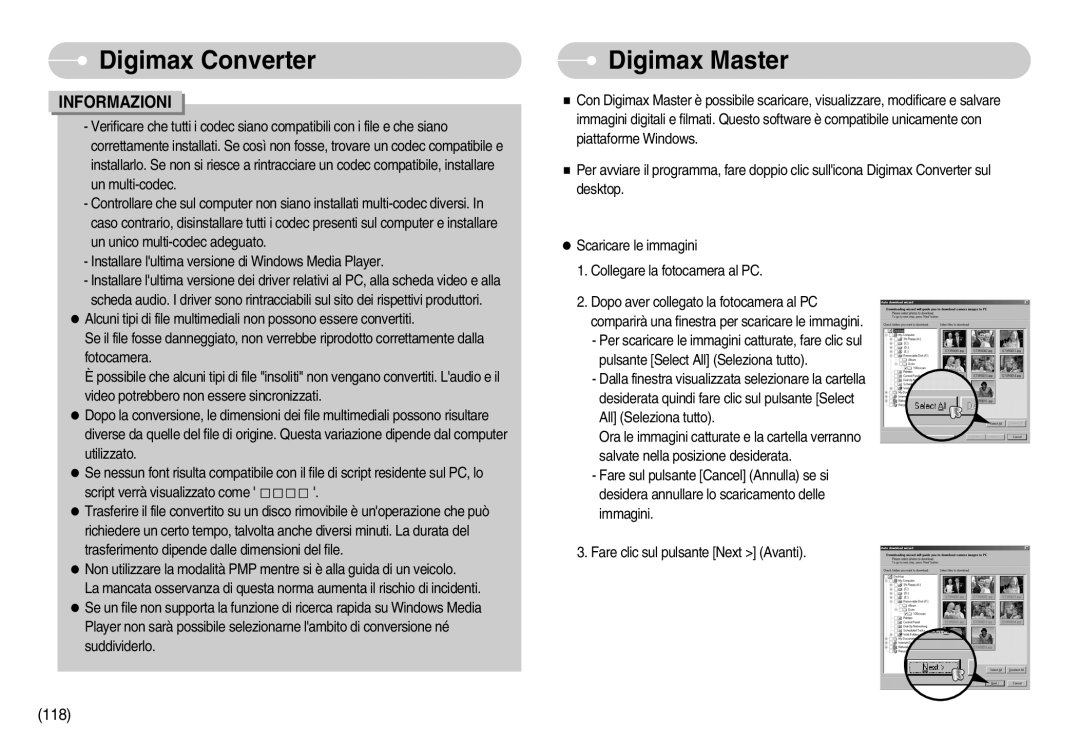EC-I7ZZZBBB/IT, STW-I7S, EC-I7ZZZSBB/IT, EC-I7ZZZSBB/E1, EC-I7ZZZBBA/DE specifications
The Samsung EC-I7ZZZ series of digital cameras encompasses a range of models, including the EC-I7ZZZSBB/DE, EC-I7ZZZBBA/FR, EC-I7ZZZSBA/DK, EC-I7ZZZBBA/DK, and EC-I7ZZZBBA/NL. Each of these cameras combines cutting-edge technology with user-friendly features, making them ideal for both novice photographers and more experienced users seeking to enhance their photography skills.One of the standout features of the Samsung EC-I7ZZZ series is its impressive image sensor, which provides exceptional image quality. With a resolution of 16 megapixels, these cameras capture sharp, detailed photographs even in challenging lighting conditions. The powerful built-in lens offers a versatile zoom range, allowing users to get close-up shots or wide-angle views with ease.
Another key characteristic of the EC-I7ZZZ series is its advanced optical image stabilization technology. This feature effectively reduces the effects of camera shake, resulting in clearer images, especially when shooting in low light or at longer focal lengths. Whether capturing spontaneous moments or scenic landscapes, users can trust that their photos will be crisp and vibrant.
Additionally, the Samsung EC-I7ZZZ cameras incorporate smart technologies that streamline the photography process. The user-friendly interface includes a variety of automatic modes, making it easy for anyone to achieve great results without extensive knowledge of camera settings. Moreover, the integrated Wi-Fi connectivity allows users to quickly share their images on social media or transfer them to other devices.
The camera body design is both stylish and ergonomically friendly, ensuring that it remains comfortable to hold during extended shooting sessions. With a range of color options available, users can choose a model that best suits their personal style.
In terms of video capabilities, the EC-I7ZZZ series supports full HD video recording, enabling users to capture high-quality footage with ease. This feature is perfect for those who want to complement their photography with engaging videography.
Overall, the Samsung EC-I7ZZZ series represents a solid investment for anyone looking to advance their photography skills while still enjoying the convenience of modern technology. With its powerful features, versatile options, and sleek design, this series stands out in the crowded digital camera market.