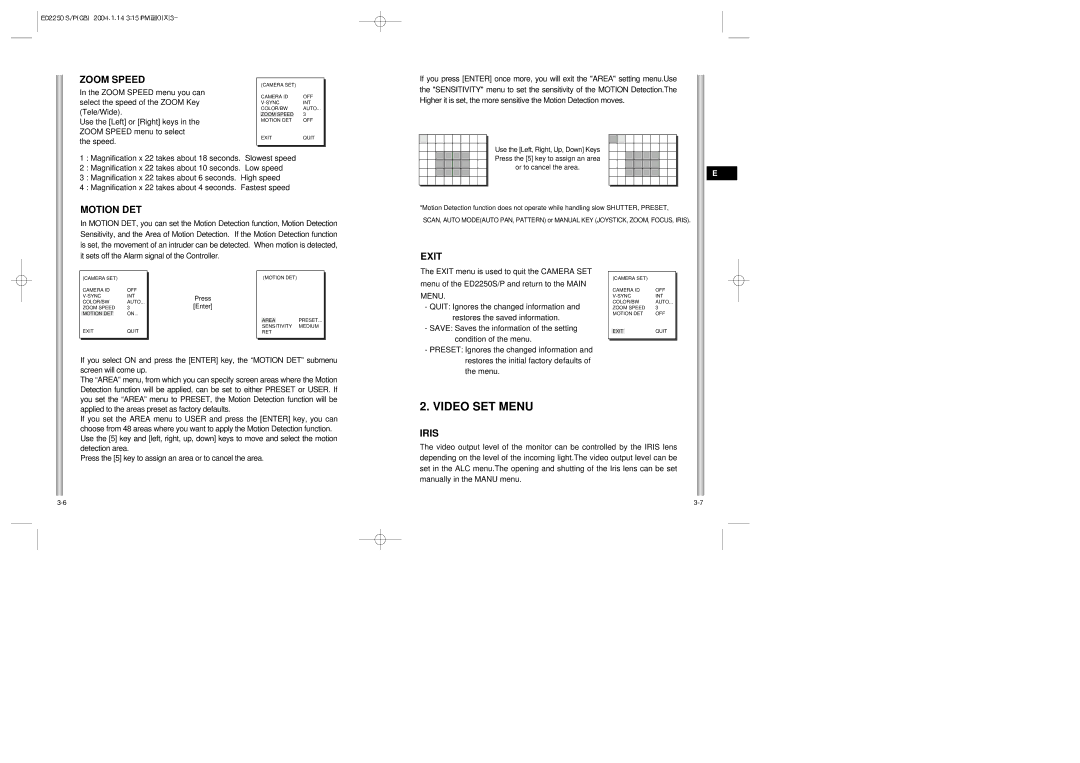ED2250S/P
Potential risk of death
Be sure to use only the supplied adapter
Instructions alert you to
122 F , low
Explains the installation
Procedures of the ED2250S/P and provides preparation
ED2250S/P, part names and functions, and Switch Settings
Installation environment requirements
Table of contents
ED2250S/P Introduction
Chapter
Locations of Control
Cover Body Cover Dome Zoom Lens
Dip Switch setting is same as the following example
ED2250S/P Adapter Board
RS-485 Half Duplex Organization
Switch Setting
Termination
RS-422A/RS-485 Full Duplex Organization
100
177
ED2250S/P Installation Before Installing
Checking Package Contents
Cable Connection
Power Adapter Cable
Preparing the Cables
Video Cable
Installing ED2250S/P
Installation Precautions
Separately Sold Products for Installation
Pole Mount Adaptor SADT-100PM
Installing the Camera
Ceiling Mount Adaptor SADT-100CM
Built in by the builder of the structure
Chapter
Structure of the Setup Menu
COLOR/BW
Camera SET Menu
Camera ID
Sync
Motion DET
Video SET Menu
Zoom Speed
Exit
Shutter
ALC
Manu
If the object were in motion it would be blurry
Normal
AGC
Slow
Fast
White BAL
Temperature only one time
Preset menu
User Set the appropriate value in the RED and Bule graph
Auto Focus
POSI/NEGA Video output signal is outputted normal/reverse
Special
Zoom
Preset
Auto Mode
Alarm SET
Other SET
Product specifications
CAM Reset
Select SET Level and set the Level of Mask Area
Memo
Benutzerhandbuch
Gekennzeichneten
Warnung
Achtung
Schließen Sie nicht mehrere Kameras an einen Adapter an
Normzulassungen
Vor Inbetriebnahme
Anhang a Technische Daten der Speed-Dome Kamera
Erläutert die
Inhaltsverzeichnis
Weitere Prog
Einführung in die ED2250S/P
Kapitel 1 Überblick über die ED2250S/P
Steuerungselemente
Rückseite
Benutzen Sie die Ziffern 5 bis 8 PINs von SW501, um das
Verwenden Sie PIN 3 und 4 von SW501
91-10
RS-485 Halbduplex-Betriebsart
Schaltereinstellung
Einstellung der RS-422A/RS-485 Abschlüsse
RS-422A/RS-485 Vollduplex-Betriebsart
100
177
Vor der Installation
Überprüfung des Verpackungsinhalt
ED2250S/PHaltewinkel
Netzanschlusskabel
Vorbereitung der Kabel
Kabelanschlüsse
Video-Kabel
Separat erhältliches Zubehör für die Installation
Installation der ED2250S/P
Sicherheitshinweise für die Installation
Deckenhalterung SBR-100DCM
Masthalterung SADT-100PM
Installation der Kamera
Deckenhalterung SADT-100CM
Eingebaut vom Hersteller
Geräusch, ob das
PH M4X8 fest
Überprüfen Sie am
Bild7 Bringen Sie die
Aufbau des Setup Menüs
Farbe S/W
Kamera Prog Menü
Kamera ID
…bedeutet, es gibt Untermenüs
Aktivitaet
Video PROG-Menü
Zoom Gesch
Ausgang
GLK
Die links, rechts, oben, unten Tasten benutzen
Schn
Lang
Norm
AUTOX6 AUTOX8
Weissabgl
Spezial
Auto Fokus
Schwellzeit
Position Prog
Video Prog
Drücken Sie Enter, um in das nächsthöhere Menü zu gelangen
Endlos
Start Prog
Richtung
Gesch
Alarm Prog
Privat Zone
Weitere Prog
Home Zurück
Einstellung DER Zeit FÜR DEN Home Zurück
KAM Reset
Technische Daten
Abwärts-Taste
Memo
Manuel d’instruction
Mise en garde
Précautions de sécurité
Avertissement
Ne branchez jamais plus d’une camera sur un seul adaptateur
Avant l’utilisation
Homologation des normes
Table des matières
ED2250S/P
Chapitre 1 ED2250S/P vue d’ensemble
Connexion d’adaptateur
Arrière
Dip Switch setting est même comme l’exemple suivant
Connexion d’adaptateur
Terminaison
Arrangement de commutateur
Arrangement de RS-422A/RS-485 d’une terminaison
Organisation de Plein Duplex RS-422A/RS-485
100
177
Vérification de contenu de paquet
Vis Corps de couverturea
Câble d’adaptateur électrique
Préparation des câbles
Connexion de câble
Câble vidéo
Support DE Fixation AU Plafond SBR-100DCM
Précautions à observer lors de l’installation
Des dispositifs de montage vendus séparément
Support DE Fixation AU MUR SADT-100WM
Installation de la Camera
Support DE Fixation AU Plafond SADT-100CM
Bride DE Montage SUR Poteau SADT-100PM
Chapitre3 Vue d’ensemble de m enu d’installation
DôME DôME-COUVERTURE
Contenu de menu d’installation
COULEUR/N&B
COULEUR/N&B
Signifie qu’il y a sub-menus
’AF de la caméra peut survenir
DET Mouve
Prog Video
Vite Zoom
Sortie
En bas Keys
Cjour
Pressez
Gauche, Droite
LEN
CAG
Lent
Vite
5000K Ensoleillé
BAL Blancs
10000 K Ciel bleu 9000K Pluvieux 8000 K 7000K Nuageux 6000K
3000K Lampe d’halogène 2000 K
Il est le même que la fonction de du menu de Prog Camera
Utilisez les clefs Gauche, droite, haut, bas
Balayage
Prog Position
Prog Video
VIT Cycle
Mode Auto
Prog Alarme
Zone Privee
Autre Prog
RET Origine
POS Origine
Spécification du produit
RAZ CAM
Memo
Manual del usuario
Medidas de seguridad
Advertencia
Precaución
Antes de Instalar el equipo
Capítulo 3 Menú de Ajustes
Aprobación de estándares
Ajuste de la terminación RS-422/RS-485
Auto Foco Configuración Conmutadores Zoom Salida
Localización de controles Posterior
Estructura del menú de ajustes
Introducción del ED2250S/P
Capítulo 1 Características del ED2250S/P
Localización de controles
Cubierta
Cubierta externa Lente Zoom
Conexiones del adaptador
Use PIN 3 y 4 del SW501
Selector SW501
Conexión RS-422A/RS-485 en Half Duplex
Configuración Conmutadores
Terminación
Conexión RS-422A/RS485 en Full Duplex
Dirección de receptor
177
Consumo 18 W Voltaje 24 VCA, 1,5 a
Antes de la instalación
Chequeo del contenido de la caja
ED2250S/P Anclaje en U
Cable de alimentación
Preparación del cable
Conexión del cableado
Cable coaxial
Instalación de la cámara ED2250S/P
Medidas de precaución para la instalación
Productos para la instalación que se venden por separado
Adaptador DE Montaje EN Poste SADT-100PM
Instalación de la cámara
Adaptador DE Montaje EN Techo SADT-100CM
Anclaje en U
Figura Embellecedor
Estructura del menú de ajustes
…Significa que hay submenús
COLOR/ByN
Cámara ID
Posición
VEL Zoom
DET Movi
Salida
100 a 1/10K de un segundo
BLC Submenú del menú ALC/MANU
Obturador
Automática
CAG Control automático de ganancia
Dulc
Rápi
Orden
BAL Blanco
POSI-NEGA La señal de salida de vídeo es normal/inverso
Especial
Auto Foco
Unoaf
Ciclo Tiempo
Prog Posición
Barrido
… Significa que hay submenús
Auto Modo
Prog Ronda Alarma
Alarma Prog
Prog SAL Alarma
Prog Prioridad Alarma
Zona Privada
Altra Prog
Vuelta Orig
POS DE Orig
Especificaciones de producto
Aparece el mensaje ? cuando usted seleccionaRESET CÁM
Modo de Configuración de
Tecla Abajo
Memo
ED2250S/P
Avvertenza
Attenzione
Riconoscimento degli standard
Spiega le procedure
Prima dell’uso
Illustra le
Indice
Introduzione al modello ED2250S/P
Collocazione dei comandi
Retro
Sottostante
Relay esterno
Impostazioni Preliminari
Utilizzare i PIN 3 e 4 di SW501
RS-422A/RS-485 in duplex
Impostazioni DI Selezione
Impostazioni di terminazione RS-422A/RS-485
Divisione Terminazione
Identificativo ricevitore
177
Prima dell’installazione
Controllo del contenuto della scatola
Viti
Cavo dell’adattatore
Preparazione dei cavi
Connessione del cavo
Cavo video
Installazione della telecamera ED2250S/P
Accessori per l’installazione venduti separatamente
Precauzioni da adottare
Adattatore PER IL Montaggio SU Palo SADT-100PM
Installazione della telecamera
Adattatore PER IL Montaggio a Soffitto SADT-100WM
Intende
Calotta
Figura 7 Assemblare il COPRI-CALOTTA sulla
Struttura del menù di Setu
Menu Prog Camera ID Camera
Indica la presenza di sottomenù
Menu Prog Video
Activity DET
Uscita
BLC sottomenù del menù ALC/MANU
Usare i pulsanti
AUTOX6
Lento
Veloc
Fisso
BIL Bianco
Speciale
PIP Immagine nell’immagine quando è attivo lo zoom digitale
Prog Posizione
Posizione iniziale, Preset 1 Preimpostata 1 ALLARMI1
Preset 2 ALLARMI2, Preset 3 ALLARMI3, Preset
Scansione
Modo Auto
Prog Allarmi
Tempo Impostato PER IL Ritorno Alla Pagina Principale
RIT POS Iniz
Zona Privacy
POS Iniziale
Completare le impostazioni relative alla zona riservata
Specifiche di prodotto
ED2250S/P
Giù
Memo