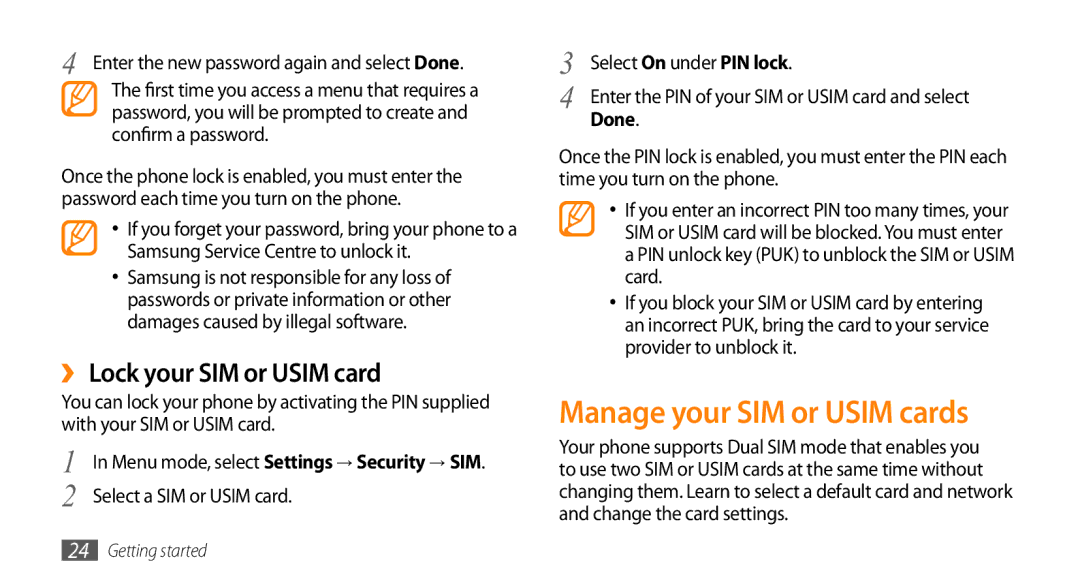4 Enter the new password again and select Done. The first time you access a menu that requires a password, you will be prompted to create and confirm a password.
Once the phone lock is enabled, you must enter the password each time you turn on the phone.
•If you forget your password, bring your phone to a Samsung Service Centre to unlock it.
•Samsung is not responsible for any loss of passwords or private information or other damages caused by illegal software.
››Lock your SIM or USIM card
You can lock your phone by activating the PIN supplied with your SIM or USIM card.
1 | In Menu mode, select Settings → Security → SIM. |
2 | Select a SIM or USIM card. |
3 | Select On under PIN lock. |
4 | Enter the PIN of your SIM or USIM card and select |
| Done. |
Once the PIN lock is enabled, you must enter the PIN each time you turn on the phone.
•If you enter an incorrect PIN too many times, your SIM or USIM card will be blocked. You must enter a PIN unlock key (PUK) to unblock the SIM or USIM card.
•If you block your SIM or USIM card by entering an incorrect PUK, bring the card to your service provider to unblock it.
Manage your SIM or USIM cards
Your phone supports Dual SIM mode that enables you to use two SIM or USIM cards at the same time without changing them. Learn to select a default card and network and change the card settings.
24Getting started