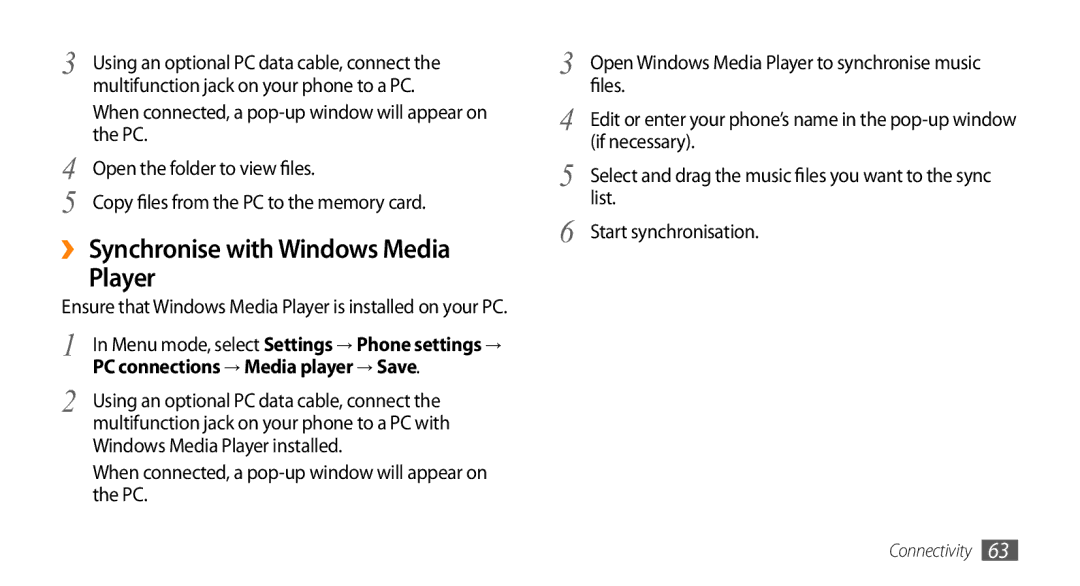3 | Using an optional PC data cable, connect the |
| multifunction jack on your phone to a PC. |
| When connected, a |
4 | the PC. |
Open the folder to view files. | |
5 | Copy files from the PC to the memory card. |
››Synchronise with Windows Media
Player
Ensure that Windows Media Player is installed on your PC.
1 | In Menu mode, select Settings → Phone settings → |
2 | PC connections → Media player → Save. |
Using an optional PC data cable, connect the | |
| multifunction jack on your phone to a PC with |
Windows Media Player installed.
When connected, a
3 | Open Windows Media Player to synchronise music |
4 | files. |
Edit or enter your phone’s name in the | |
5 | (if necessary). |
Select and drag the music files you want to the sync | |
6 | list. |
Start synchronisation. |