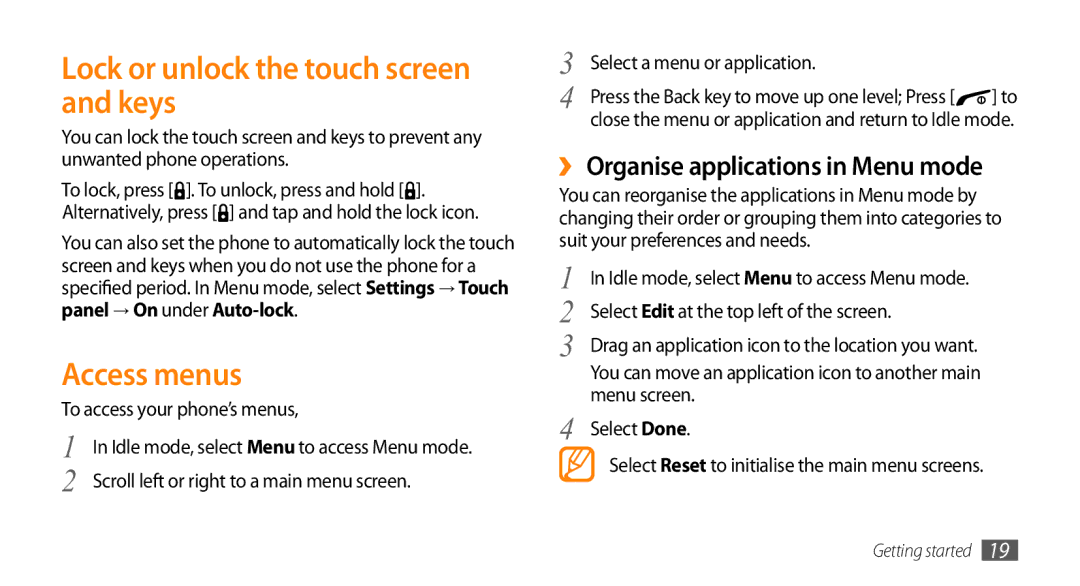Lock or unlock the touch screen and keys
You can lock the touch screen and keys to prevent any unwanted phone operations.
To lock, press [ ]. To unlock, press and hold [ ]. Alternatively, press [![]() ] and tap and hold the lock icon.
] and tap and hold the lock icon.
You can also set the phone to automatically lock the touch screen and keys when you do not use the phone for a specified period. In Menu mode, select Settings → Touch panel → On under
Access menus
To access your phone’s menus,
1 | In Idle mode, select Menu to access Menu mode. |
2 | Scroll left or right to a main menu screen. |
3 | Select a menu or application. |
|
4 | Press the Back key to move up one level; Press [ | ] to |
| close the menu or application and return to Idle mode. | |
››Organise applications in Menu mode
You can reorganise the applications in Menu mode by changing their order or grouping them into categories to suit your preferences and needs.
1 | In Idle mode, select Menu to access Menu mode. |
2 | Select Edit at the top left of the screen. |
3 | Drag an application icon to the location you want. |
| You can move an application icon to another main |
4 | menu screen. |
Select Done. |
Select Reset to initialise the main menu screens.
Getting started 19