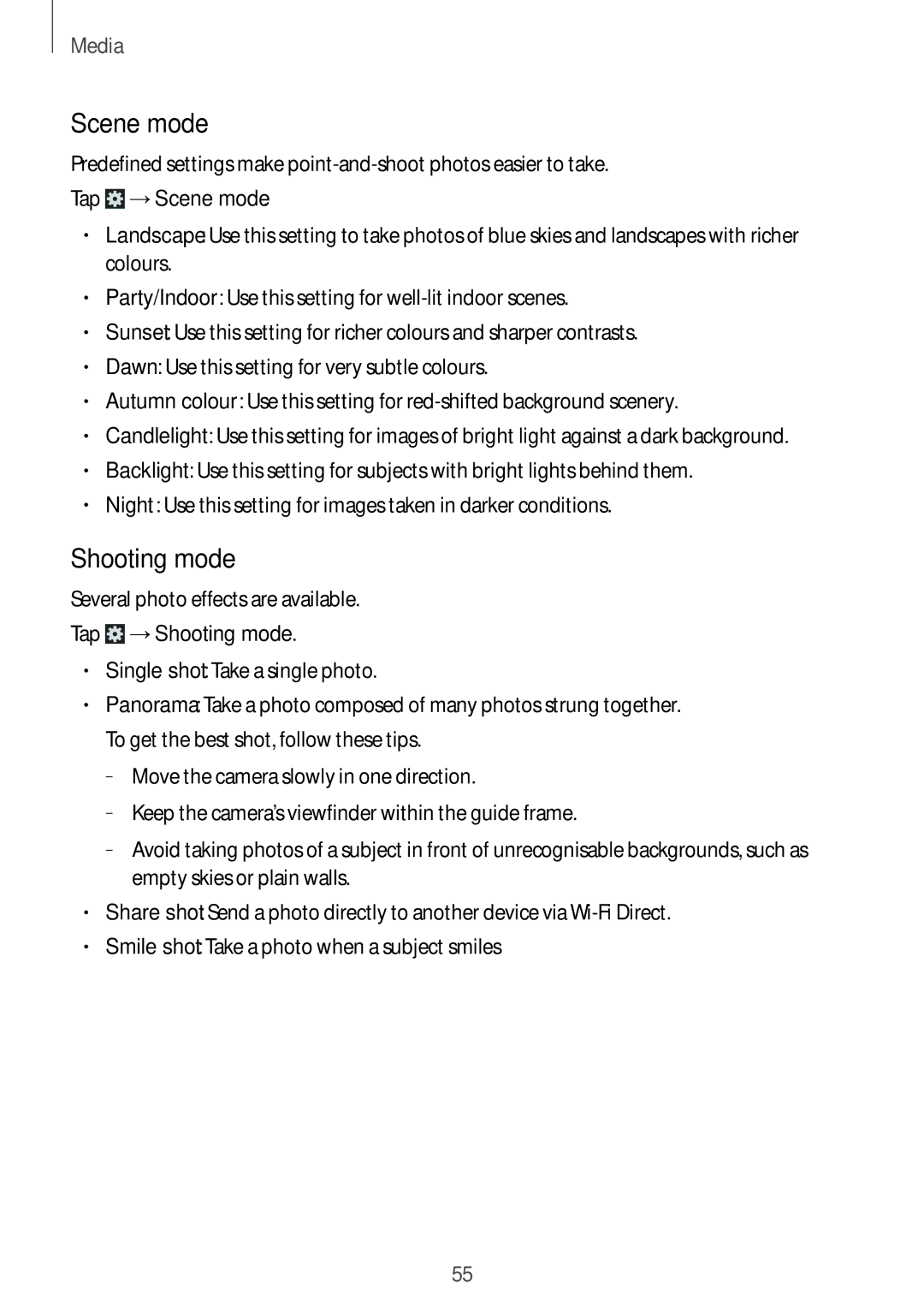Media
Scene mode
Predefined settings make
Tap  →Scene mode.
→Scene mode.
• | Landscape: Use this setting to take photos of blue skies and landscapes with richer |
| colours. |
• | Party/Indoor: Use this setting for |
• | Sunset: Use this setting for richer colours and sharper contrasts. |
• | Dawn: Use this setting for very subtle colours. |
• | Autumn colour: Use this setting for |
• | Candlelight: Use this setting for images of bright light against a dark background. |
• | Backlight: Use this setting for subjects with bright lights behind them. |
• | Night: Use this setting for images taken in darker conditions. |
Shooting mode
Several photo effects are available.
Tap  →Shooting mode.
→Shooting mode.
• | Single shot: Take a single photo. |
• | Panorama: Take a photo composed of many photos strung together. |
| To get the best shot, follow these tips. |
| – |
| – |
| – |
| empty skies or plain walls. |
• | Share shot: Send a photo directly to another device via |
• | Smile shot: Take a photo when a subject smiles |
55