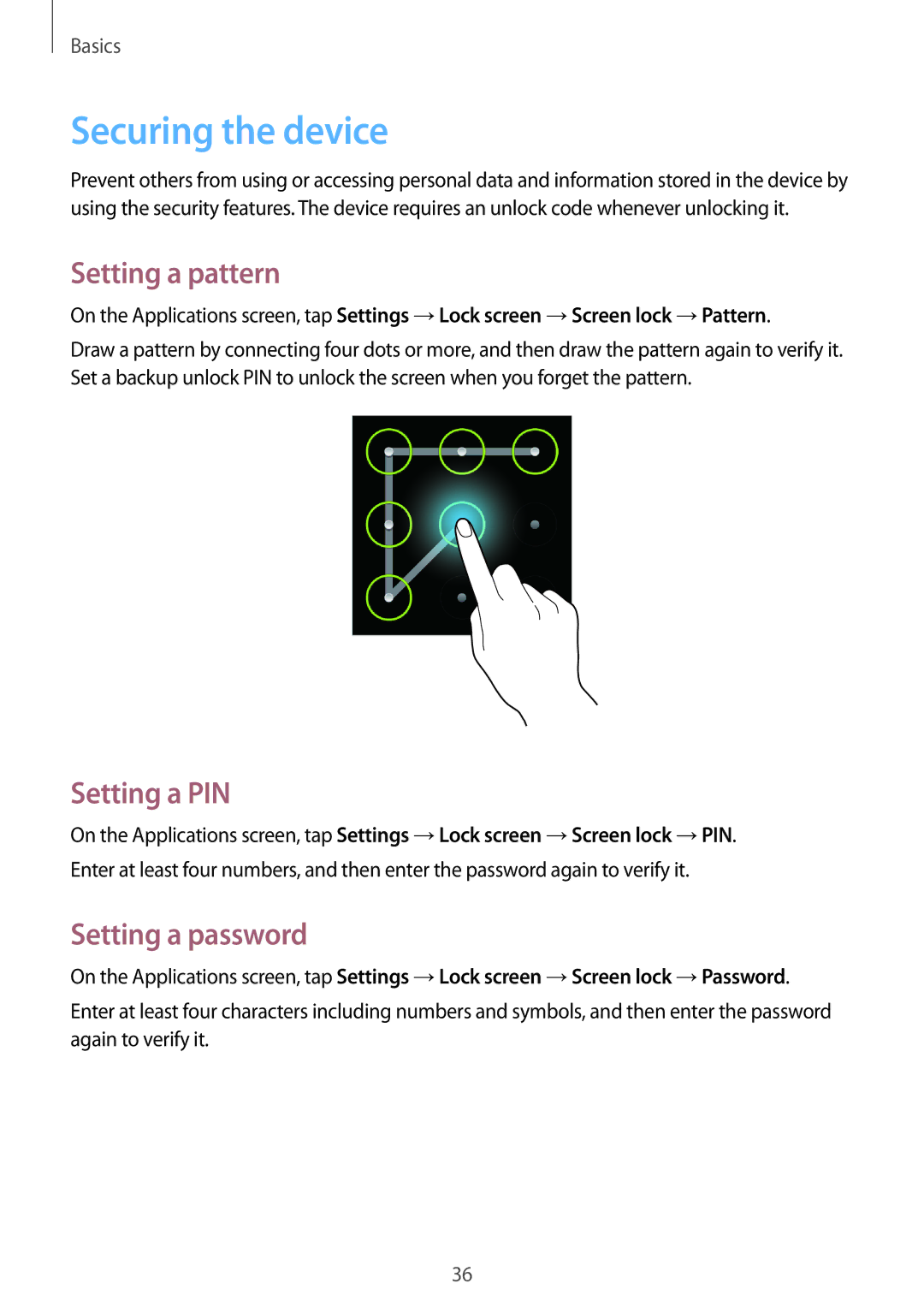Basics
Securing the device
Prevent others from using or accessing personal data and information stored in the device by using the security features. The device requires an unlock code whenever unlocking it.
Setting a pattern
On the Applications screen, tap Settings →Lock screen →Screen lock →Pattern.
Draw a pattern by connecting four dots or more, and then draw the pattern again to verify it. Set a backup unlock PIN to unlock the screen when you forget the pattern.
Setting a PIN
On the Applications screen, tap Settings →Lock screen →Screen lock →PIN.
Enter at least four numbers, and then enter the password again to verify it.
Setting a password
On the Applications screen, tap Settings →Lock screen →Screen lock →Password.
Enter at least four characters including numbers and symbols, and then enter the password again to verify it.
36