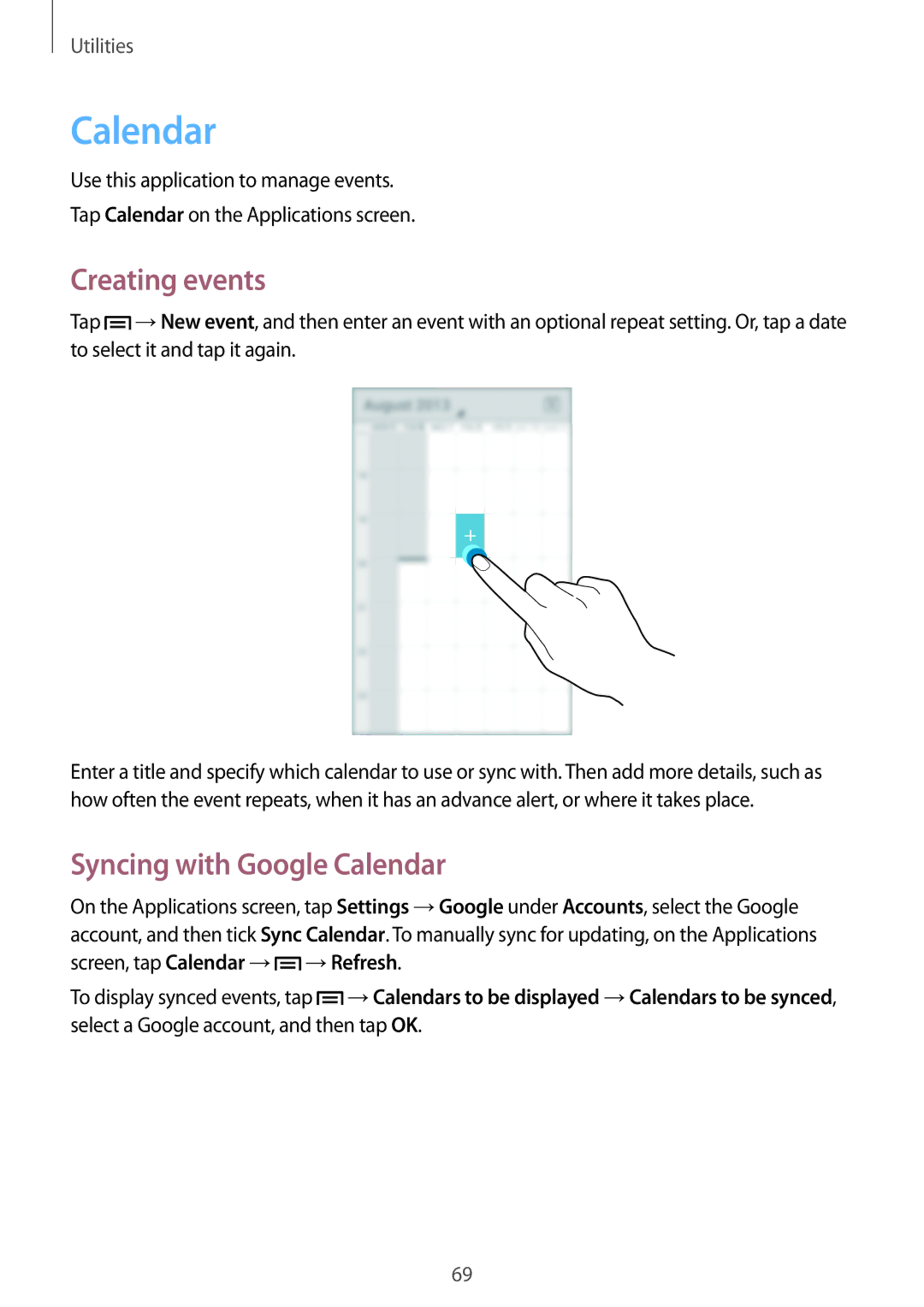Utilities
Calendar
Use this application to manage events.
Tap Calendar on the Applications screen.
Creating events
Tap ![]() →New event, and then enter an event with an optional repeat setting. Or, tap a date to select it and tap it again.
→New event, and then enter an event with an optional repeat setting. Or, tap a date to select it and tap it again.
Enter a title and specify which calendar to use or sync with. Then add more details, such as how often the event repeats, when it has an advance alert, or where it takes place.
Syncing with Google Calendar
On the Applications screen, tap Settings →Google under Accounts, select the Google account, and then tick Sync Calendar. To manually sync for updating, on the Applications screen, tap Calendar →![]() →Refresh.
→Refresh.
To display synced events, tap ![]() →Calendars to be displayed →Calendars to be synced, select a Google account, and then tap OK.
→Calendars to be displayed →Calendars to be synced, select a Google account, and then tap OK.
69