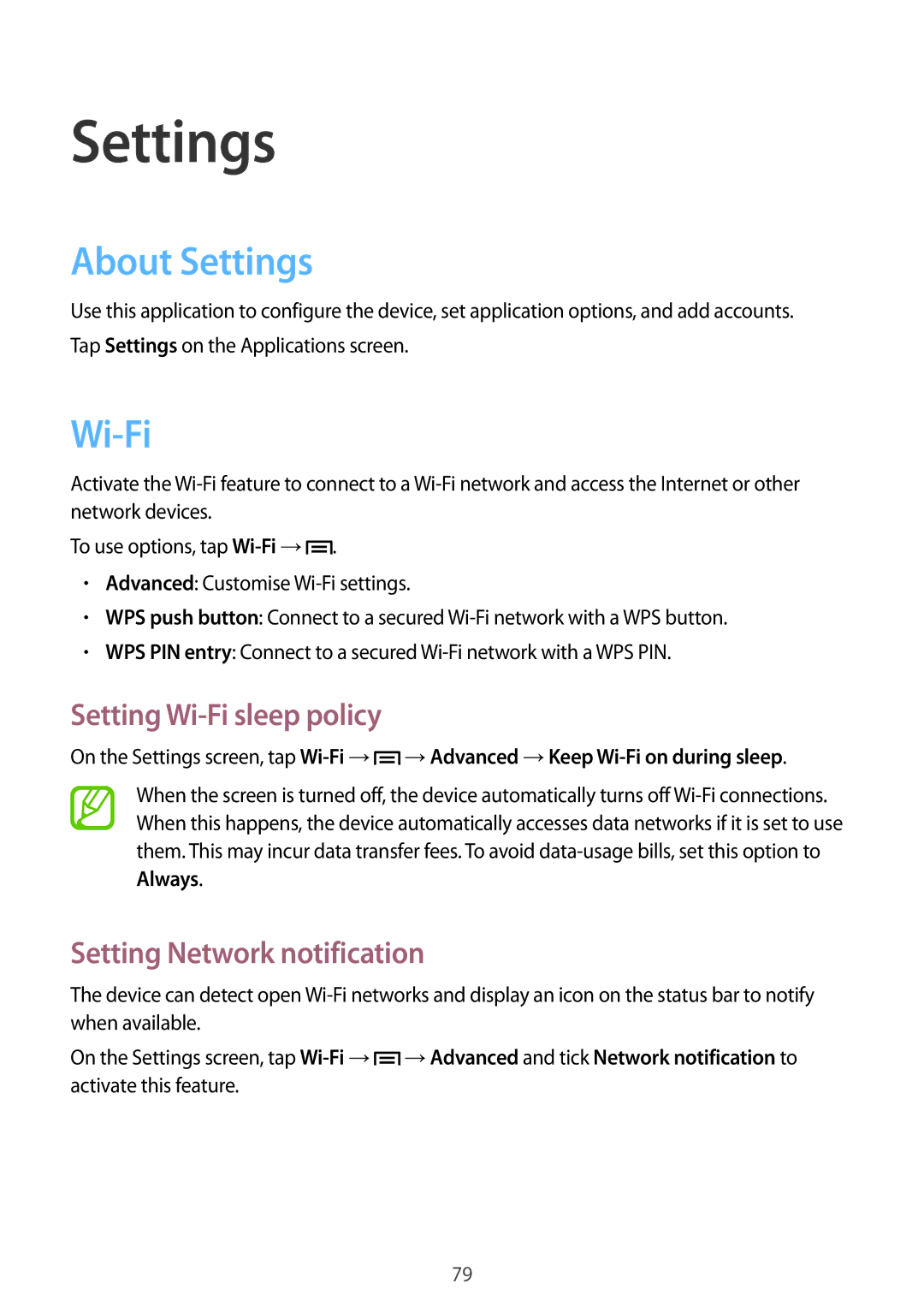Settings
About Settings
Use this application to configure the device, set application options, and add accounts. Tap Settings on the Applications screen.
Wi-Fi
Activate the
To use options, tap ![]() .
.
•Advanced: Customise
•WPS push button: Connect to a secured
•WPS PIN entry: Connect to a secured
Setting Wi-Fi sleep policy
On the Settings screen, tap ![]() →Advanced →Keep
→Advanced →Keep
When the screen is turned off, the device automatically turns off
Setting Network notification
The device can detect open
On the Settings screen, tap ![]() →Advanced and tick Network notification to activate this feature.
→Advanced and tick Network notification to activate this feature.
79