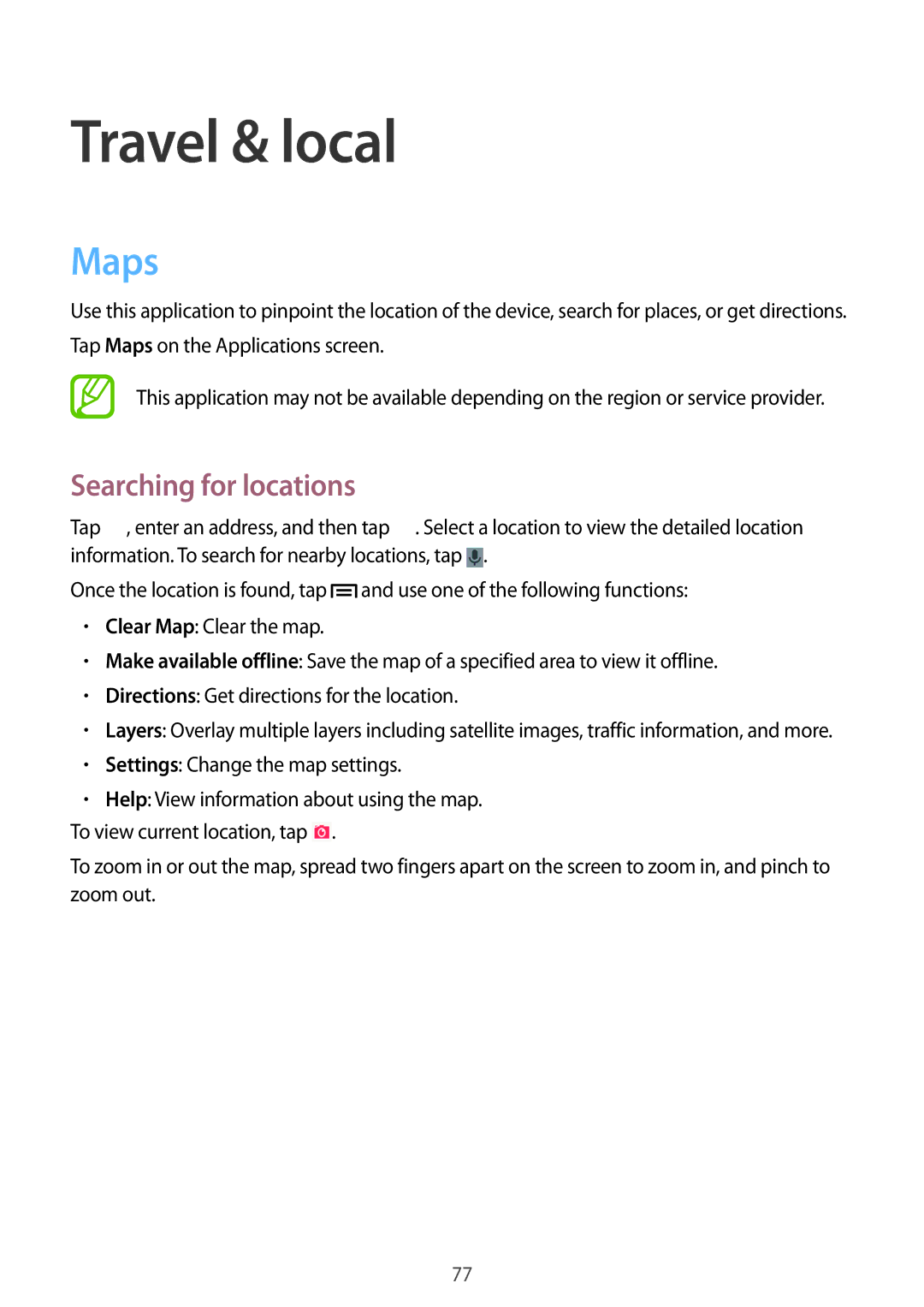Travel & local
Maps
Use this application to pinpoint the location of the device, search for places, or get directions. Tap Maps on the Applications screen.
This application may not be available depending on the region or service provider.
Searching for locations
Tap ![]() , enter an address, and then tap
, enter an address, and then tap ![]() . Select a location to view the detailed location information. To search for nearby locations, tap
. Select a location to view the detailed location information. To search for nearby locations, tap ![]() .
.
Once the location is found, tap ![]() and use one of the following functions:
and use one of the following functions:
•Clear Map: Clear the map.
•Make available offline: Save the map of a specified area to view it offline.
•Directions: Get directions for the location.
•Layers: Overlay multiple layers including satellite images, traffic information, and more.
•Settings: Change the map settings.
•Help: View information about using the map.
To view current location, tap ![]() .
.
To zoom in or out the map, spread two fingers apart on the screen to zoom in, and pinch to zoom out.
77