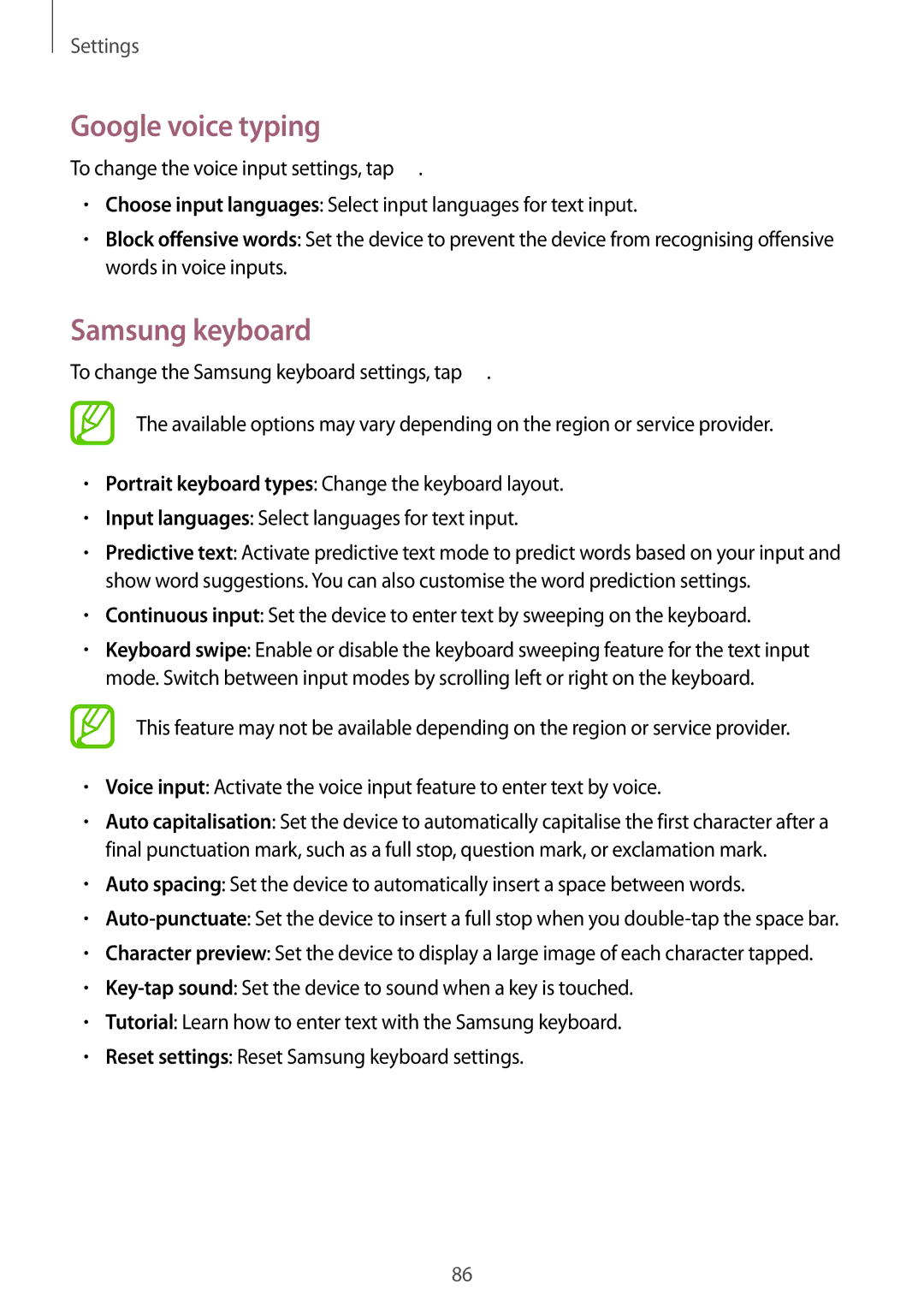Settings
Google voice typing
To change the voice input settings, tap ![]() .
.
•Choose input languages: Select input languages for text input.
•Block offensive words: Set the device to prevent the device from recognising offensive words in voice inputs.
Samsung keyboard
To change the Samsung keyboard settings, tap ![]() .
.
The available options may vary depending on the region or service provider.
•Portrait keyboard types: Change the keyboard layout.
•Input languages: Select languages for text input.
•Predictive text: Activate predictive text mode to predict words based on your input and show word suggestions. You can also customise the word prediction settings.
•Continuous input: Set the device to enter text by sweeping on the keyboard.
•Keyboard swipe: Enable or disable the keyboard sweeping feature for the text input mode. Switch between input modes by scrolling left or right on the keyboard.
This feature may not be available depending on the region or service provider.
•Voice input: Activate the voice input feature to enter text by voice.
•Auto capitalisation: Set the device to automatically capitalise the first character after a final punctuation mark, such as a full stop, question mark, or exclamation mark.
•Auto spacing: Set the device to automatically insert a space between words.
•
•Character preview: Set the device to display a large image of each character tapped.
•
•Tutorial: Learn how to enter text with the Samsung keyboard.
•Reset settings: Reset Samsung keyboard settings.
86