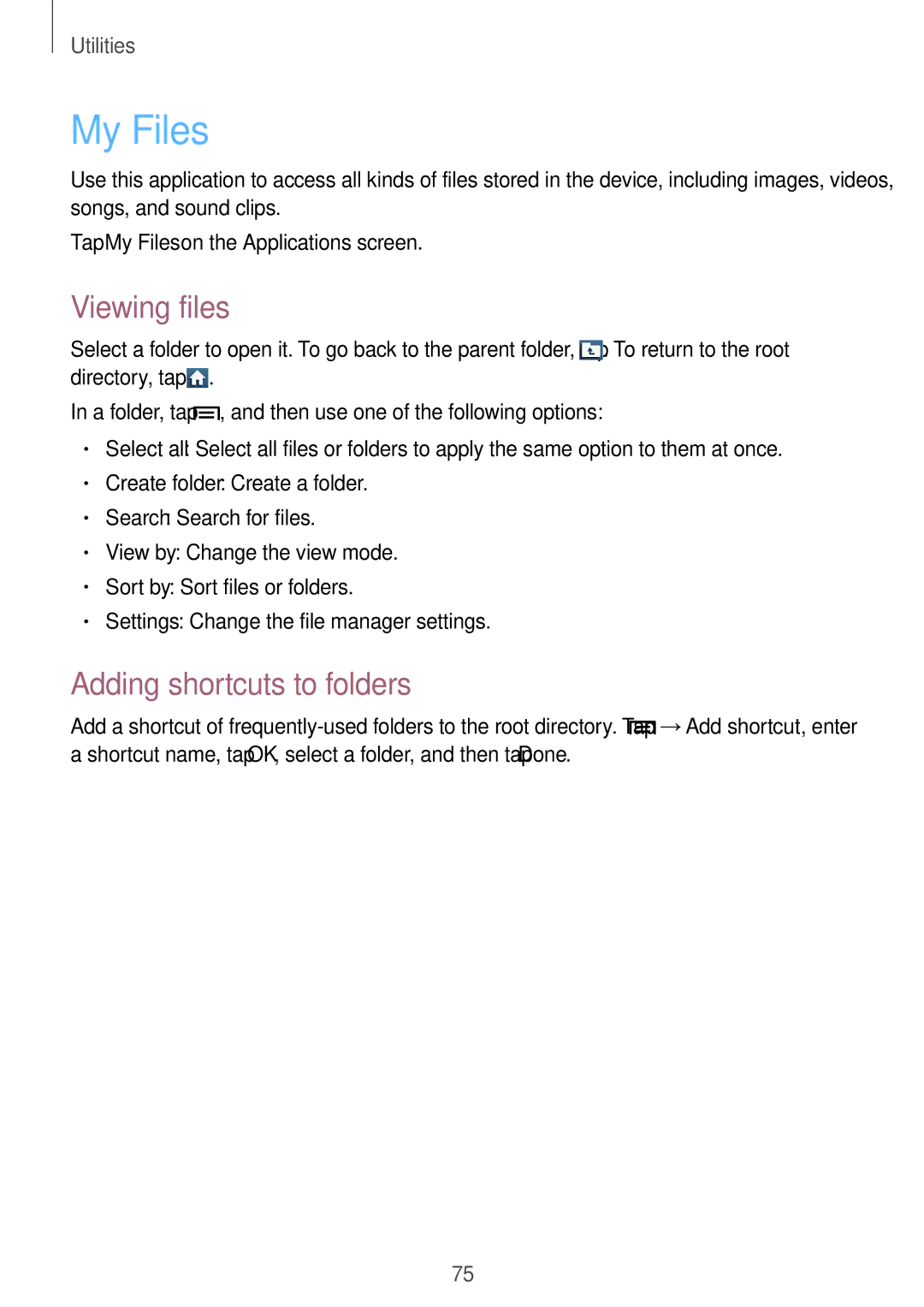Utilities
My Files
Use this application to access all kinds of files stored in the device, including images, videos, songs, and sound clips.
Tap My Files on the Applications screen.
Viewing files
Select a folder to open it. To go back to the parent folder, tap ![]() . To return to the root directory, tap
. To return to the root directory, tap ![]() .
.
In a folder, tap ![]() , and then use one of the following options:
, and then use one of the following options:
•Select all: Select all files or folders to apply the same option to them at once.
•Create folder: Create a folder.
•Search: Search for files.
•View by: Change the view mode.
•Sort by: Sort files or folders.
•Settings: Change the file manager settings.
Adding shortcuts to folders
Add a shortcut of ![]() →Add shortcut, enter a shortcut name, tap OK, select a folder, and then tap Done.
→Add shortcut, enter a shortcut name, tap OK, select a folder, and then tap Done.
75