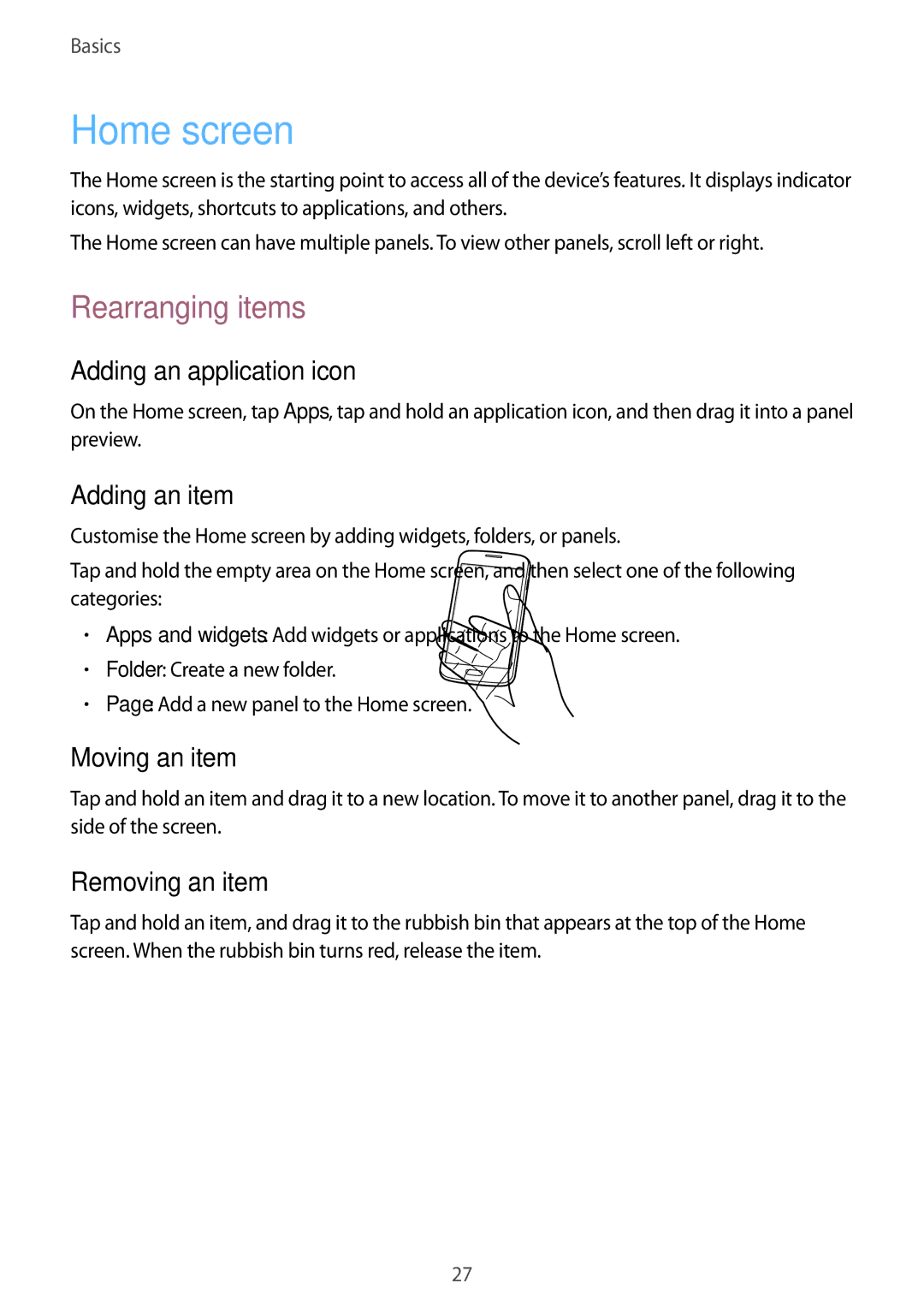Basics
Home screen
The Home screen is the starting point to access all of the device’s features. It displays indicator icons, widgets, shortcuts to applications, and others.
The Home screen can have multiple panels. To view other panels, scroll left or right.
Rearranging items
Adding an application icon
On the Home screen, tap Apps, tap and hold an application icon, and then drag it into a panel preview.
Adding an item
Customise the Home screen by adding widgets, folders, or panels.
Tap and hold the empty area on the Home screen, and then select one of the following categories:
•Apps and widgets: Add widgets or applications to the Home screen.
•Folder: Create a new folder.
•Page: Add a new panel to the Home screen.
Moving an item
Tap and hold an item and drag it to a new location. To move it to another panel, drag it to the side of the screen.
Removing an item
Tap and hold an item, and drag it to the rubbish bin that appears at the top of the Home screen. When the rubbish bin turns red, release the item.
27