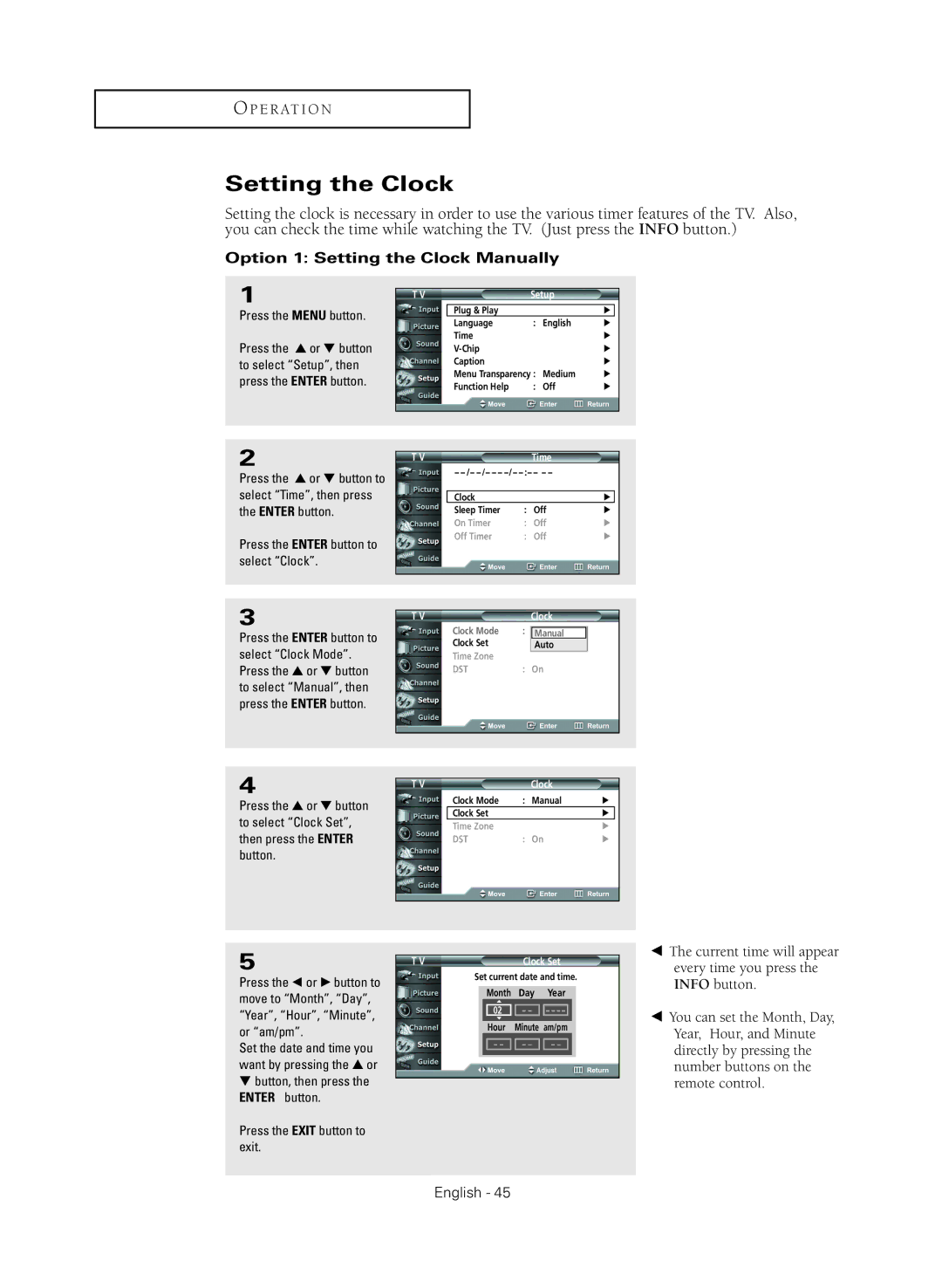O P E R AT I O N
Setting the Clock
Setting the clock is necessary in order to use the various timer features of the TV. Also, you can check the time while watching the TV. (Just press the INFO button.)
Option 1: Setting the Clock Manually
1
Press the MENU button.
Press the ▲ or ▼ button to select “Setup”, then press the ENTER button.
T V | Setup |
|
| |
|
|
|
|
|
| Plug & Play |
| √ |
|
| Language | : English | √ | |
| Time |
| √ | |
|
| √ | ||
| Caption |
| √ | |
| Menu Transparency : Medium | √ | ||
| Function Help | : Off | √ | |
|
|
|
|
|
2
Press the ▲ or ▼ button to select “Time”, then press the ENTER button.
Press the ENTER button to select “Clock”.
T V
|
| Time |
|
| |||
|
|
|
|
Clock |
|
| √ |
Sleep Timer | : | Off | √ |
On Timer | : | Off | √ |
Off Timer | : | Off | √ |
3
Press the ENTER button to select “Clock Mode”. Press the ▲ or ▼ button to select “Manual”, then press the ENTER button.
T V | Clock |
Clock Mode | : | Manual |
Clock Set |
| Auto |
Time Zone |
|
|
DST | : On | |
4
Press the ▲ or ▼ button to select “Clock Set”, then press the ENTER button.
T V | Clock |
|
| |
| Clock Mode | : Manual | √ | |
| Clock Set |
| √ |
|
| Time Zone |
| √ | |
| DST | : On | √ | |
|
|
|
|
|
5
Press the œ or √ button to move to “Month”, “Day”, “Year”, “Hour”, “Minute”, or “am/pm”.
Set the date and time you want by pressing the … or
†button, then press the ENTER button.
Press the EXIT button to exit.
T V |
| Clock Set | |||||
Set current date and time. | |||||||
|
|
|
|
|
|
|
|
| Month |
| Day |
| Year |
| |
| ▲ |
|
|
|
|
|
|
| 02 |
|
|
|
|
|
|
| - - |
| |||||
| ▼ |
|
|
|
|
|
|
| Hour | Minute am/pm |
| ||||
|
|
|
|
|
|
|
|
| - - | - - | - - |
|
| ||
|
|
|
|
|
|
|
|
|
|
|
|
|
|
|
|
œThe current time will appear every time you press the INFO button.
œYou can set the Month, Day, Year, Hour, and Minute directly by pressing the number buttons on the remote control.