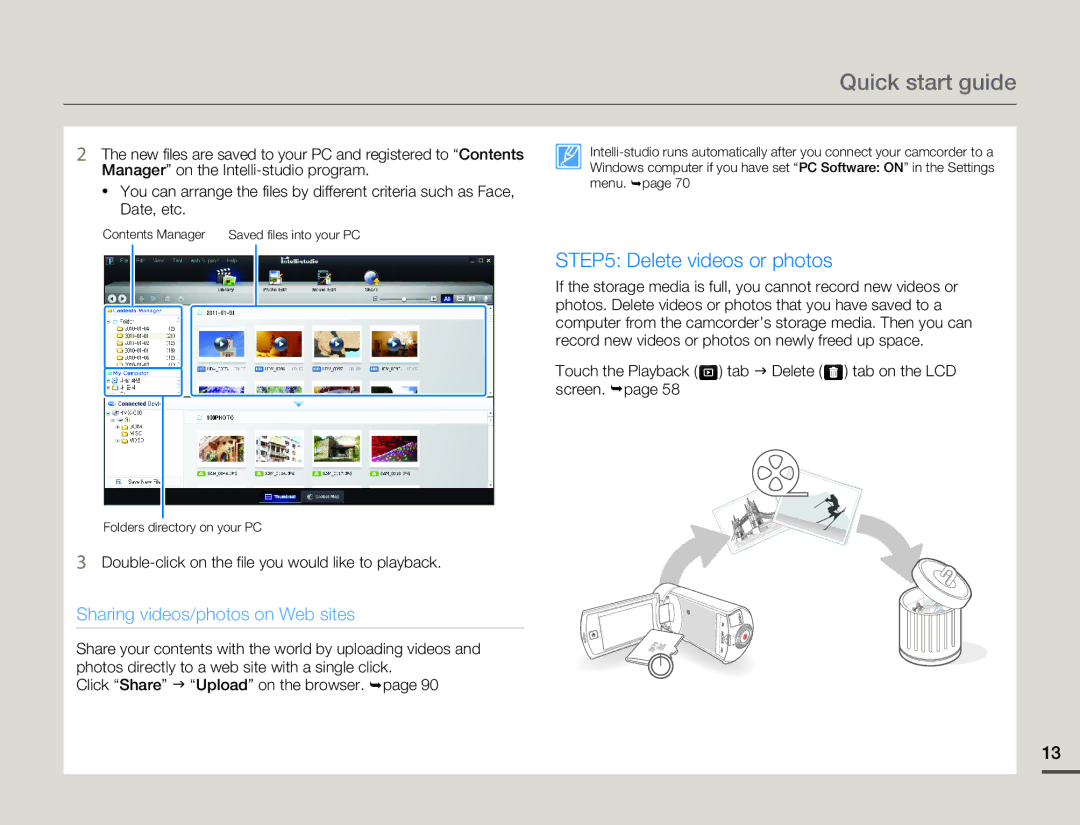Quick start guide
2The new files are saved to your PC and registered to “Contents Manager” on the
•You can arrange the files by different criteria such as Face, Date, etc.
Contents Manager | Saved files into your PC |
STEP5: Delete videos or photos
If the storage media is full, you cannot record new videos or photos. Delete videos or photos that you have saved to a computer from the camcorder’s storage media. Then you can record new videos or photos on newly freed up space.
Touch the Playback ( ![]() ) tab J Delete (
) tab J Delete ( ![]() ) tab on the LCD screen. ¬page 58
) tab on the LCD screen. ¬page 58
Folders directory on your PC
3Double-click on the file you would like to playback.
Sharing videos/photos on Web sites
Share your contents with the world by uploading videos and photos directly to a web site with a single click.
Click “Share” J “Upload” on the browser. ¬page 90
13