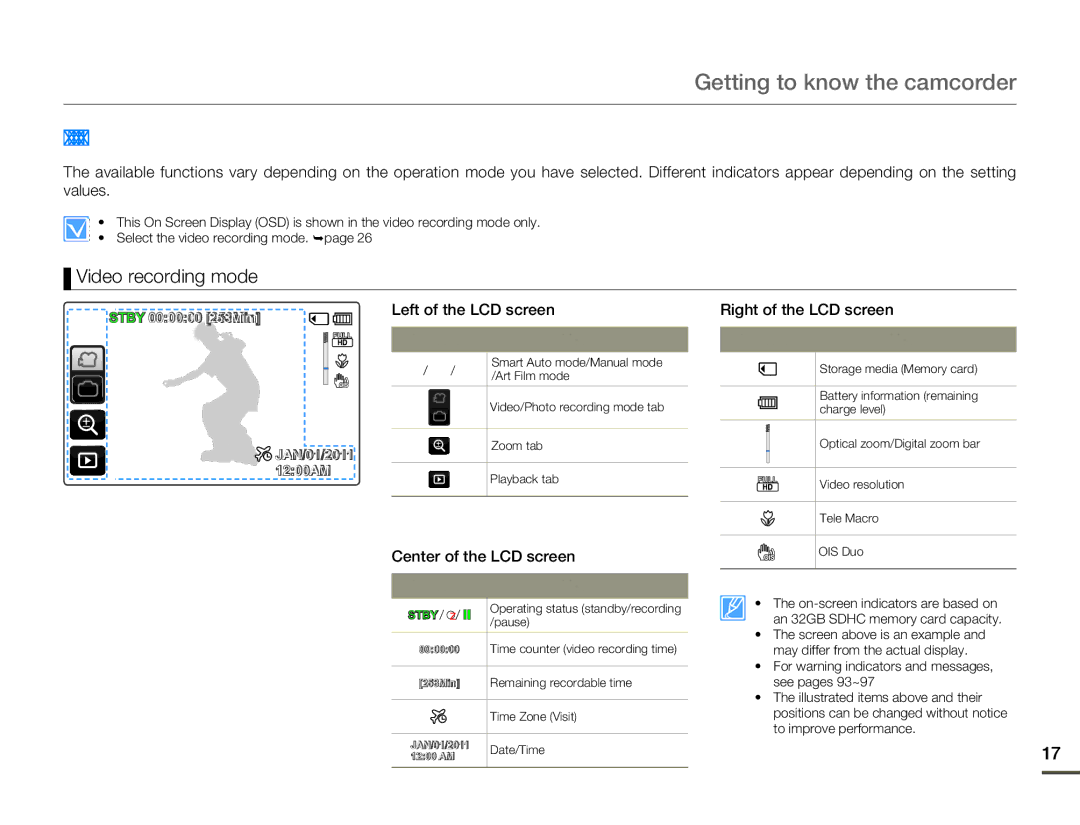Getting to know the camcorder
IDENTIFYING THE SCREEN DISPLAYS
The available functions vary depending on the operation mode you have selected. Different indicators appear depending on the setting values.
• This On Screen Display (OSD) is shown in the video recording mode only.
• Select the video recording mode. ¬page 26
 Video recording mode
Video recording mode
STBY 00:00:00 [253Min] | Left of the LCD screen | Right of the LCD screen | ||
|
|
|
| |
| Indicator | Meaning | Indicator | Meaning |
| / / | Smart Auto mode/Manual mode |
| Storage media (Memory card) |
| /Art Film mode |
| ||
|
|
|
| |
|
| Video/Photo recording mode tab |
| Battery information (remaining |
|
|
| charge level) | |
| JAN/01/2011 | Zoom tab |
| Optical zoom/Digital zoom bar |
|
|
|
| |
| 12:00AM | Playback tab |
| Video resolution |
|
|
| ||
|
|
|
| |
|
|
|
| Tele Macro |
| Center of the LCD screen |
| OIS Duo | |
Indicator | Meaning | |
STBY / z/ | Operating status (standby/recording | |
/pause) | ||
| ||
00:00:00 | Time counter (video recording time) | |
[253Min] | Remaining recordable time | |
| Time Zone (Visit) | |
JAN/01/2011 | Date/Time | |
12:00 AM | ||
|
•The
•The screen above is an example and may differ from the actual display.
•For warning indicators and messages, see pages 93~97
•The illustrated items above and their positions can be changed without notice to improve performance.
17