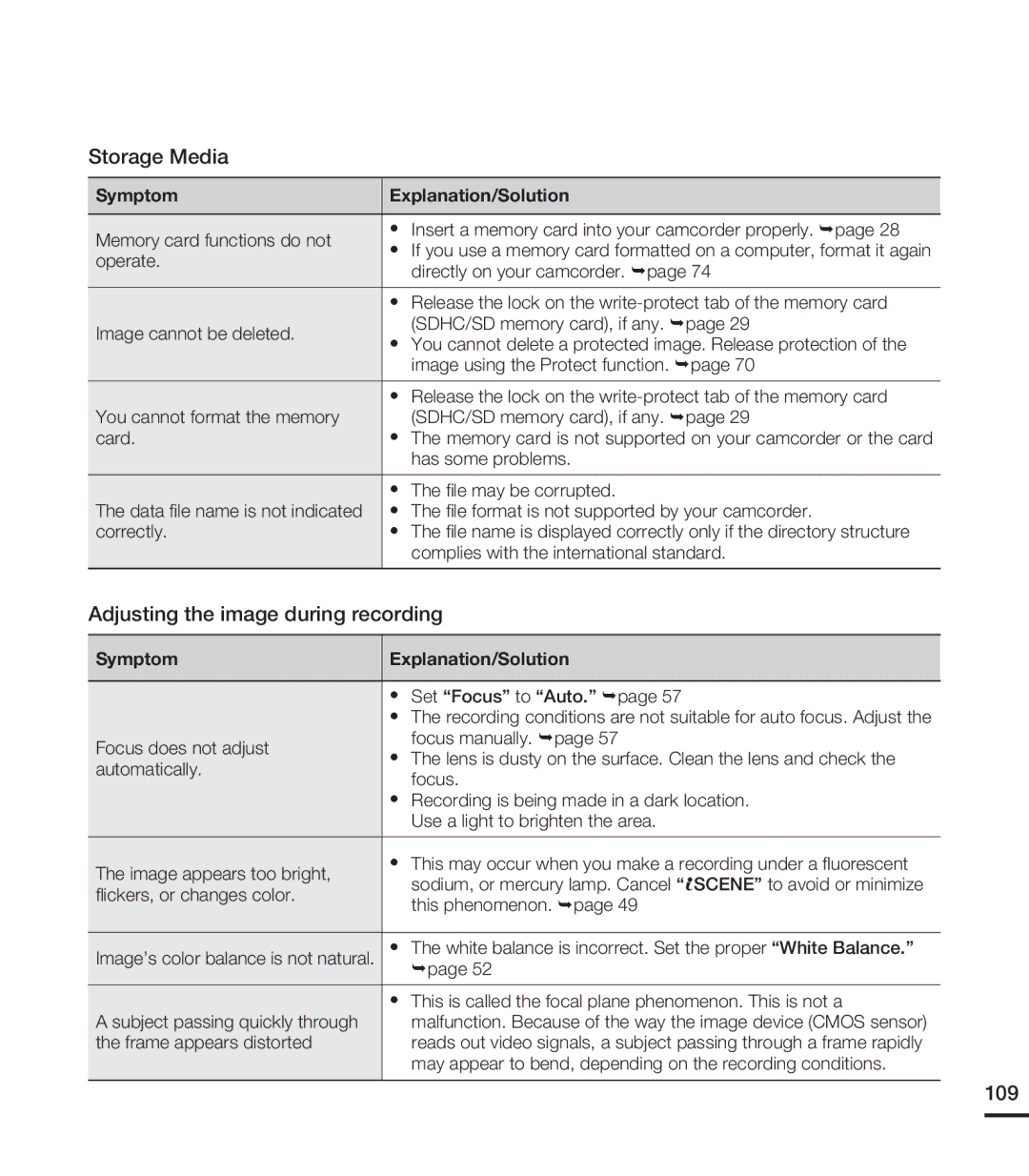Storage Media
Symptom | Explanation/Solution | ||
|
|
| |
Memory card functions do not | | Insert a memory card into your camcorder properly. page 28 | |
| If you use a memory card formatted on a computer, format it again | ||
operate. | |||
| directly on your camcorder. page 74 | ||
|
| ||
|
| ||
| Release the lock on the | ||
Image cannot be deleted. |
| (SDHC/SD memory card), if any. page 29 | |
| You cannot delete a protected image. Release protection of the | ||
| |||
|
| image using the Protect function. page 70 | |
|
| ||
| Release the lock on the | ||
You cannot format the memory |
| (SDHC/SD memory card), if any. page 29 | |
card. | | The memory card is not supported on your camcorder or the card | |
|
| has some problems. | |
|
| ||
| The file may be corrupted. | ||
The data file name is not indicated | | The file format is not supported by your camcorder. | |
correctly. | | The file name is displayed correctly only if the directory structure | |
|
| complies with the international standard. | |
|
|
| |
Adjusting the image during recording
Symptom | Explanation/Solution | |
|
| |
| Set “Focus” to “Auto.” page 57 | |
| The recording conditions are not suitable for auto focus. Adjust the | |
Focus does not adjust | focus manually. page 57 | |
The lens is dusty on the surface. Clean the lens and check the | ||
automatically. | ||
focus. | ||
| ||
| Recording is being made in a dark location. | |
| Use a light to brighten the area. | |
|
| |
The image appears too bright, | This may occur when you make a recording under a fluorescent | |
sodium, or mercury lamp. Cancel “ SCENE” to avoid or minimize | ||
flickers, or changes color. | ||
this phenomenon. page 49 | ||
| ||
|
| |
Image’s color balance is not natural. | The white balance is incorrect. Set the proper “White Balance.” | |
| page 52 | |
| This is called the focal plane phenomenon. This is not a | |
A subject passing quickly through | malfunction. Because of the way the image device (CMOS sensor) | |
the frame appears distorted | reads out video signals, a subject passing through a frame rapidly | |
| may appear to bend, depending on the recording conditions. |