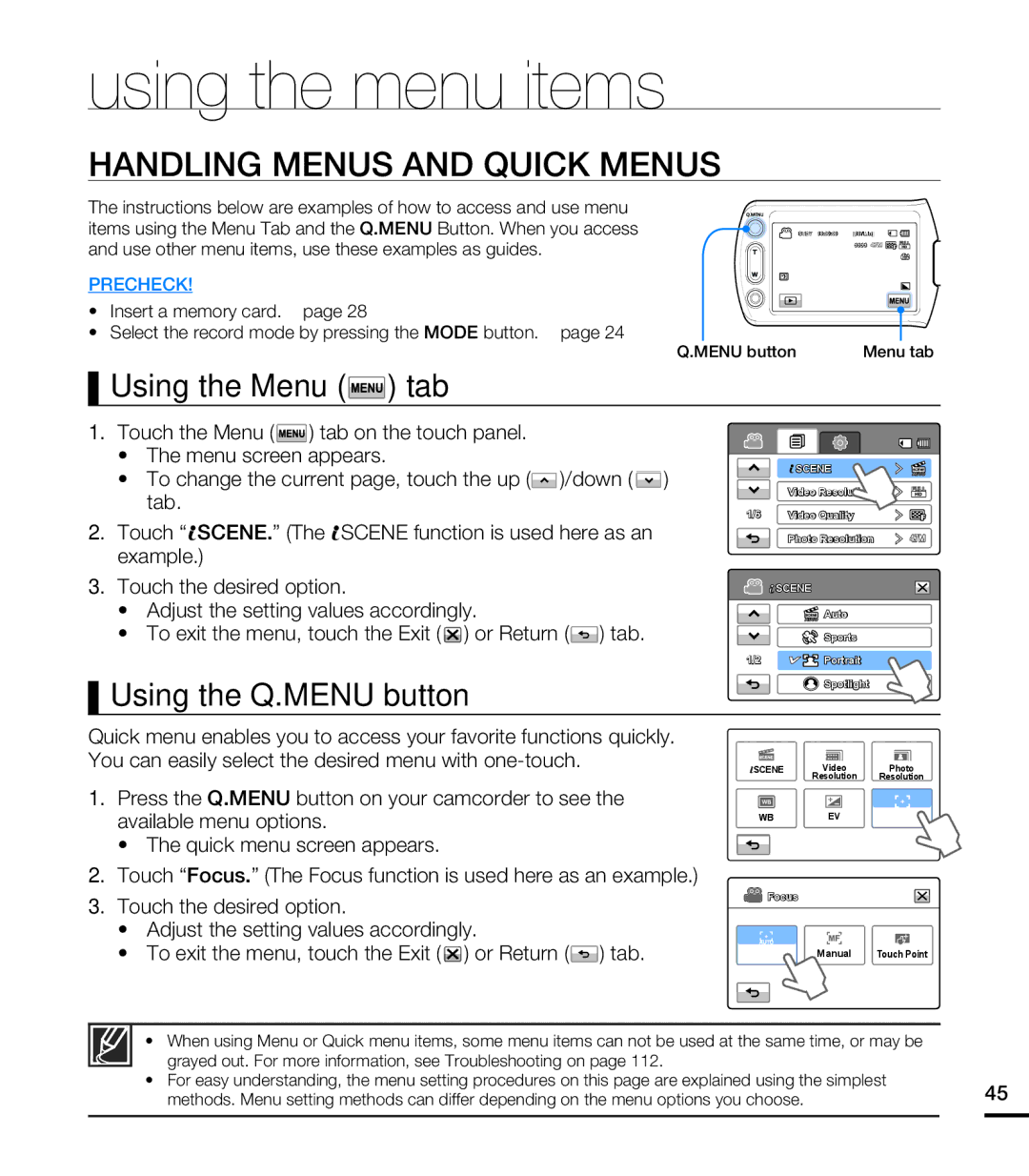using the menu items
HANDLING MENUS AND QUICK MENUS
The instructions below are examples of how to access and use menu items using the Menu Tab and the Q.MENU Button. When you access and use other menu items, use these examples as guides.
PRECHECK!
•Insert a memory card. page 28
•Select the record mode by pressing the MODE button. page 24
STBY 00:00:00 | [307Min] |
| 9999 |
Q.MENU button | Menu tab |
Using the Menu ( ) tab
) tab
1.Touch the Menu ( ![]() ) tab on the touch panel.
) tab on the touch panel.
•The menu screen appears.
•To change the current page, touch the up (![]() )/down (
)/down ( ![]() ) tab.
) tab.
2.Touch “![]() SCENE.” (The
SCENE.” (The ![]() SCENE function is used here as an example.)
SCENE function is used here as an example.)
3.Touch the desired option.
•Adjust the setting values accordingly.
•To exit the menu, touch the Exit ( ![]() ) or Return (
) or Return (![]() ) tab.
) tab.
Using the Q.MENU button
| SCENE |
| Video Resolution |
1/6 | Video Quality |
| Photo Resolution |
| SCENE |
| Auto |
| Sports |
1/2 | Portrait |
| Spotlight |
Quick menu enables you to access your favorite functions quickly. |
|
|
|
|
|
You can easily select the desired menu with |
| Video |
|
|
|
SCENE | Photo | ||||
|
| Resolution | Resolution | ||
1.Press the Q.MENU button on your camcorder to see the available menu options.
•The quick menu screen appears.
2.Touch “Focus.” (The Focus function is used here as an example.)
3.Touch the desired option.
•Adjust the setting values accordingly.
•To exit the menu, touch the Exit ( ![]() ) or Return (
) or Return (![]() ) tab.
) tab.
WBEV Focus
![]() Focus
Focus
Auto | Manual | Touch Point |
| • | When using Menu or Quick menu items, some menu items can not be used at the same time, or may be |
|
|
|
| grayed out. For more information, see Troubleshooting on page 112. |
|
|
| • | For easy understanding, the menu setting procedures on this page are explained using the simplest | 45 | |
|
| methods. Menu setting methods can differ depending on the menu options you choose. | ||
|
|
|
|
|