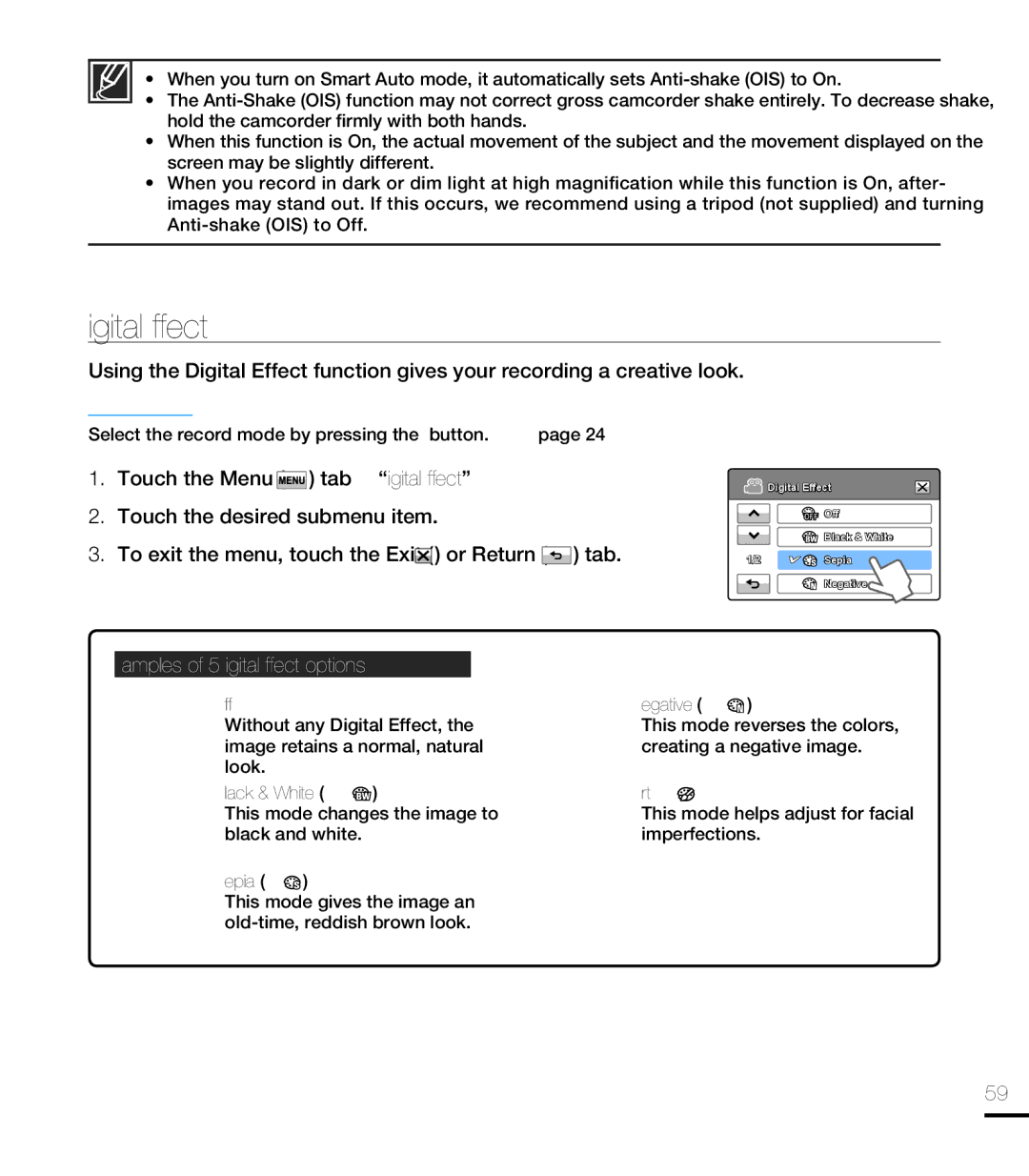•When you turn on Smart Auto mode, it automatically sets
•The
•When this function is On, the actual movement of the subject and the movement displayed on the screen may be slightly different.
•When you record in dark or dim light at high magnifi cation while this function is On, after- images may stand out. If this occurs, we recommend using a tripod (not supplied) and turning
Digital Effect
Using the Digital Effect function gives your recording a creative look.
PRECHECK!
Select the record mode by pressing the MODE button. page 24
1.Touch the Menu ( ![]() ) tab “Digital Effect.”
) tab “Digital Effect.”
2.Touch the desired submenu item.
3.To exit the menu, touch the Exit ( ![]() ) or Return (
) or Return (![]() ) tab.
) tab.
![]() Digital Effect
Digital Effect
![]() Off
Off
![]() Black & White
Black & White
1/2 ![]() Sepia
Sepia
Negative
Examples of 5 Digital Effect options
Off
Without any Digital Effect, the image retains a normal, natural look.
Black & White (![]() )
)
This mode changes the image to black and white.
Sepia ( ![]() )
)
This mode gives the image an
Negative (  )
)
This mode reverses the colors, creating a negative image.
Art ( )
)
This mode helps adjust for facial imperfections.
59