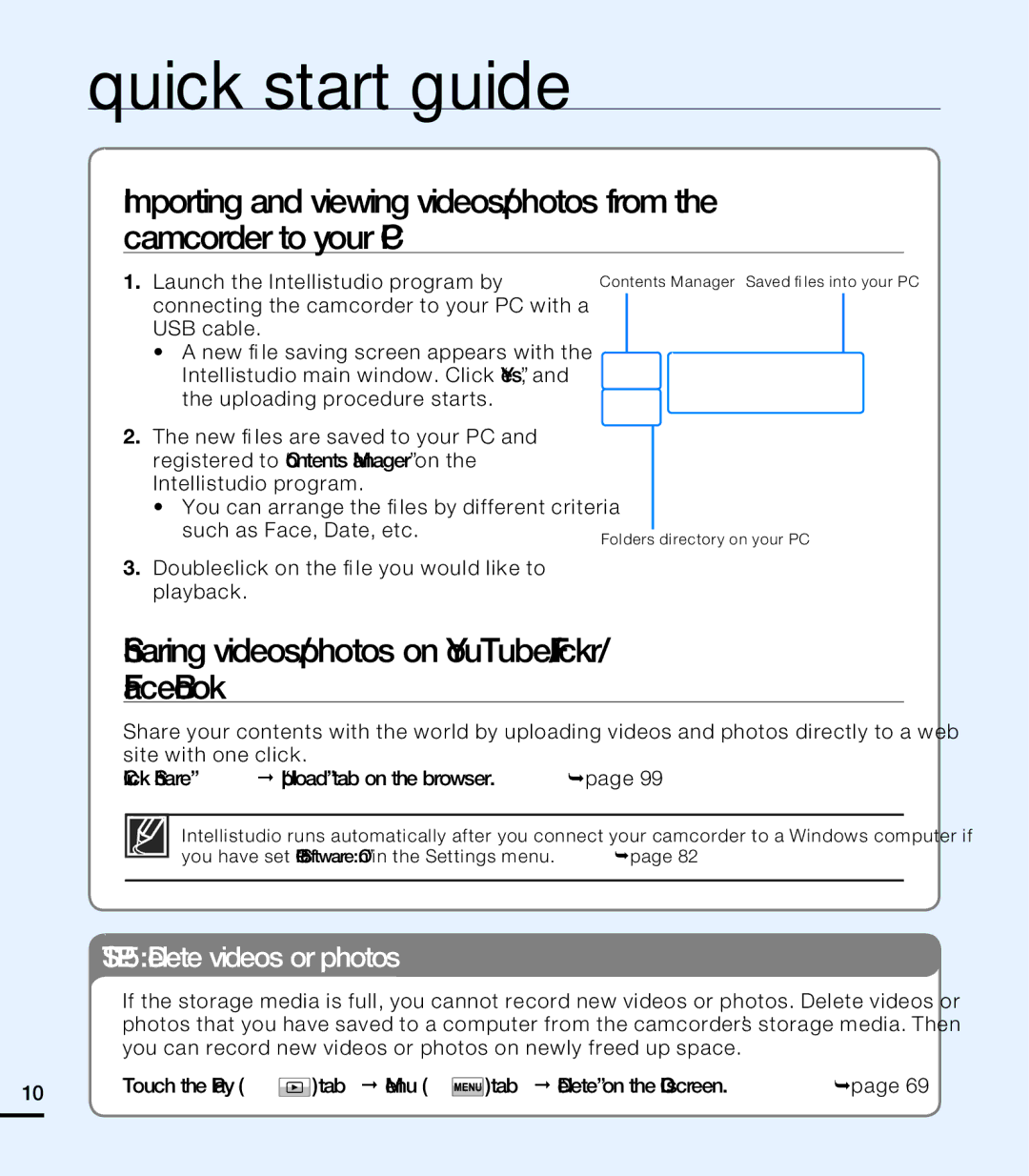quick start guide
Importing and viewing videos/photos from the camcorder to your PC
1.Launch the
•A new fi le saving screen appears with the
2.The new fi les are saved to your PC and registered to “Contents Manager” on the
•You can arrange the fi les by different criteria such as Face, Date, etc.
3.
Contents Manager Saved fi les into your PC
Folders directory on your PC
Sharing videos/photos on YouTube/Flickr/
Share your contents with the world by uploading videos and photos directly to a web site with one click.
Click “Share” “Upload” tab on the browser. page 99
STEP 5: Delete videos or photos
If the storage media is full, you cannot record new videos or photos. Delete videos or photos that you have saved to a computer from the camcorder’s storage media. Then you can record new videos or photos on newly freed up space.
10 | Touch the Play ( ) tab Menu ( ) tab “Delete” on the LCD screen. page 69 |
|