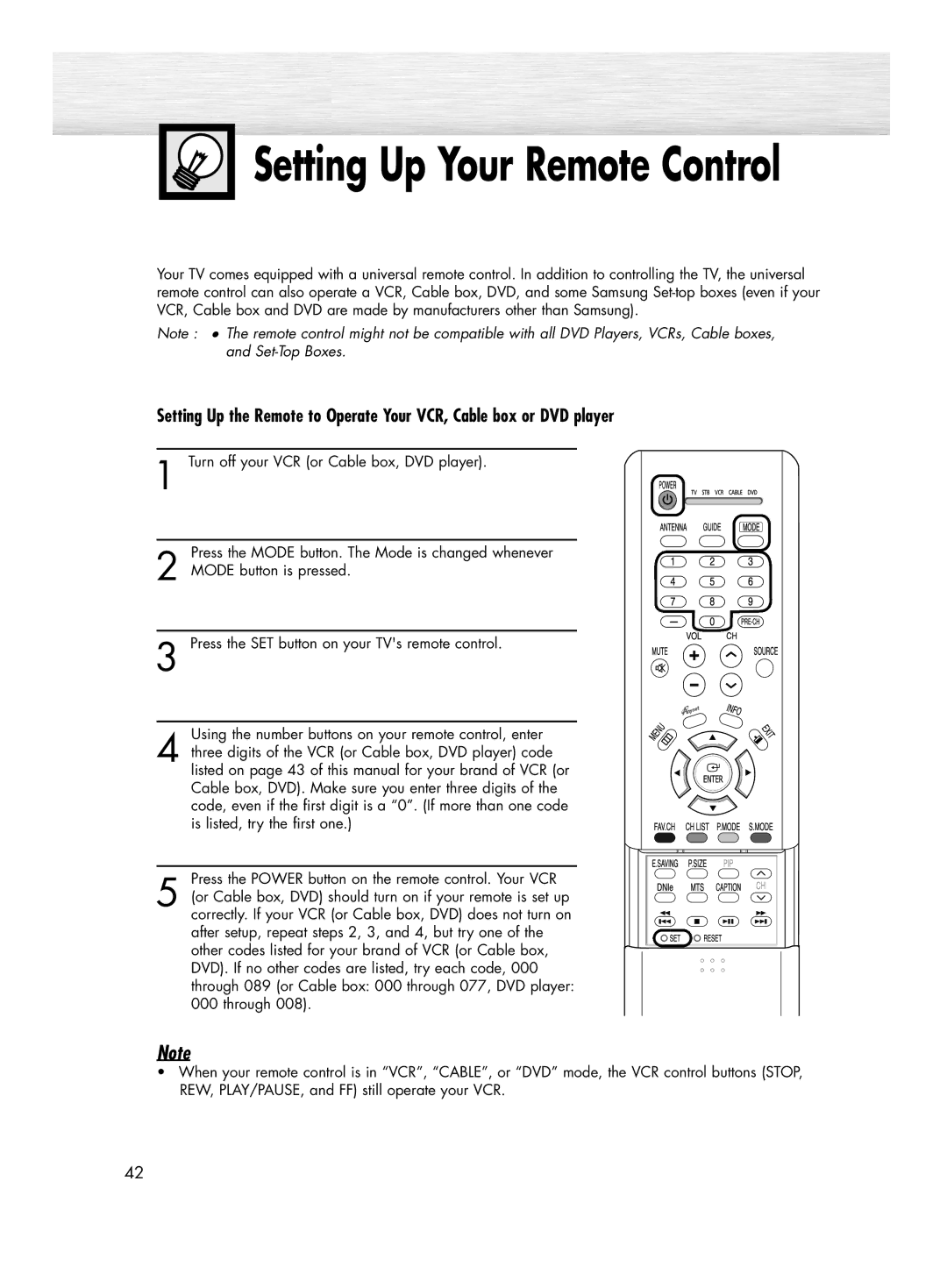Setting Up Your Remote Control
Setting Up Your Remote Control
Your TV comes equipped with a universal remote control. In addition to controlling the TV, the universal remote control can also operate a VCR, Cable box, DVD, and some Samsung
Note : ● The remote control might not be compatible with all DVD Players, VCRs, Cable boxes, and
Setting Up the Remote to Operate Your VCR, Cable box or DVD player
1 Turn off your VCR (or Cable box, DVD player).
Press the MODE button. The Mode is changed whenever
2 MODE button is pressed.
3 Press the SET button on your TV's remote control.
Using the number buttons on your remote control, enter
4 three digits of the VCR (or Cable box, DVD player) code listed on page 43 of this manual for your brand of VCR (or Cable box, DVD). Make sure you enter three digits of the code, even if the first digit is a “0”. (If more than one code is listed, try the first one.)
Press the POWER button on the remote control. Your VCR
5 (or Cable box, DVD) should turn on if your remote is set up correctly. If your VCR (or Cable box, DVD) does not turn on after setup, repeat steps 2, 3, and 4, but try one of the other codes listed for your brand of VCR (or Cable box, DVD). If no other codes are listed, try each code, 000 through 089 (or Cable box: 000 through 077, DVD player: 000 through 008).
Note
•When your remote control is in “VCR”, “CABLE”, or “DVD” mode, the VCR control buttons (STOP, REW, PLAY/PAUSE, and FF) still operate your VCR.
42