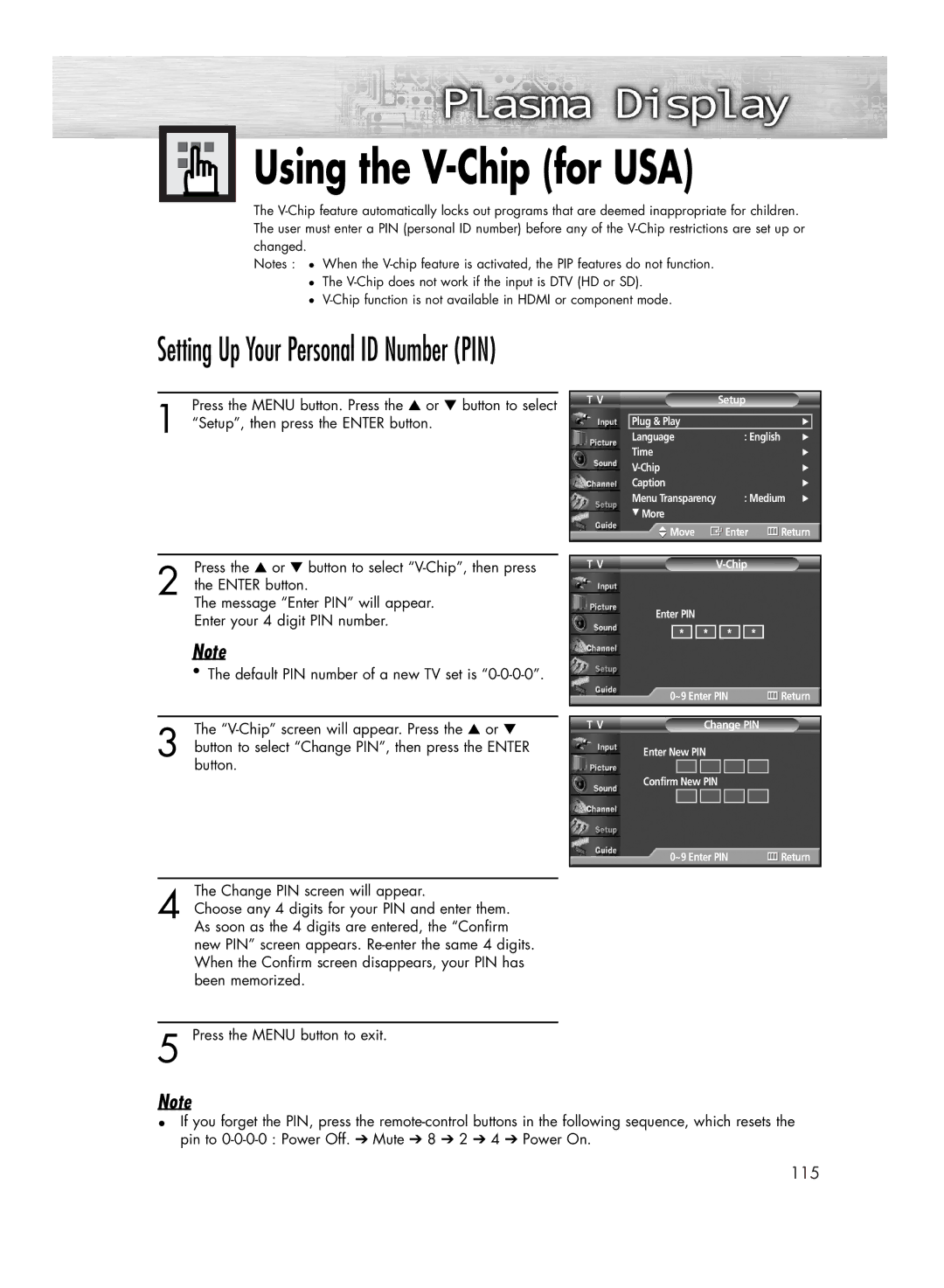Using the
Using the V-Chip (for USA)
The
Notes : ● When the
●The
●
Setting Up Your Personal ID Number (PIN)
1 | Press the MENU button. Press the ▲ or ▼ button to select |
“Setup”, then press the ENTER button. |
Press the ▲ or ▼ button to select
2 the ENTER button.
The message “Enter PIN” will appear. Enter your 4 digit PIN number.
Note
• The default PIN number of a new TV set is
The
3 button to select “Change PIN”, then press the ENTER button.
T V | Setup |
| |
|
|
|
|
| Plug & Play |
| √ |
| Language | : English | √ |
| Time |
| √ |
|
| √ | |
| Caption |
| √ |
| Menu Transparency | : Medium | √ |
| † More |
|
|
Move |
|
| Enter | Return | |||
|
|
|
|
|
|
|
|
T V |
|
| |||||
Enter PIN |
|
|
|
| |||
|
|
|
|
|
|
| |
| * |
| * * | * | |||
0~9 Enter PIN | Return | ||||||
|
|
|
|
|
|
| |
|
|
|
|
| |||
T V |
| Change PIN | |||||
Enter New PIN |
| ||||||
|
|
|
|
|
| ||
Confirm New PIN |
| ||||||
0~9 Enter PIN | Return |
The Change PIN screen will appear.
4 Choose any 4 digits for your PIN and enter them. As soon as the 4 digits are entered, the “Confirm new PIN” screen appears.
5 Press the MENU button to exit.
Note
•If you forget the PIN, press the
115